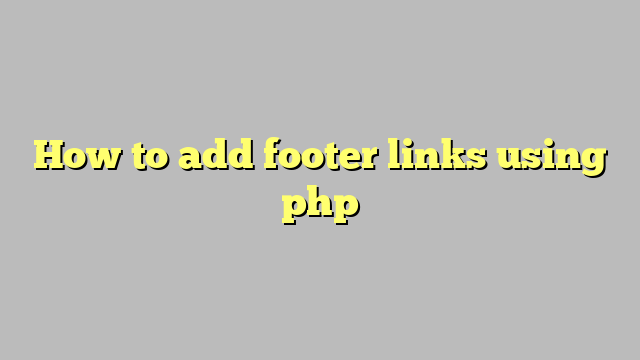To add footer links using PHP in WordPress, you’ll need to edit the theme’s footer.php file or create a custom function in your theme’s functions.php file. Here’s how you can do it using both approaches:
1. Editing footer.php:
- Log in to your WordPress Dashboard.
- Navigate to “Appearance” and click on “Editor.”
- On the right-hand side, you’ll see a list of theme files. Look for “Footer” or “footer.php” and click on it to open the file in the code editor.
- Find the section in the footer.php file where you want to add the links. This can vary depending on your theme, but it is often found within a
<footer>tag or a specific div with a class like “site-footer.” - Use PHP to output the footer links. For example:
<footer>
<div class="footer-links">
<ul>
<li><a href="https://example.com/about">About Us</a></li>
<li><a href="https://example.com/contact">Contact Us</a></li>
<!-- Add more links as needed -->
</ul>
</div>
</footer>
- Customize the link URLs and anchor text as per your requirements.
- Once you have added the links, click the “Update File” button to save your changes.
2. Using functions.php:
- Log in to your WordPress Dashboard.
- Navigate to “Appearance” and click on “Editor.”
- On the right-hand side, you’ll see a list of theme files. Look for “Theme Functions” or “functions.php” and click on it to open the file in the code editor.
- Add a custom function to output the footer links. For example:
function custom_footer_links() {
echo '<footer>';
echo '<div class="footer-links">';
echo '<ul>';
echo '<li><a href="https://example.com/about">About Us</a></li>';
echo '<li><a href="https://example.com/contact">Contact Us</a></li>';
// Add more links as needed
echo '</ul>';
echo '</div>';
echo '</footer>';
}
- Save the changes to functions.php.
- Now, in your footer.php file, call the custom function
custom_footer_links()to display the links. For example:
<?php
// other footer content...
custom_footer_links();
?>
- Customize the link URLs and anchor text as per your requirements.
- Click the “Update File” button to save your changes.
Using PHP to add footer links gives you more control over the structure and design of the links. However, make sure to be careful while editing PHP files, as any syntax errors can break your website. It’s always a good idea to create a backup before making changes.