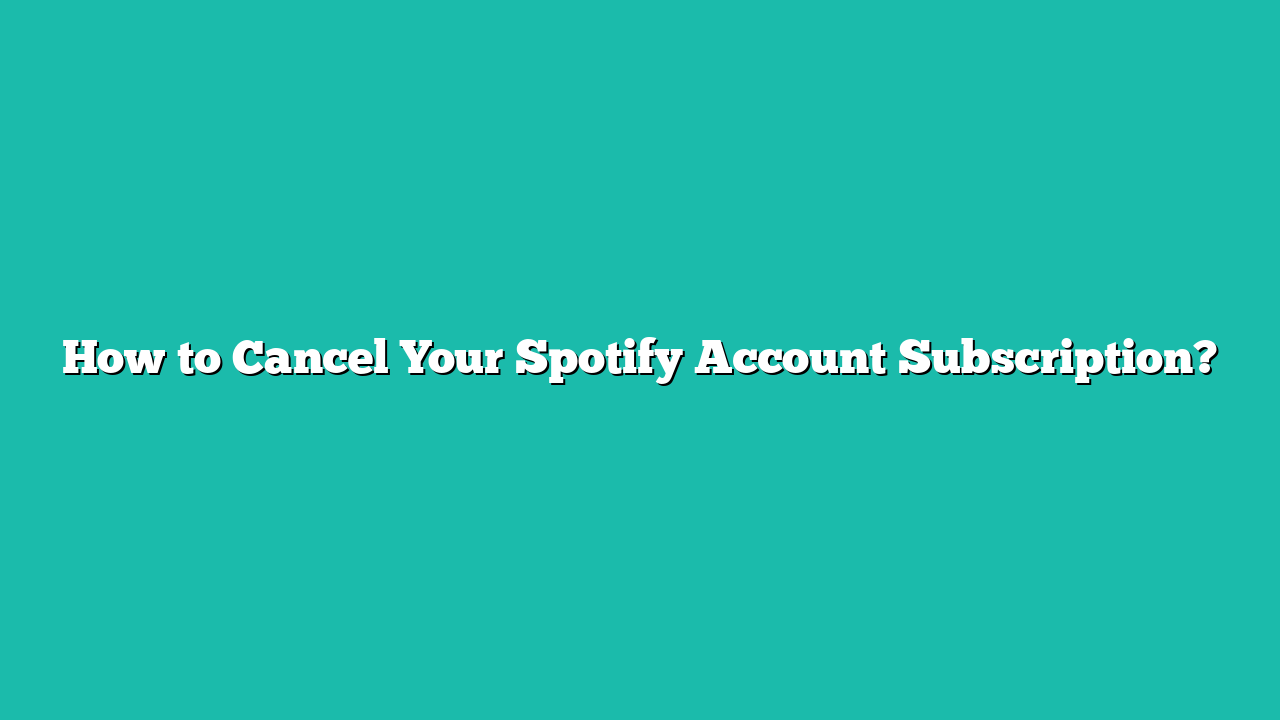This post will provide the instructions to cancel the Spotify account subscription.
Contents
Quick Outline:
How to Cancel Your Spotify Account Subscription on Android/IOS?
To cancel your Spotify account subscription on an Android device, dive into the following step-based procedure.
Step 1: Open Account Settings
Open your Spotify App, tap on the “Profile” icon in the upper left corner, and go to “Settings and privacy”:
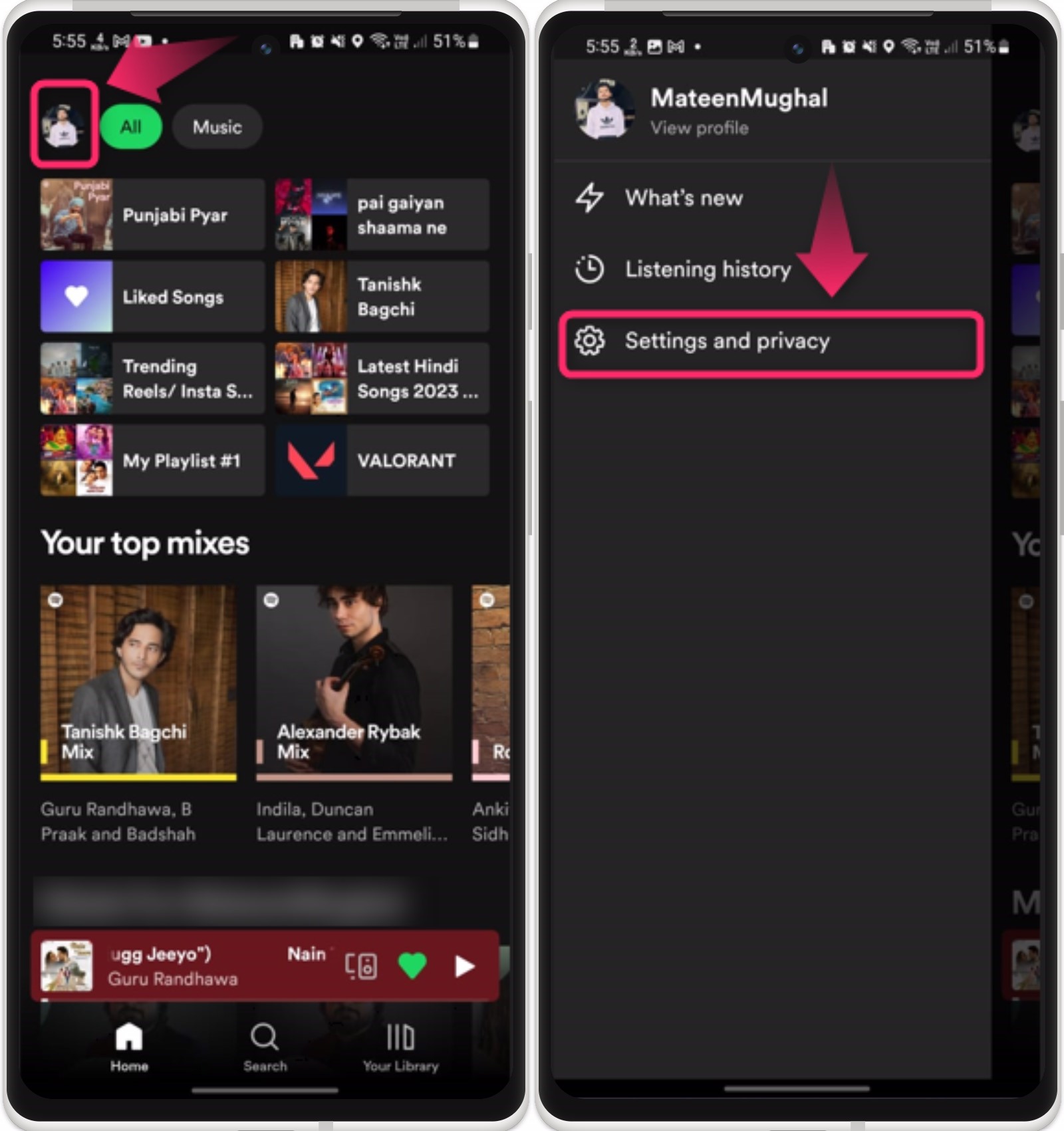
Step 2: Go to Premium Plan
From the account settings, tap on the “Premium plan” option to view the purchased plan:
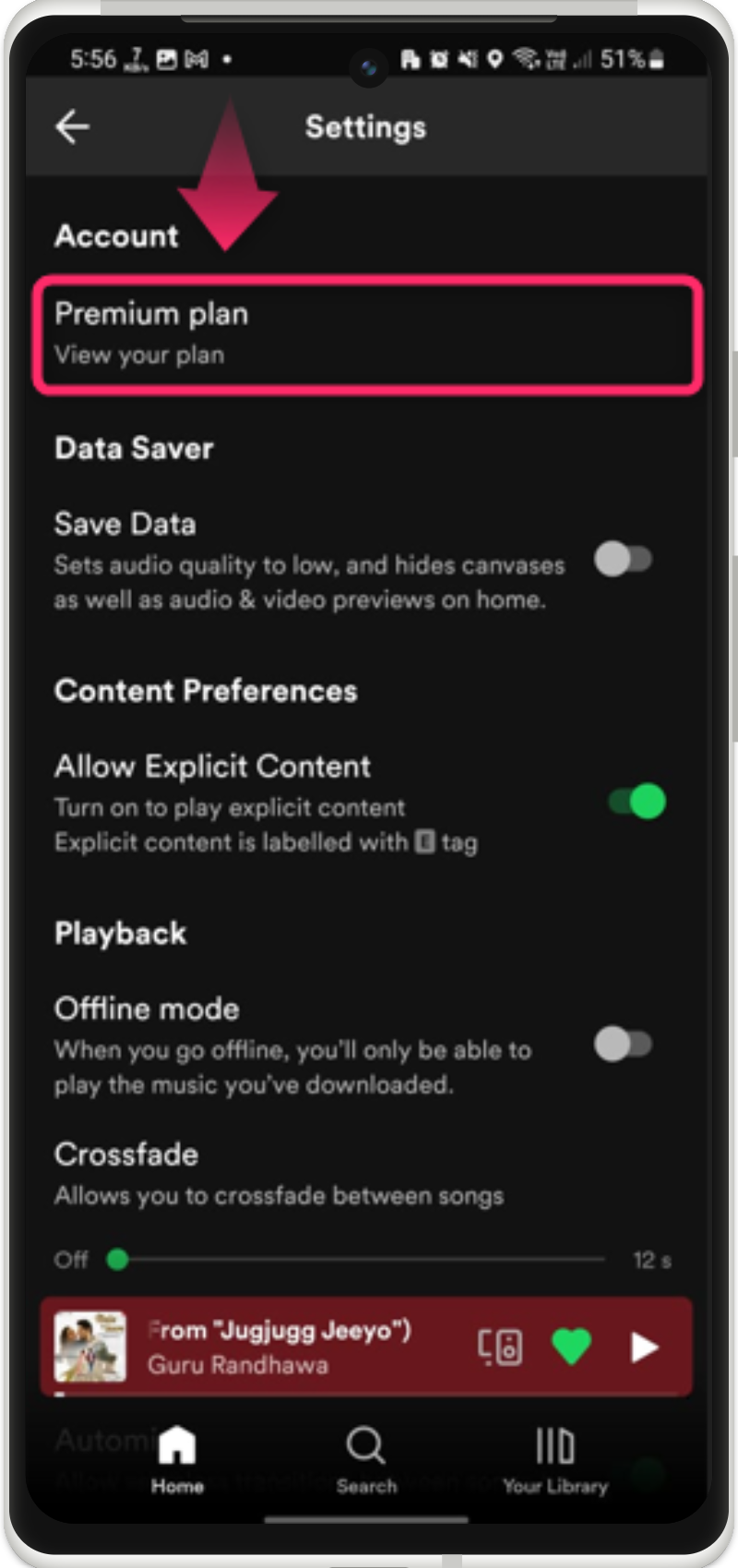
Step 3: Change Your Plan
From the next interface, tap on the “Change your plan” option and again tap “See all plans”:
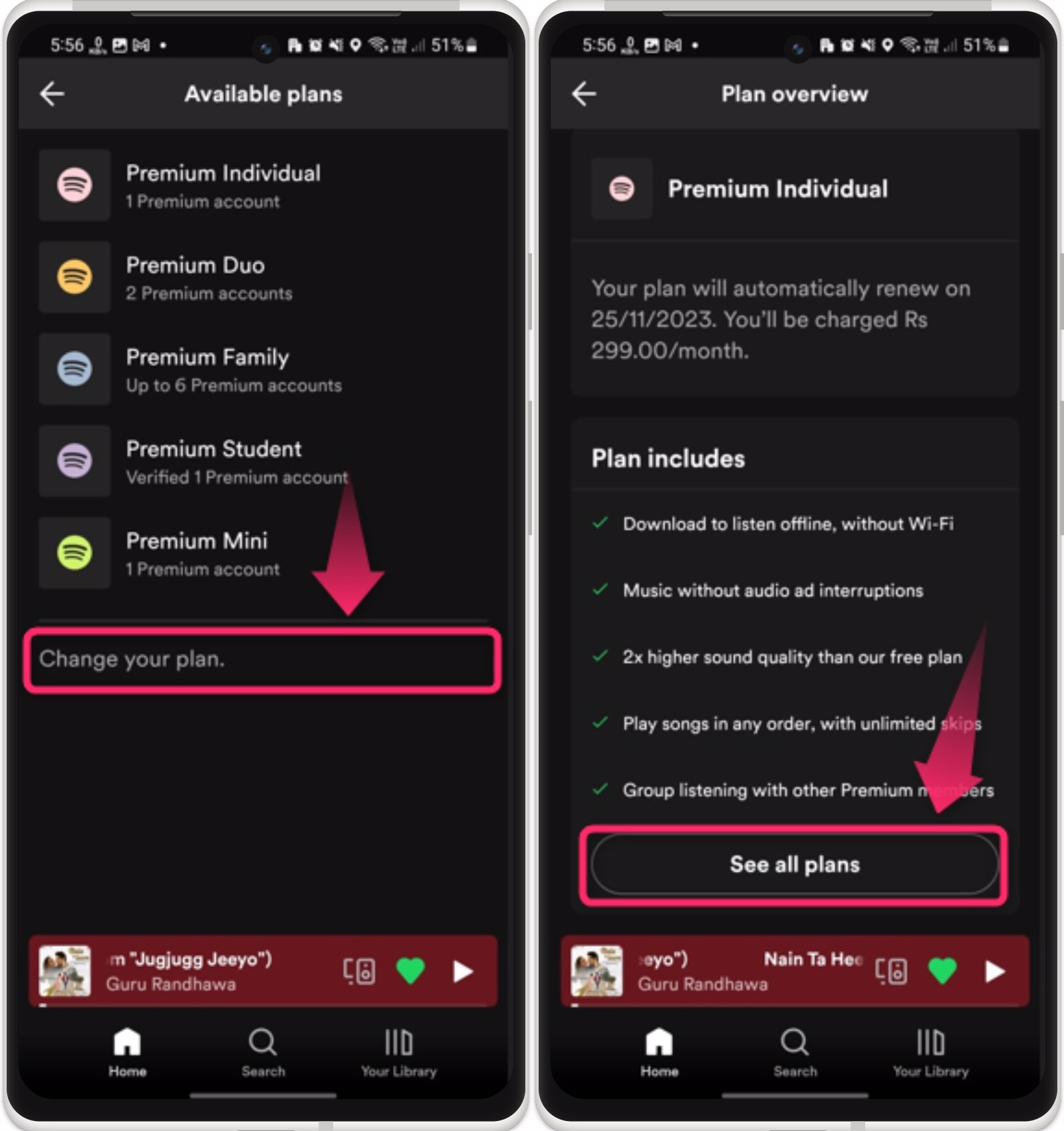
Step 4: Cancel Spotify Subscription
Now, scroll down, tap on the “Cancel Premium” button, and proceed with the “Continue to cancel” option:
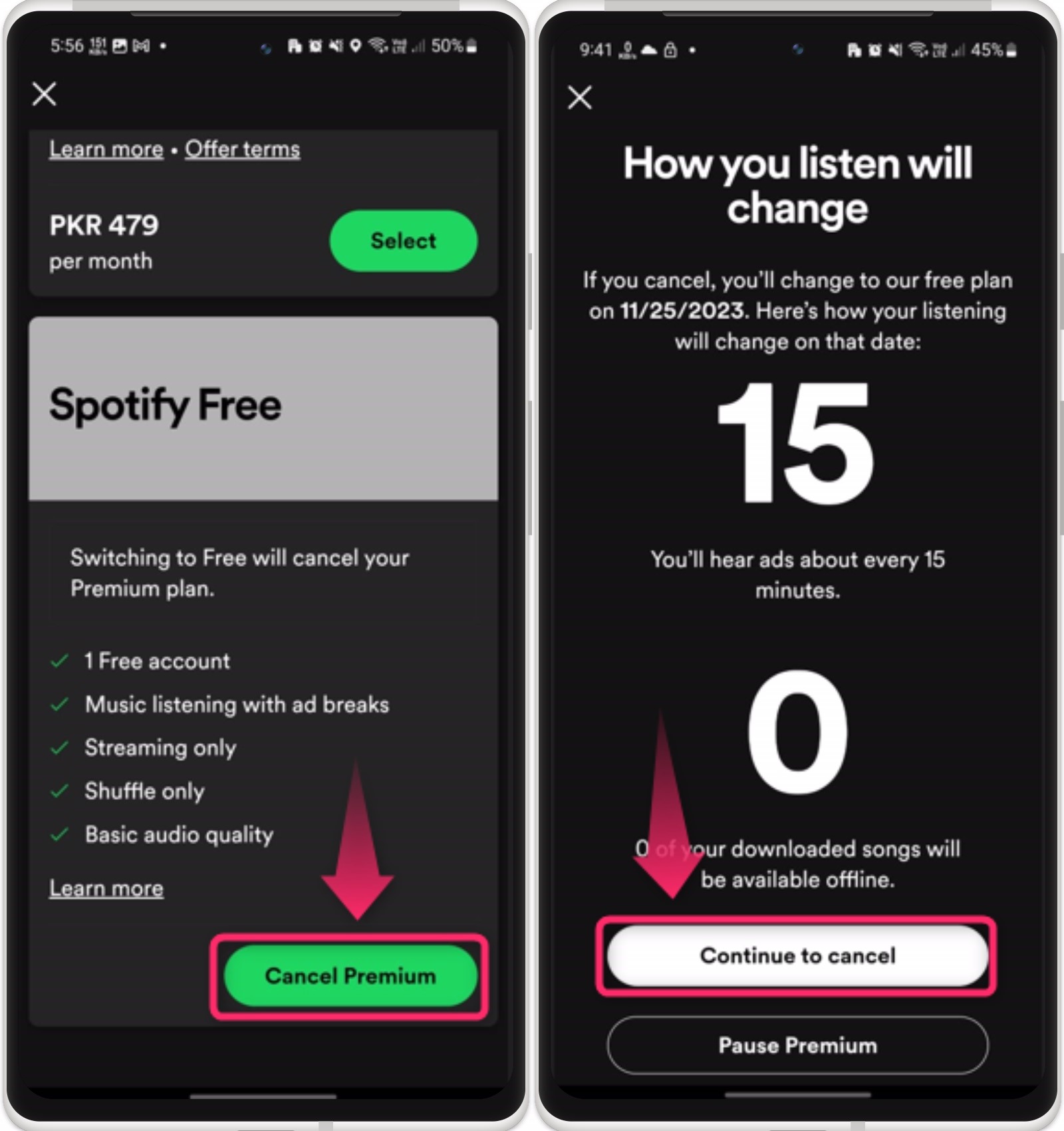
Step 5: Confirm & Cancel
Lastly, confirm the canceling subscription option by tapping on the “Continue to cancel” and “Yes, cancel” options from the appeared interfaces:
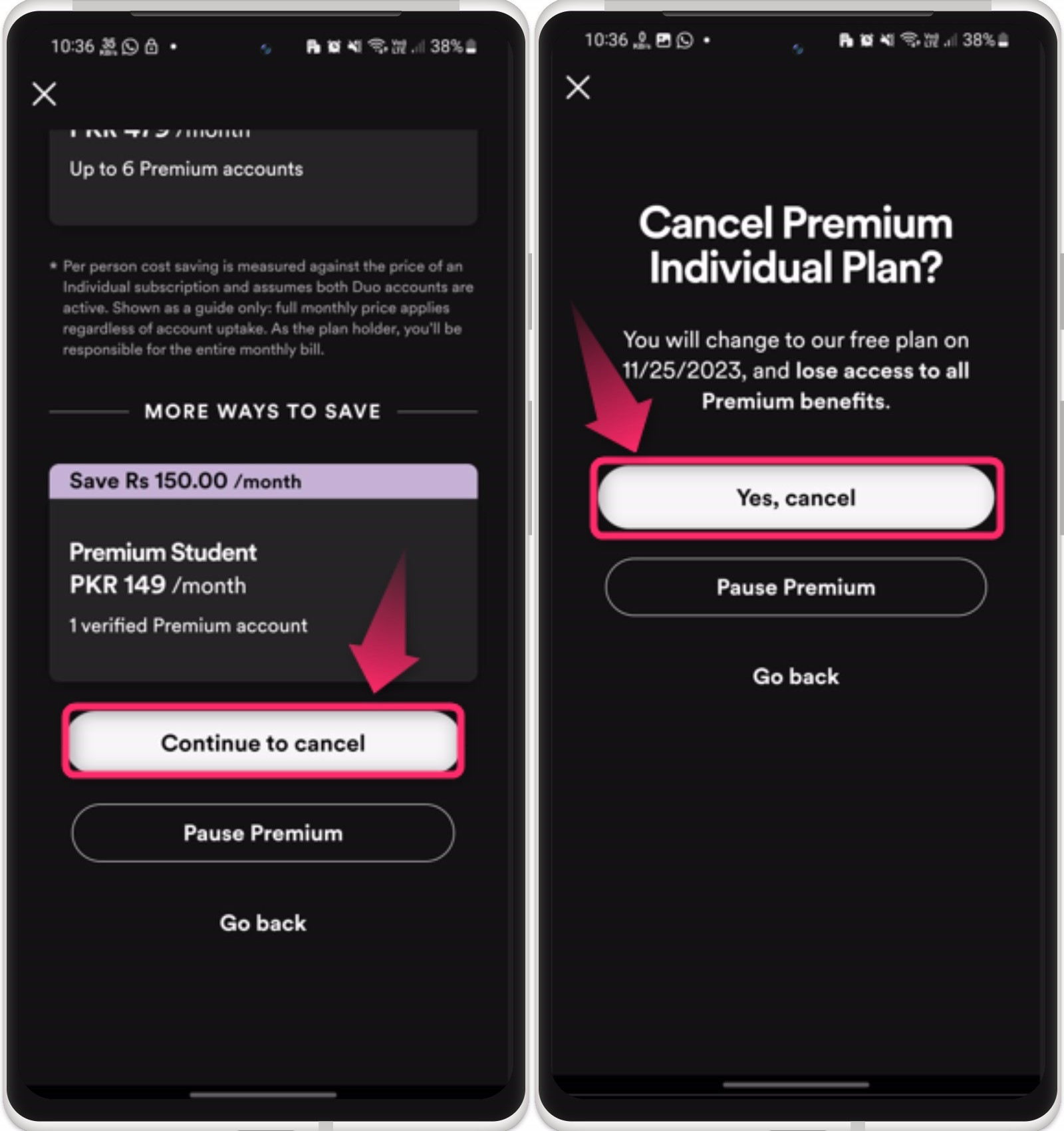
Step 6: Submit Feedback
The Spotify subscription is cancelled, you can submit feedback by choosing the appropriate options and tapping on the “Submit” button:
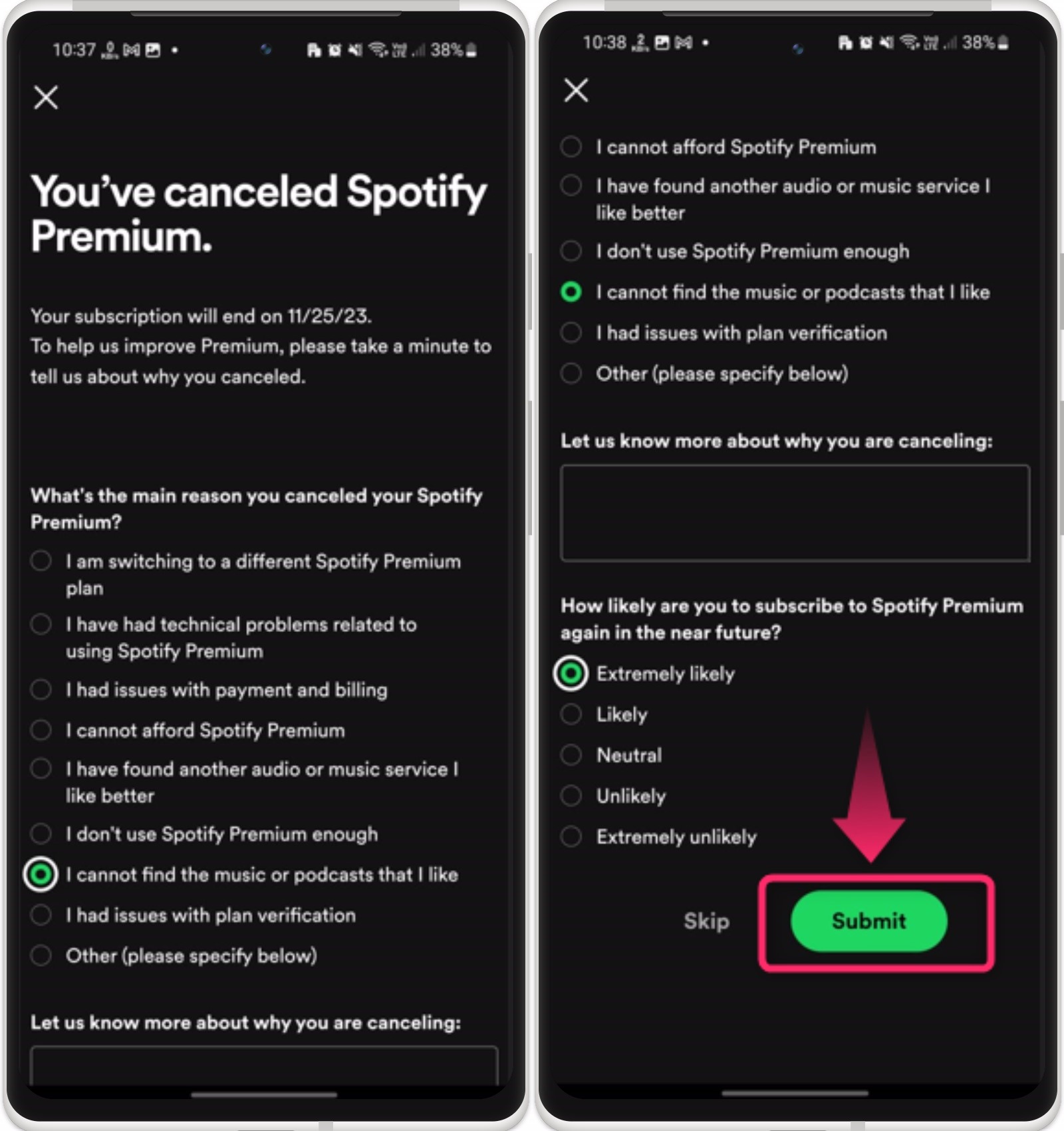
Note: For the IOS users of the Spotify app, cannot cancel their subscription using the app due to security reasons. Instead, you have to use the browser to do so:
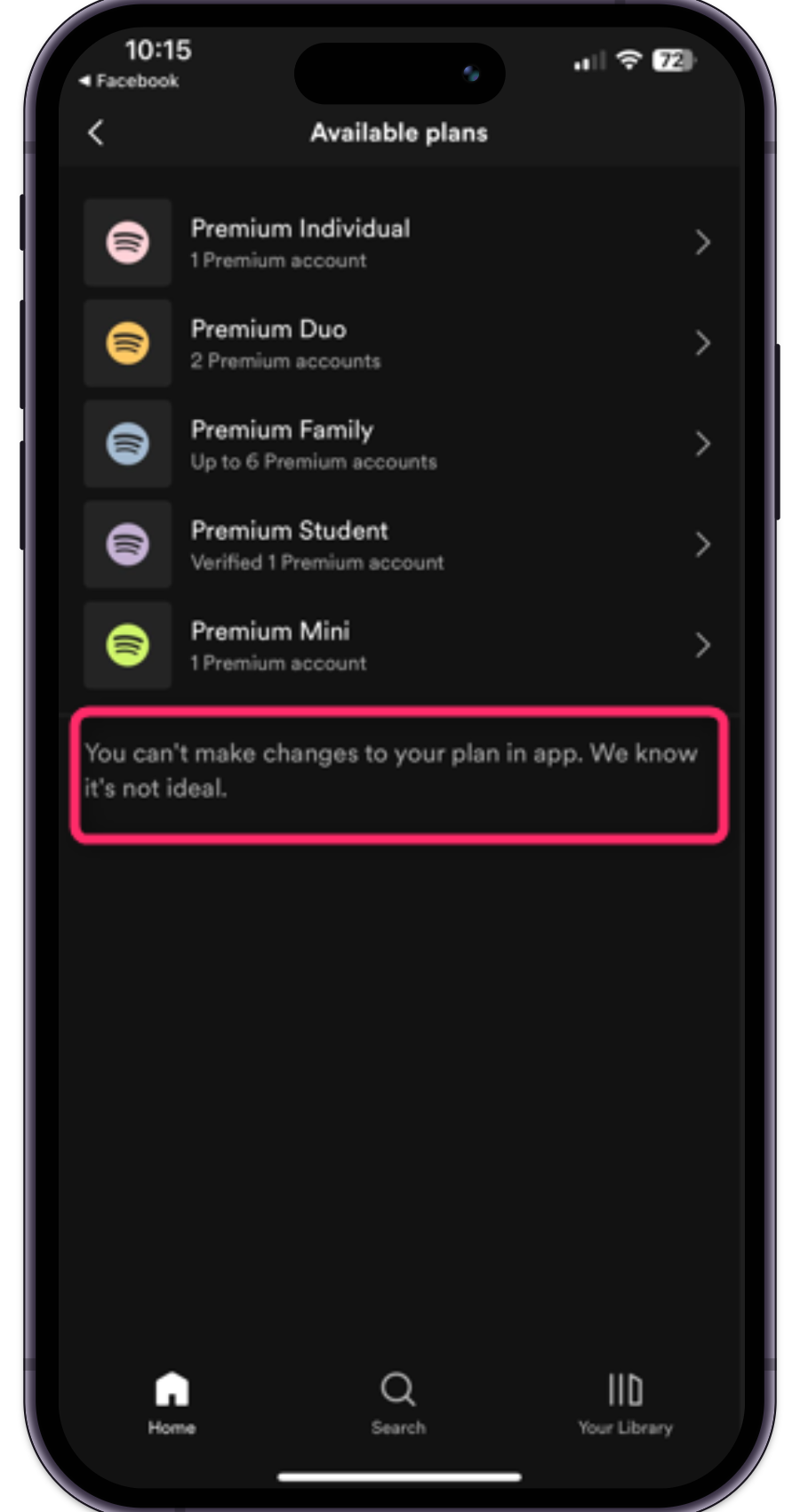
To use the browser method for IOS, check the below guide.
How to Cancel Your Spotify Account Subscription on Desktop/Mac?
For cancelling the Spotify account on a desktop/Mac, the browser method will be utilized. Let’s check this method practically in the given steps.
Step 1: Open Account Settings
Open the Spotify app on your desktop/Mac, click on the “Profile” icon, and open the “Accounts” option:
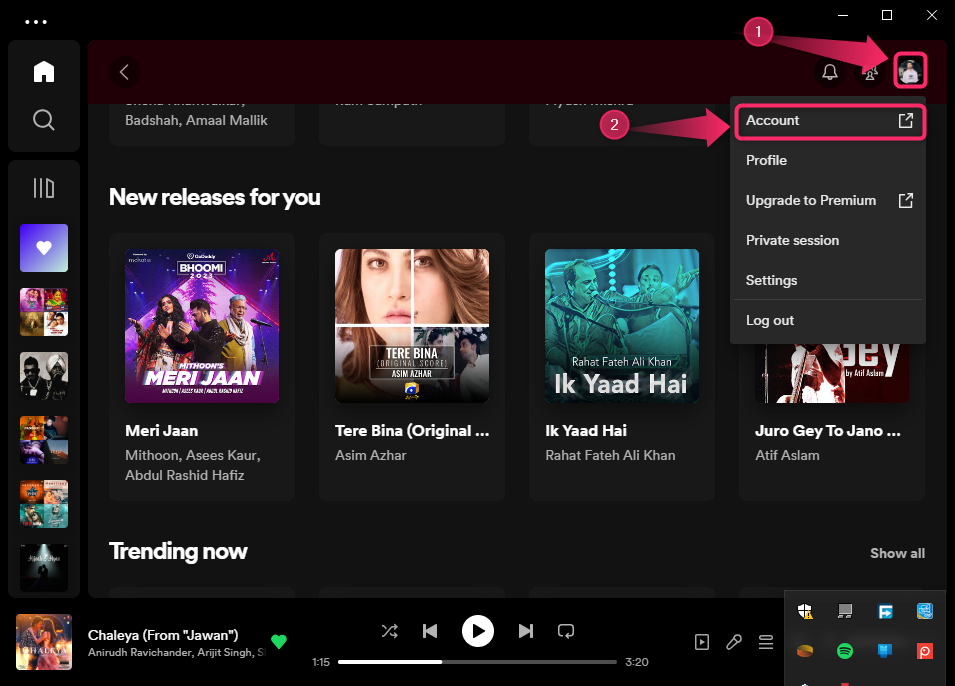
Step 2: Go to the Premium Plan
The user will be navigated to the Spotify account website in your browser. Just sign to the website and tap on the click on your purchased plan like “Premium Individual”:

Note: Apart from the app, you can also manually access the Spotify account website to cancel the subscription.
Step 3: Change Your Plan
Next, press the “Change plan” option as guided:
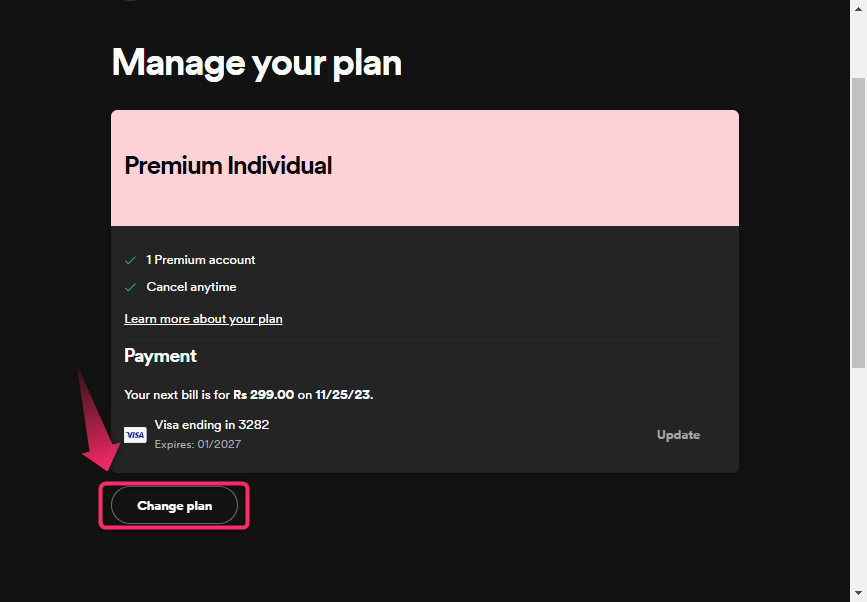
Step 4: Cancel Subscription
Lastly, click on the “Cancel Premium” button to cancel your subscription:
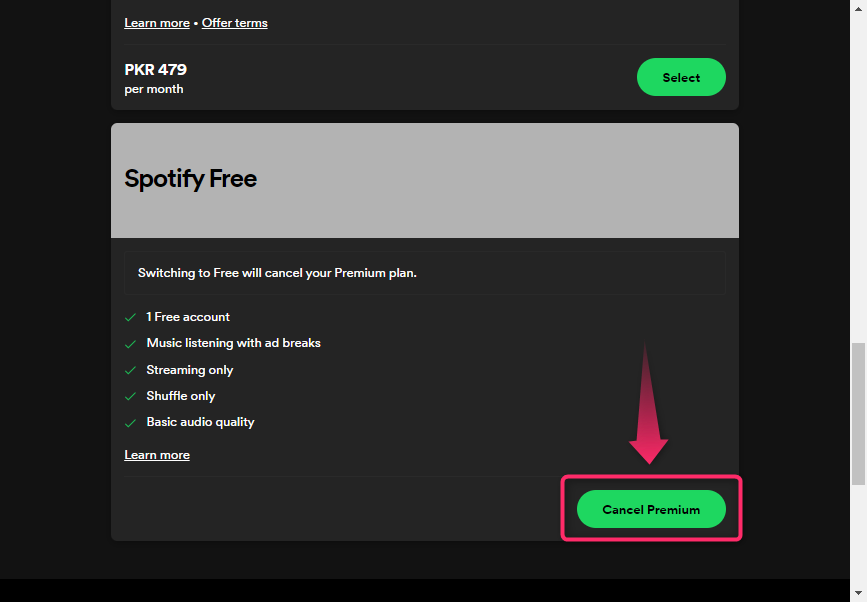
Confirm the action and hit the “Continue to cancel” to proceed:
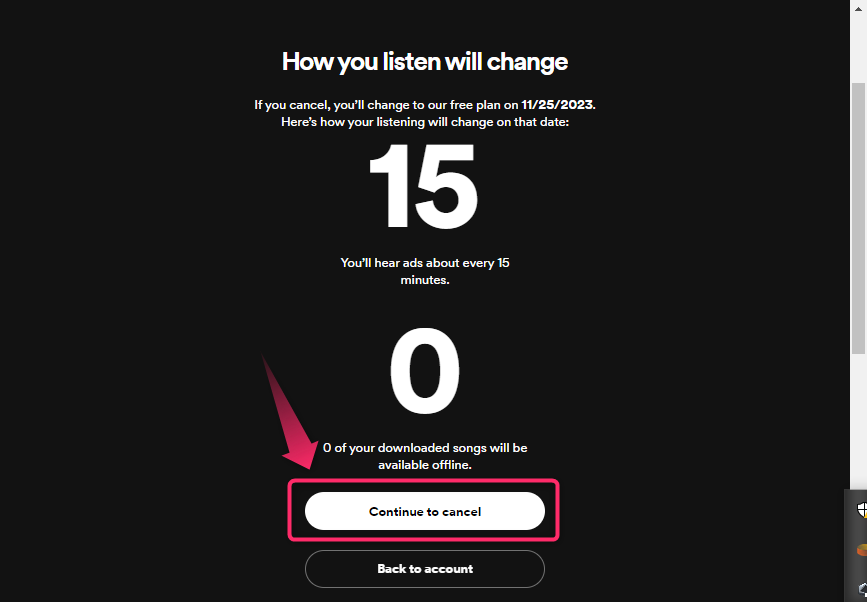
Pro Tip: Your playlists will not be deleted after cancelling the Spotify subscription. However, the downloaded songs will not be accessible once the subscription is expired/canceled.
Will My Payment be Refunded After Cancelling Spotify Account Subscription?
Once the Spotify subscription is canceled, your payment will not be refunded. However, the premium feature will last for the ending date of your canceled subscription. But if you have purchased the yearly plan of Spotify, you can cancel the subscription within 14 days to be eligible for a refund. You can still cancel the yearly subscription after 14 days, but a refund will not be provided.
Last Words
To cancel your Spotify account subscription, go to the Spotify account settings, change your plan, and cancel the subscription. For desktop/Mac users, open the application, click on “Profile” and open “Accounts” or manually access the Spotify account website and log in. Once logged in, change your plan and cancel the subscription. This blog has lightened up the instructions to cancel the Spotify subscription