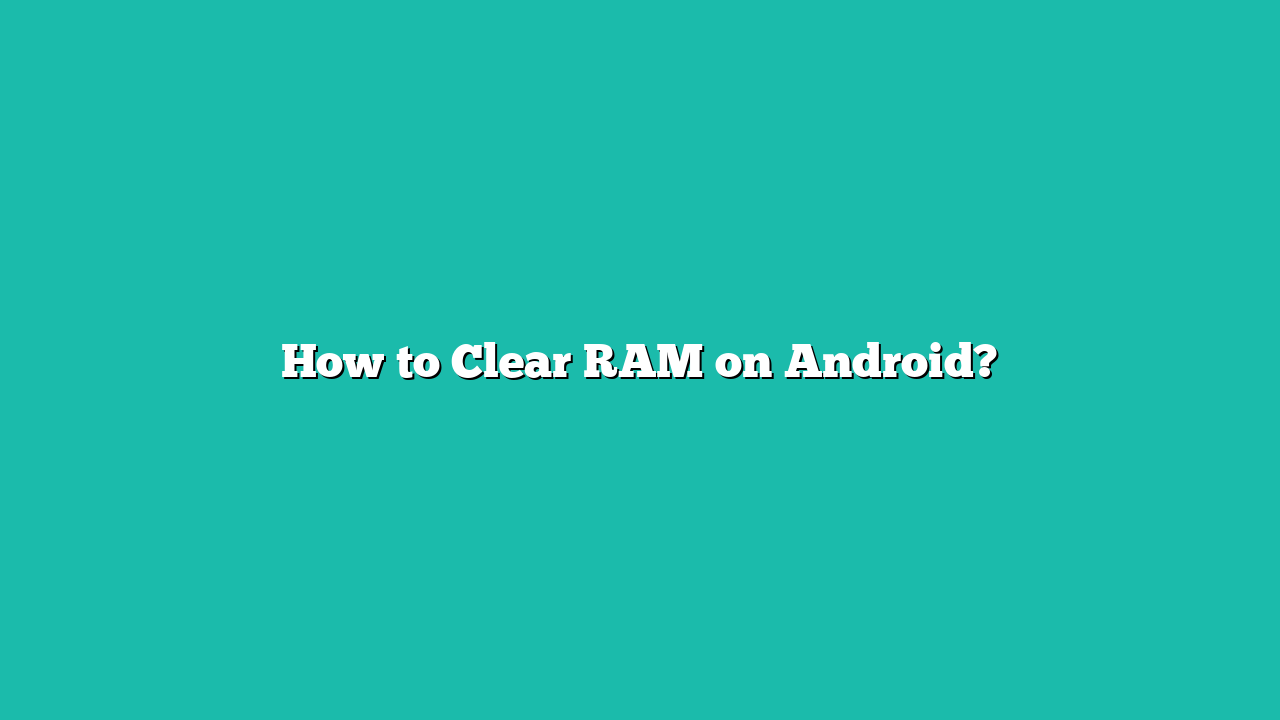RAM is a piece of volatile memory that makes a smartphone work fast. RAM is where your Android stores and retrieves the data that is required by the operating system to function. Android phones have RAM starting from 2 GB to 16 GB in the latest flagship models. You should check your RAM if your device is running slow because sometimes OS and app data fill your memory space.
Contents
- 1 How to Clear RAM on Android?
- 2 Method 1: Disable Unnecessary Apps
- 3 Step 1: Open Settings
- 4 Step 2: Open App Info
- 5 Step 3: Choose the App
- 6 Step 4: Disable App
- 7 Method 2: Turn OFF Animations and Transitions
- 8 Step 1: Go to The Settings
- 9 Step 2: Remove Animations
- 10 Method 3: Stop Using Live Wallpapers
- 11 Step 1: Go to Wallpaper Settings
- 12 Step 2: Change the Wallpaper
- 13 Step 3: Applying Internal Wallpaper
- 14 Method 4: Use Third-Party Tools
- 15 Step 1: Download a Third-Party App
- 16 Step 2: Open Memory Usage
- 17 Step 3: Optimizing Memory
- 18 Conclusion
How to Clear RAM on Android?
You can free up some space using the following mentioned methods to store data on your device which is more important.
Method 1: Disable Unnecessary Apps
Apps that are installed on your device take up space in your memory. Some Apps on Android phones are not useful and cannot be deleted, but we have the option to disable them. For this, consider the following steps.
Step 1: Open Settings
Initially, go to the main settings of your Android device and open Apps & notifications.
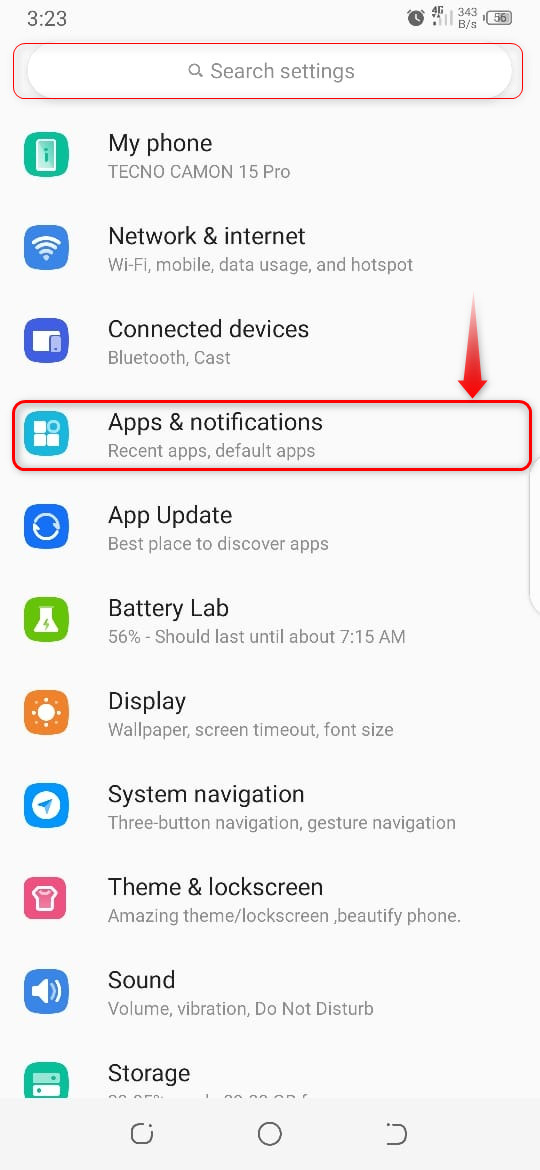
Step 2: Open App Info
Next, open App info, to see a list of all apps on your phone.
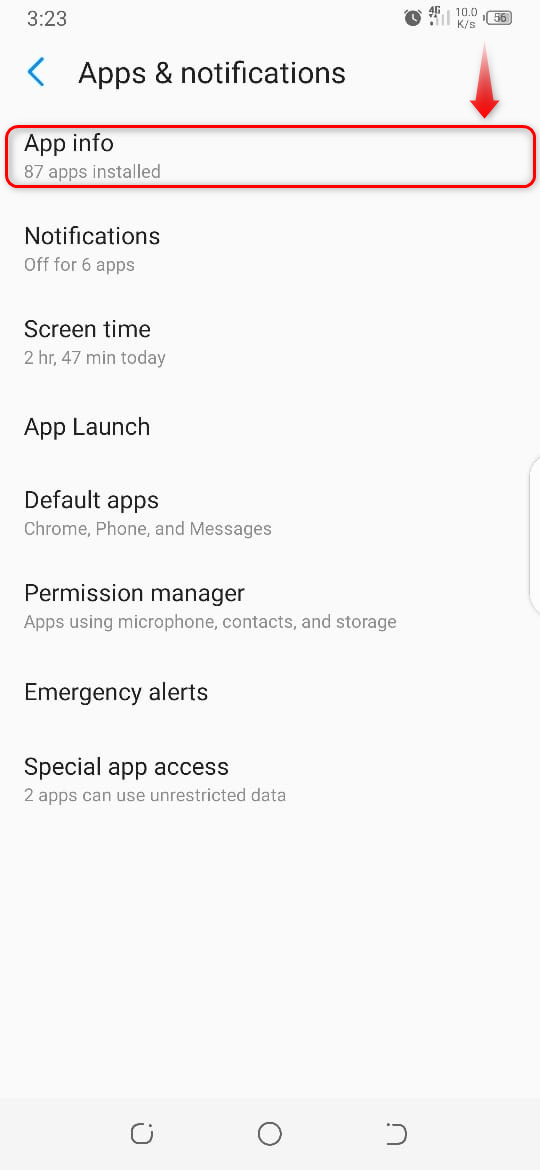
Step 3: Choose the App
From the list select the app which you are going to disable.
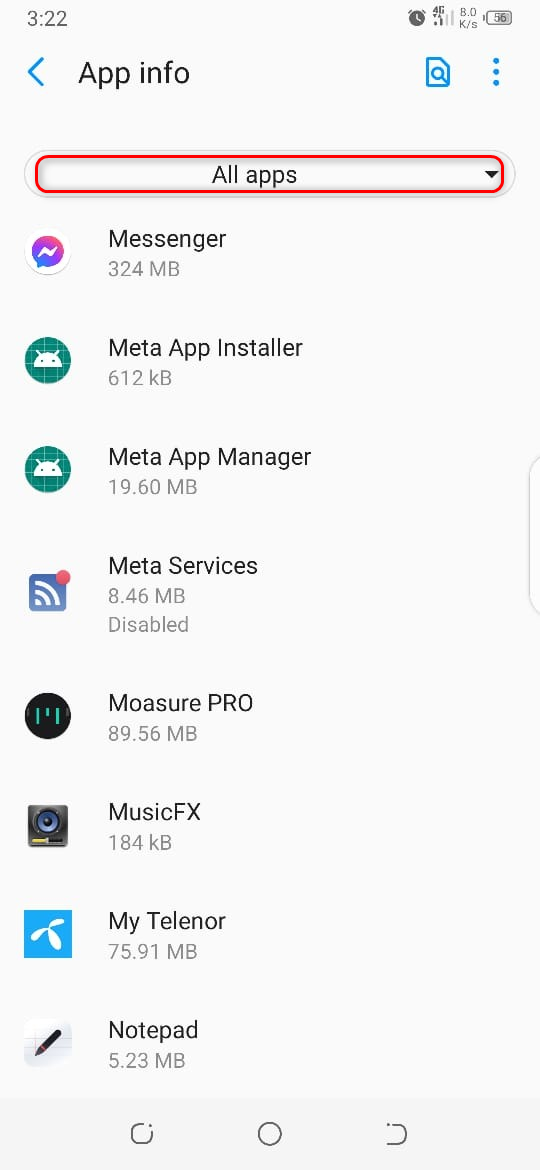
Step 4: Disable App
After that, tap on the Disable option, so this app will disappear from the home screen and app drawer.
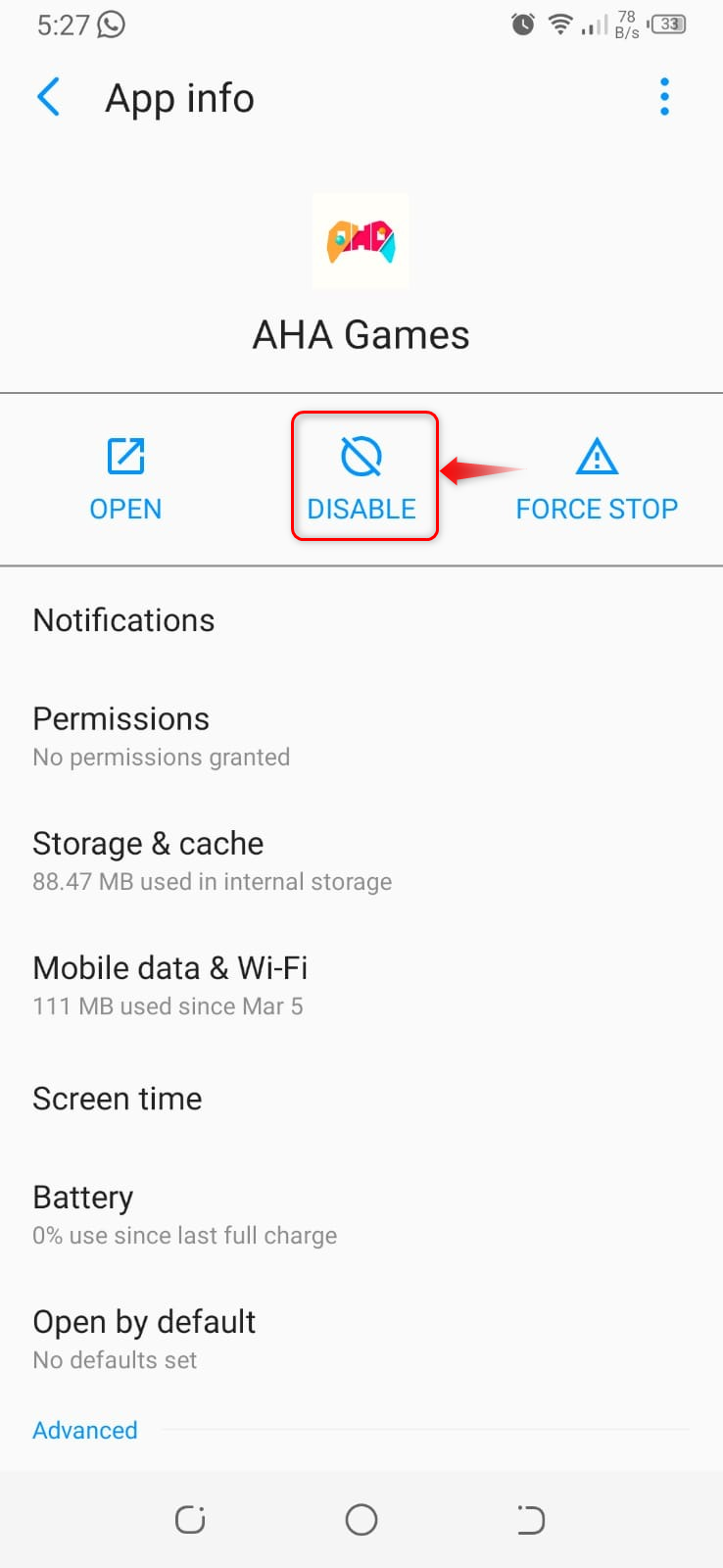
Method 2: Turn OFF Animations and Transitions
Enabling the animations & transitions option takes up space in your memory, if you want to clear RAM then must turn OFF the animations on your Android phone.
Step 1: Go to The Settings
Initially, go to the main settings on your device. Tap on the Accessibility option.
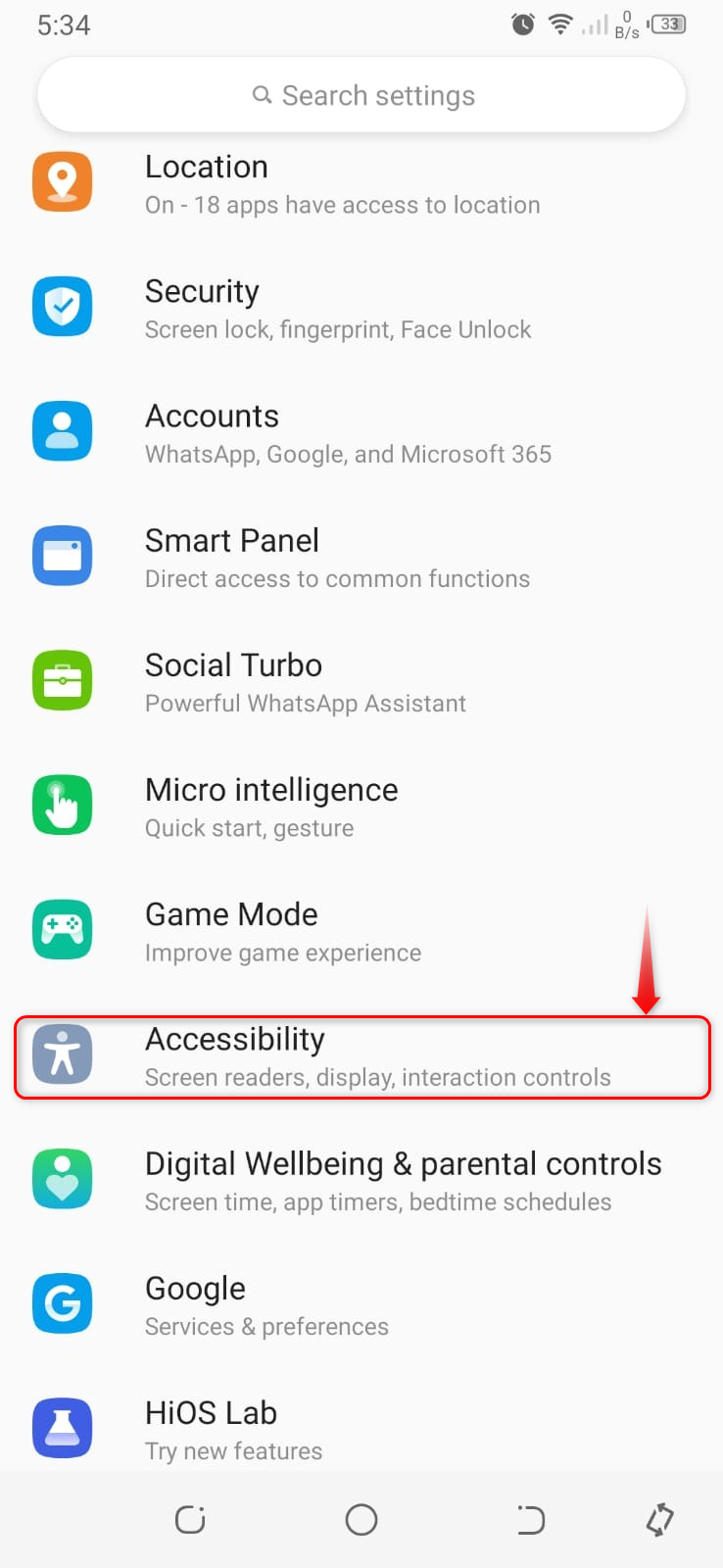
Step 2: Remove Animations
After that, toggle the highlighted option to turn OFF the animations of your device.
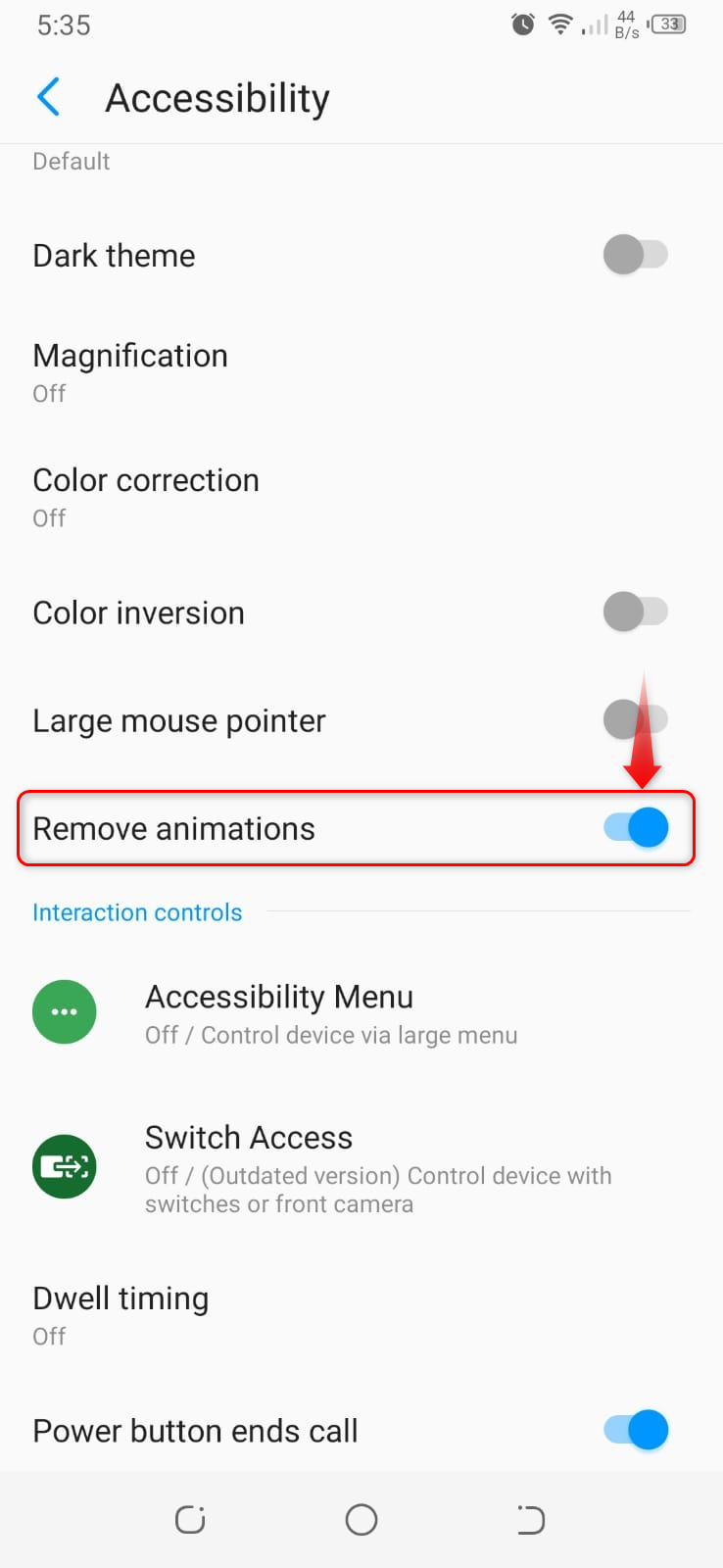
Method 3: Stop Using Live Wallpapers
People use live wallpapers to give a new and amazing look to their devices, which takes the place of memory. You can use the default wallpapers of your device if you have memory issues.
Step 1: Go to Wallpaper Settings
From the home screen, tap and hold for a while. You will see the drop-up menu, select wallpapers.
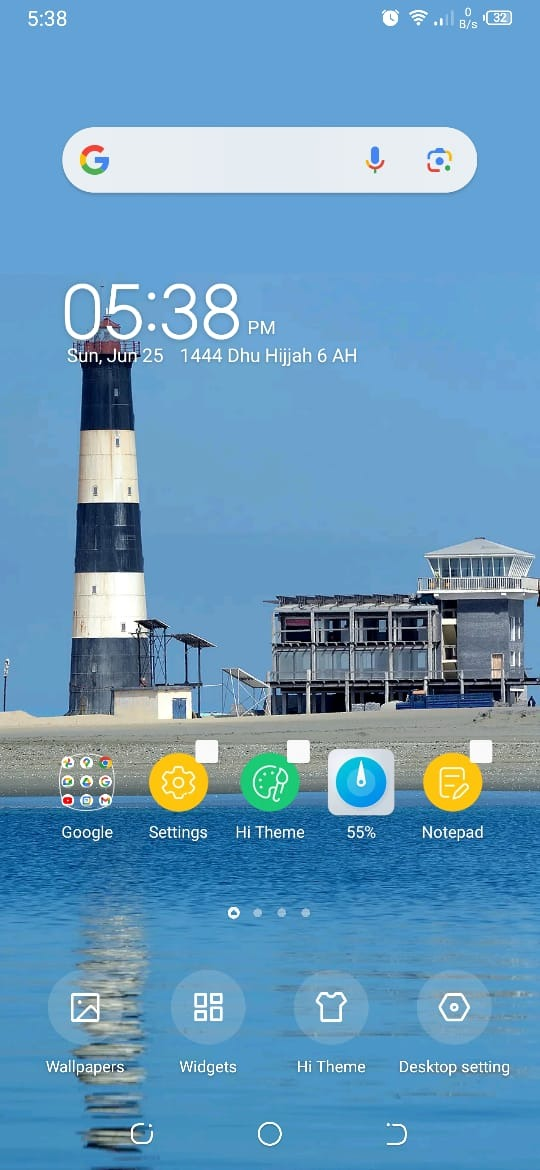
Step 2: Change the Wallpaper
We are going to set the default wallpaper, so it will remove live wallpaper automatically. For this, consider the Internal wallpapers.
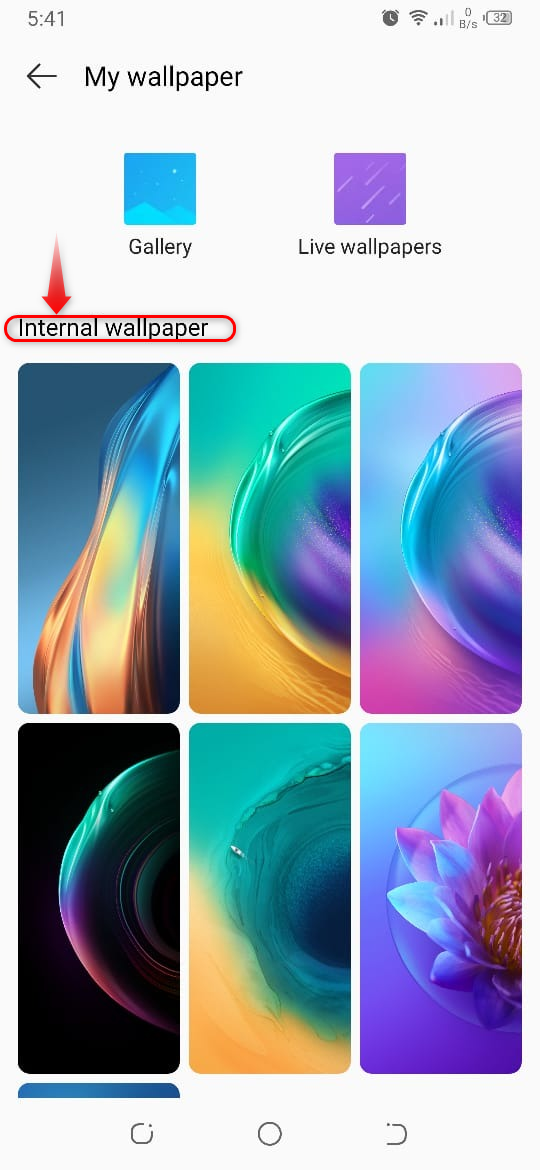
Step 3: Applying Internal Wallpaper
After selecting the wallpaper, simply tap on the Apply option. Using this option, we have selected and applied the wallpaper on your screen. After applying this the live wallpaper which we are using will be removed.

Method 4: Use Third-Party Tools
You have another option of using a third-party app for clearing RAM. To do so, consider the following steps.
Step 1: Download a Third-Party App
Go to the Google Play Store and search for Phone Master – Junk Clean, which is an app with multiple features like cleaning junk files, battery optimization, and clearing RAM.
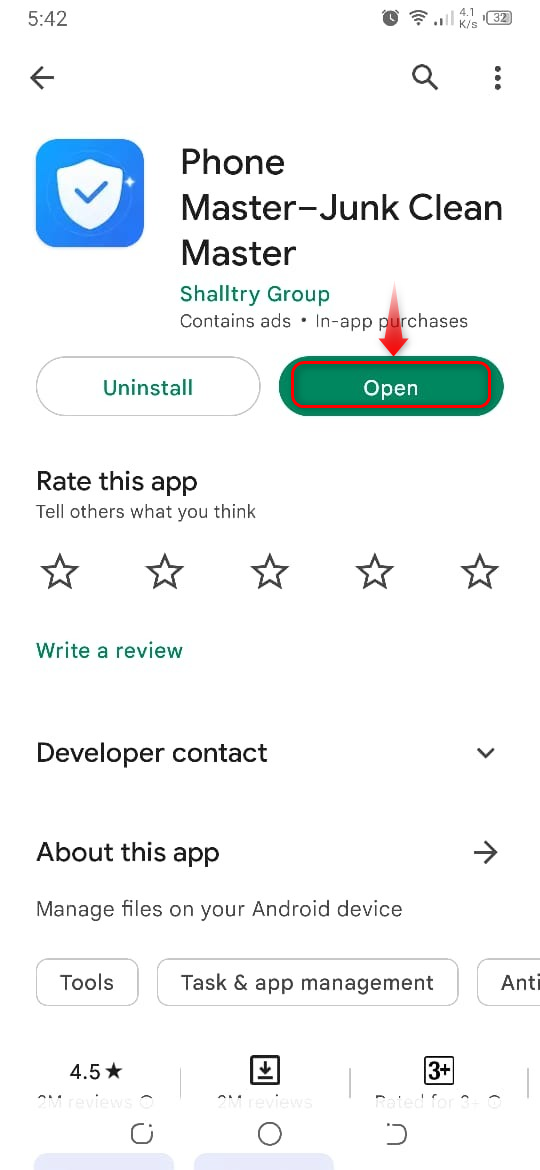
Step 2: Open Memory Usage
After launching the application, hit the Memory Usage option for memory optimization.
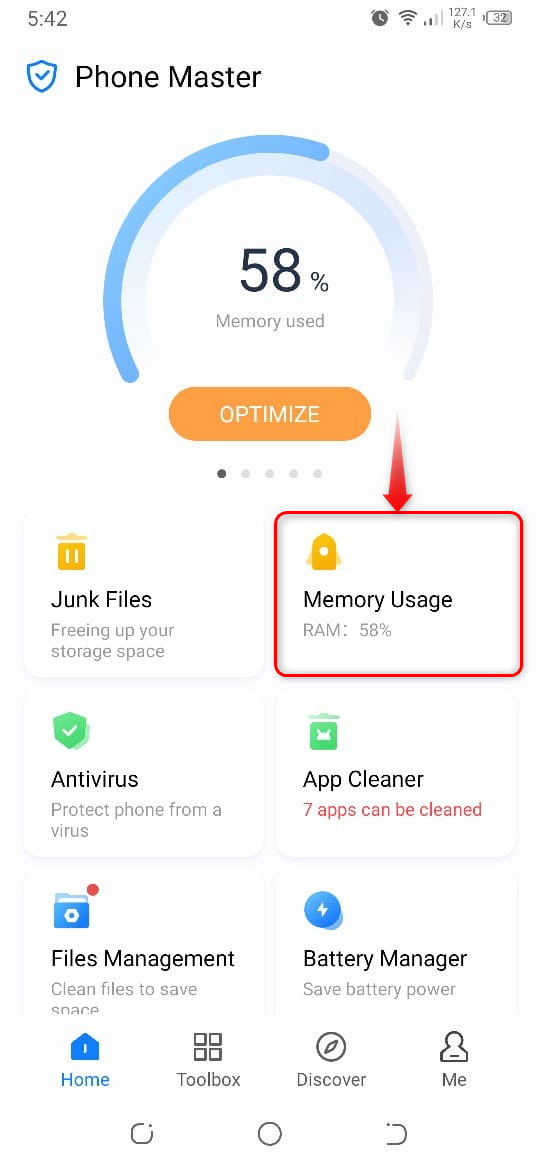
Step 3: Optimizing Memory
Next, tap on the Optimize option.
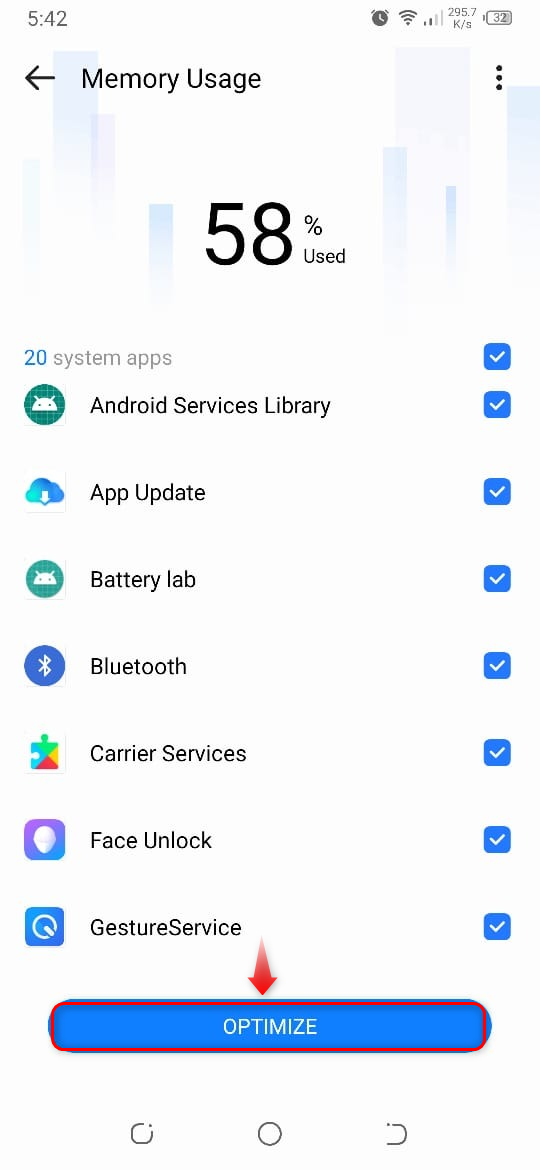
Here is the output that you have freed some space on your device using a third-party app.
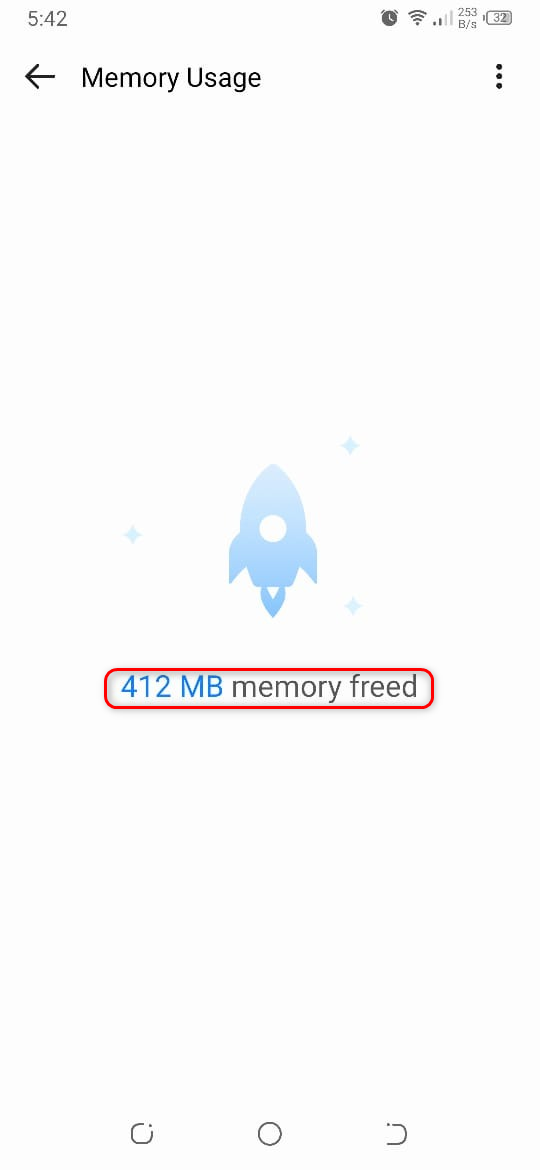
Conclusion
Apps installed on your device take up space in your phone’s internal memory, RAM is installed to make these apps open quickly and retrieve data from them. However, if your phone lags then maybe it is consuming a lot of RAM. To make it faster we have to clear the phone’s RAM. Clearing RAM won’t clear the data like pictures, login details, and other downloads stored in your internal memory. Read the article to know about all methods of clearing RAM in Android phones.