Android users can wirelessly connect an Android phone to a smart TV using a screencasting or screen mirroring feature. Connecting an Android device to a smart TV brings a lot of perks such as watching movies/videos, presentations, or photos on a big screen.
This write-up will discuss possible methods to connect your Android phone to Smart TV wirelessly.
Contents
Quick Outline:
Method 1: Connect Android Phone to Smart TV Through Screen Cast
The first and easiest method to connect an Android phone to a Smart TV is through the screen casting feature available in all Android devices. In the Samsung devices, it is named “Smart view”, or “cast”/ “Screen Cast” in other brands. But make sure that both devices are connected to the same network. Let’s see this method practically.
Step 1: Cast Android Screen
First, swipe down on your Android device, look, and tap on the “cast” feature:
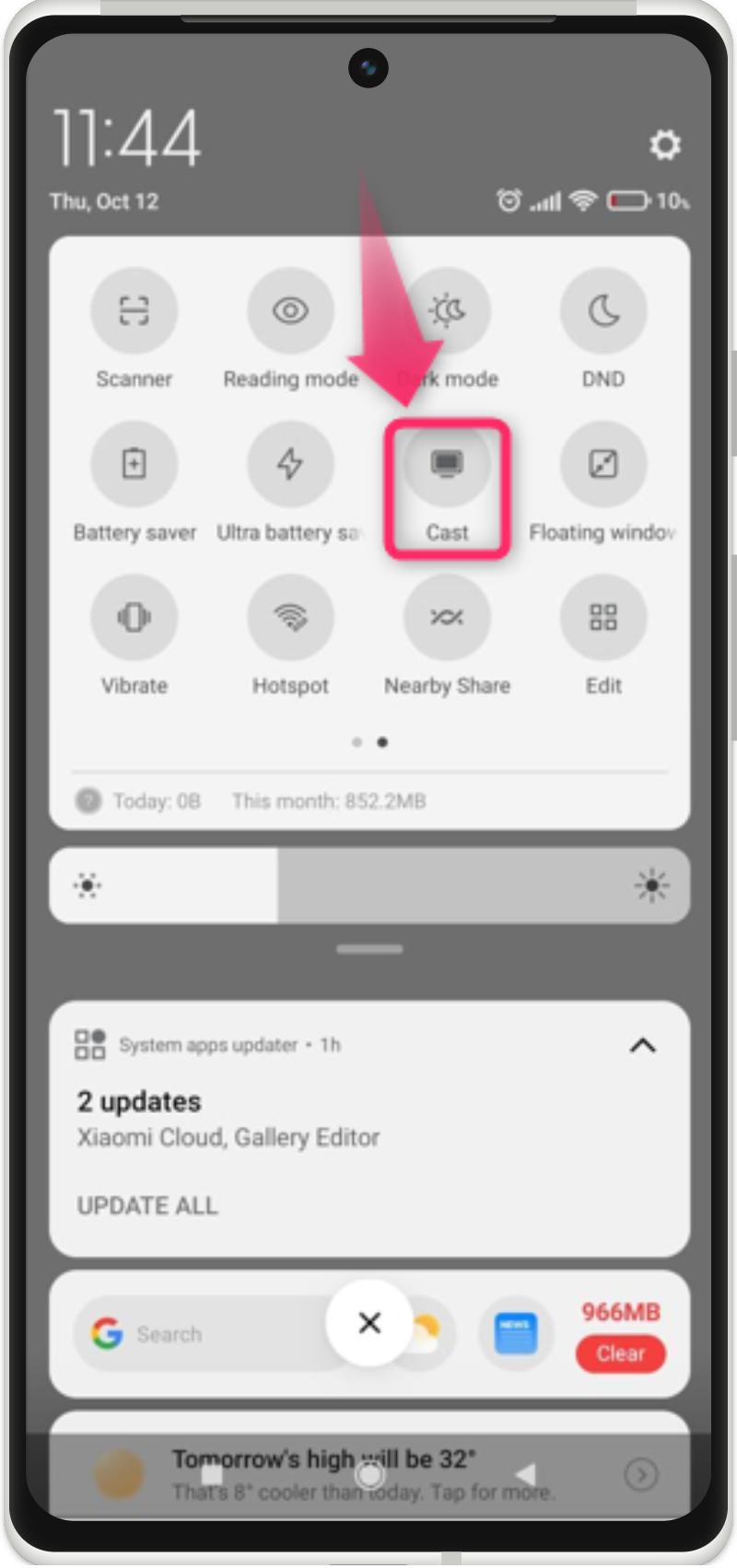
Step 2: Select Wireless TV
Select the Android device by tapping on it:
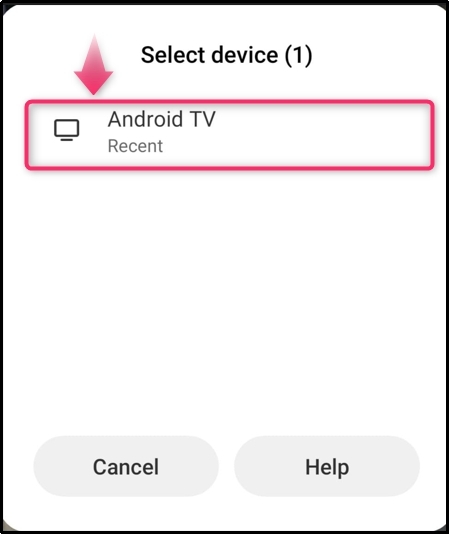
Step 3: Check Results
Enjoy, the Android phone is now connected to the smart TV:
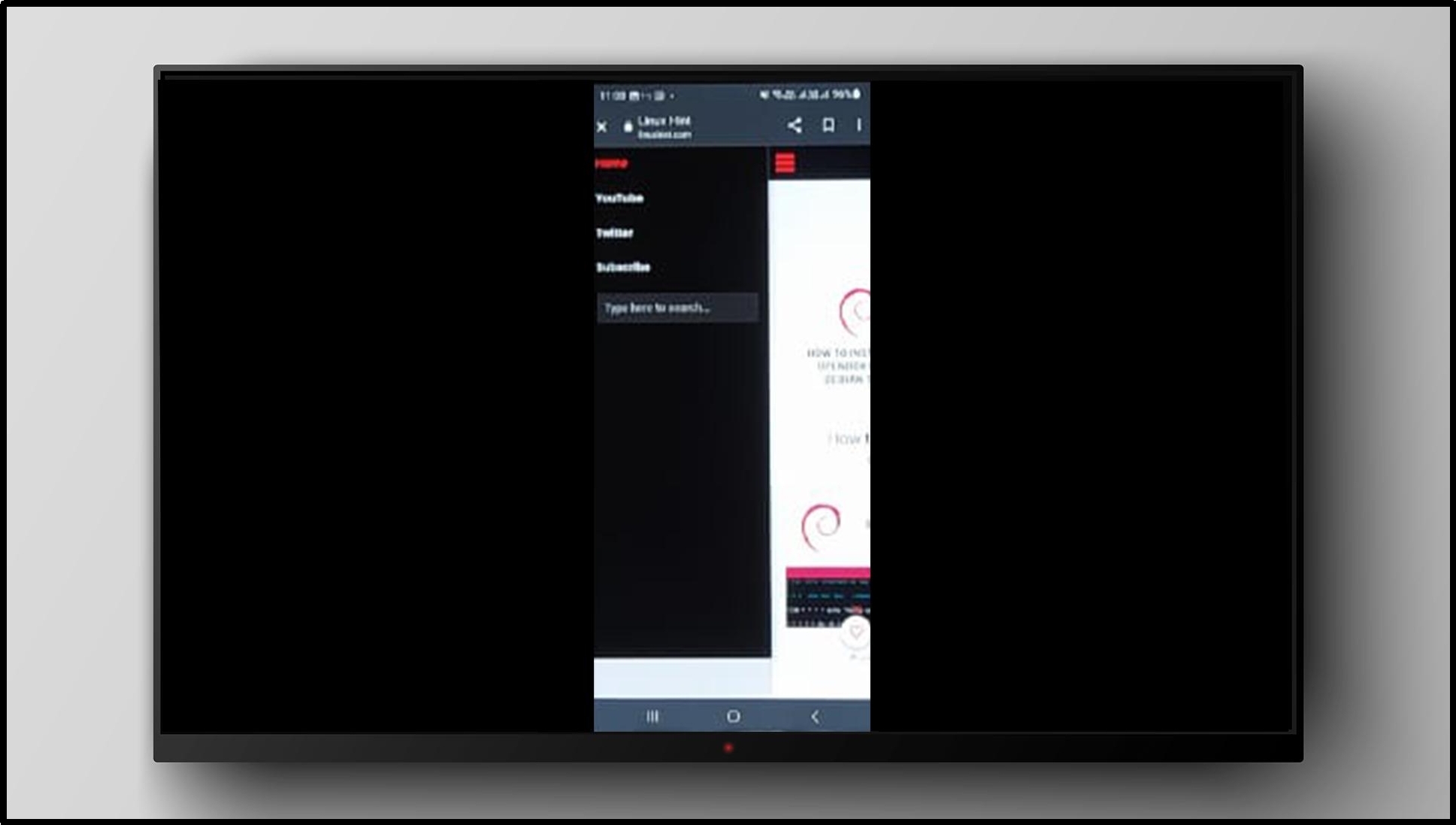
Method 2: Connect Android Phone to Smart TV Through Magiconnect
MagiConnect is the screencasting app and its support is officially available on all brands of Smart TVs. You can install this app on an Android device and connect it by opening Magiconenct on both ends. To do this, walk with us in the subsequent steps.
Step 1: Open the “MagiConnect” App on the Smart TV
Turn on the smart TV and open the “MagiConnect” app:
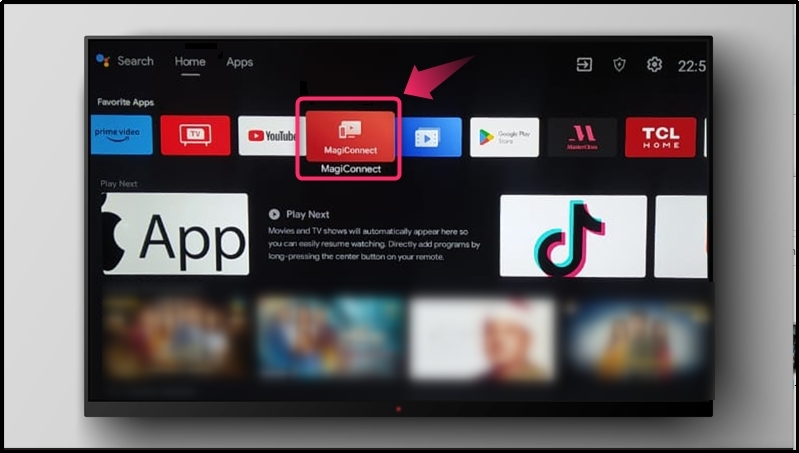
To learn the usage of the “MagiConnect” app, select the highlighted area to watch the tutorial:
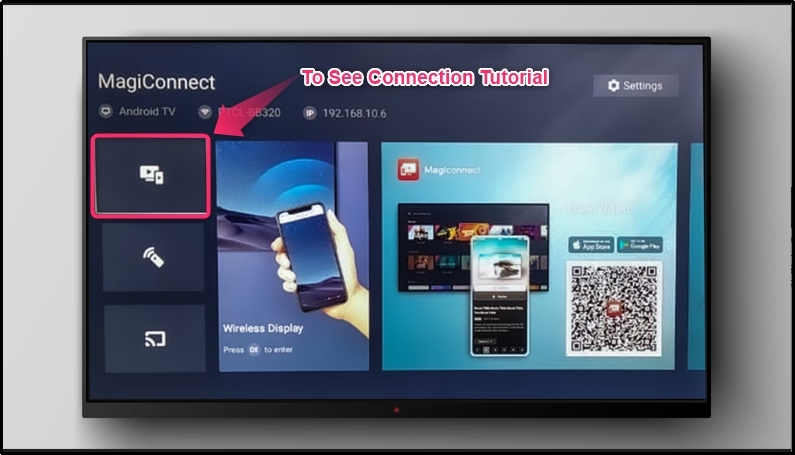
Step 2: Open the “MagiConnect” App on the Android
Open the “MagiConnect” app on an Android phone and tap on the “Start” button:
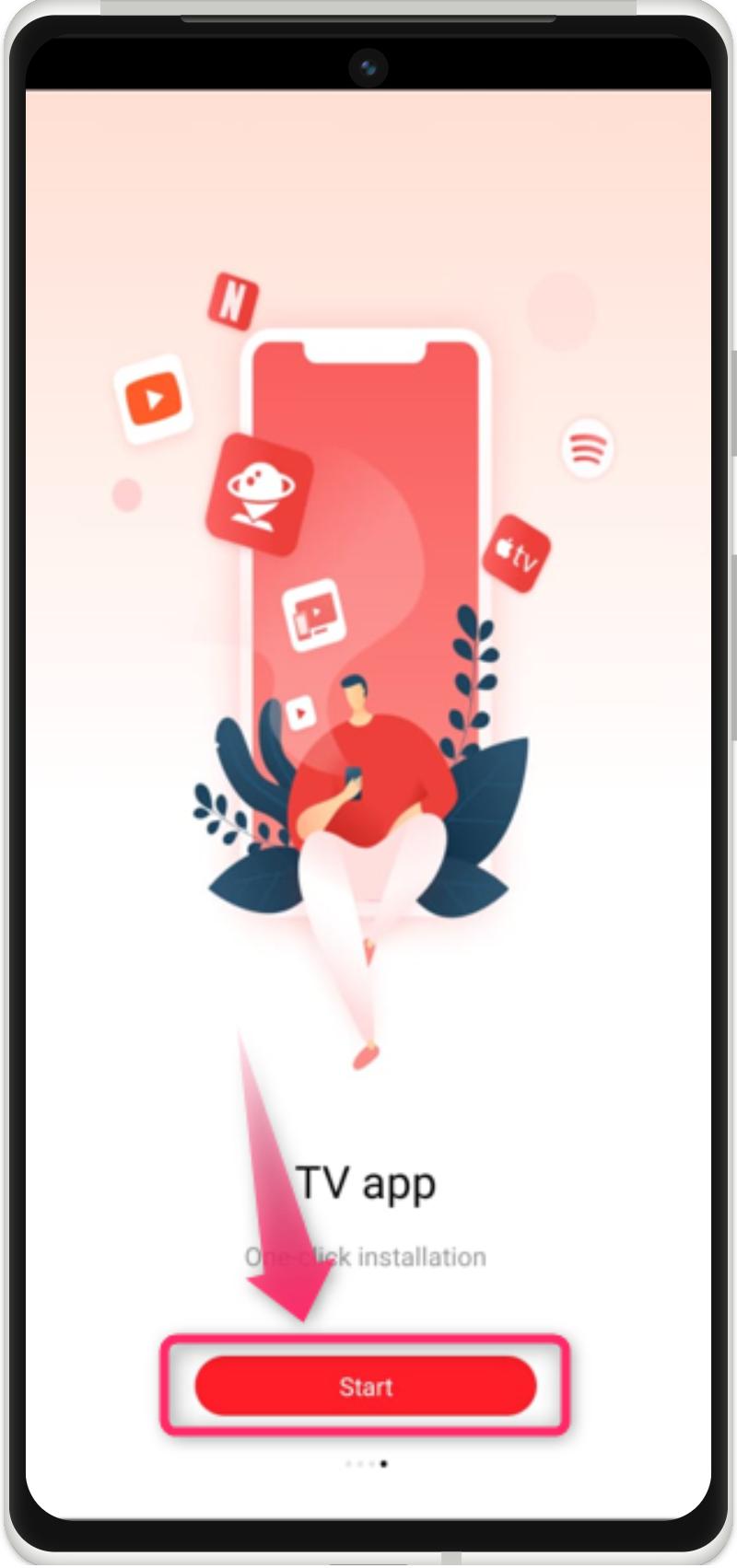
Step 3: Select the Smart TV Model
Select the smart TV model by tapping on it:
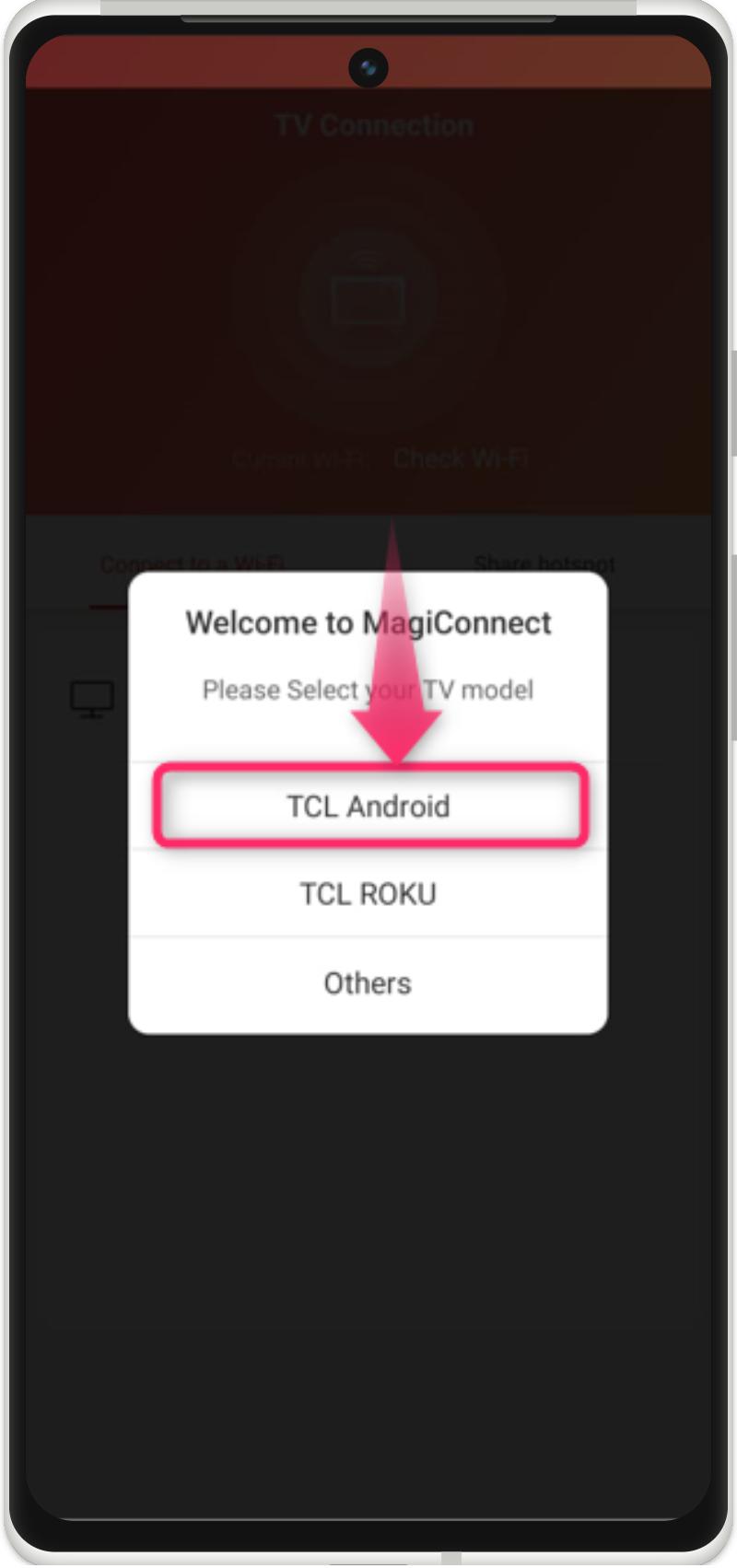
Step 4: Connect with the Smart TV
Connect the Android phone with the smart TV using Wi-Fi. For that cause, tap on the smart TV Wi-Fi connection visible below:
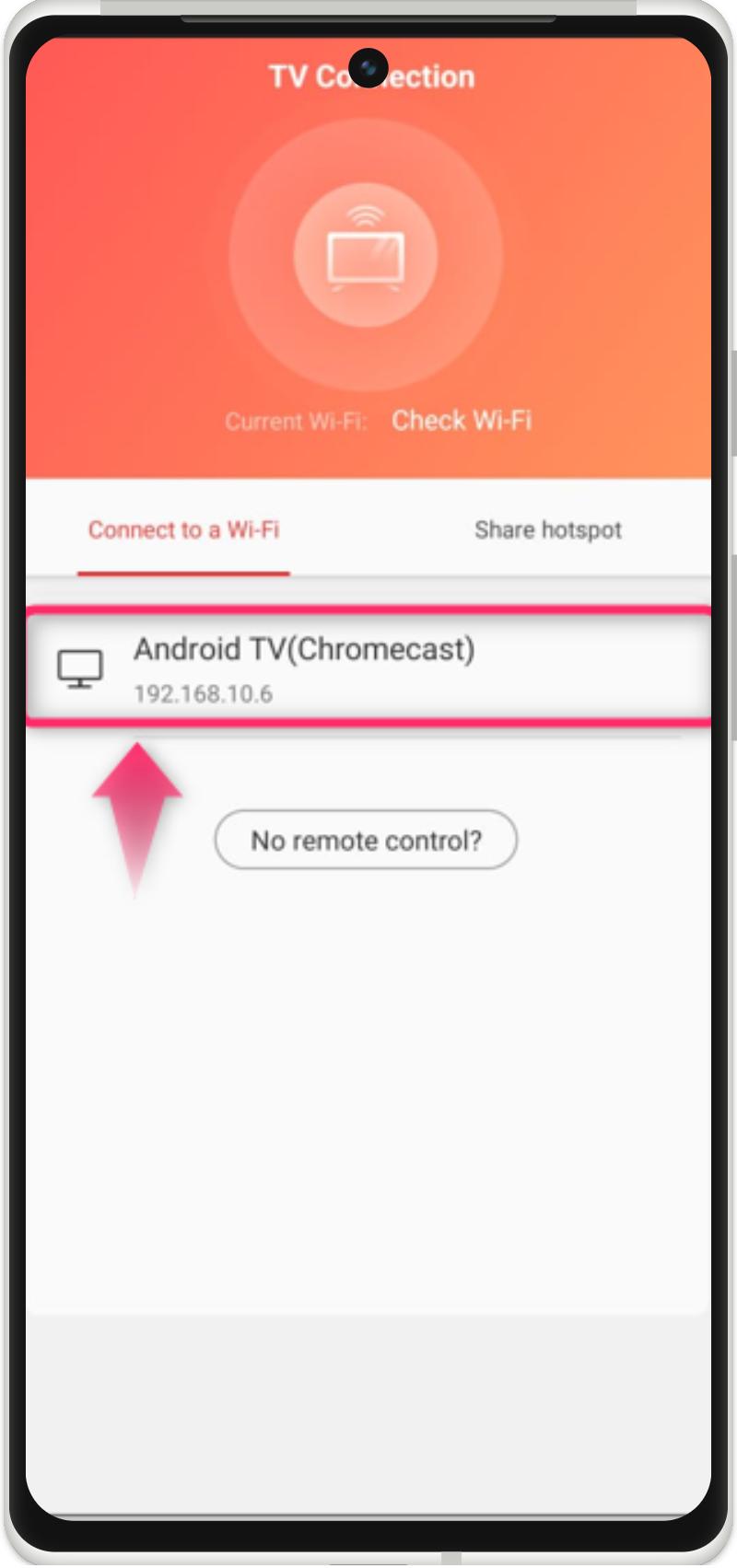
Step 5: Mirror the Android Screen
Mirror the screen on a smart TV by tapping on the “Mirroring” button:
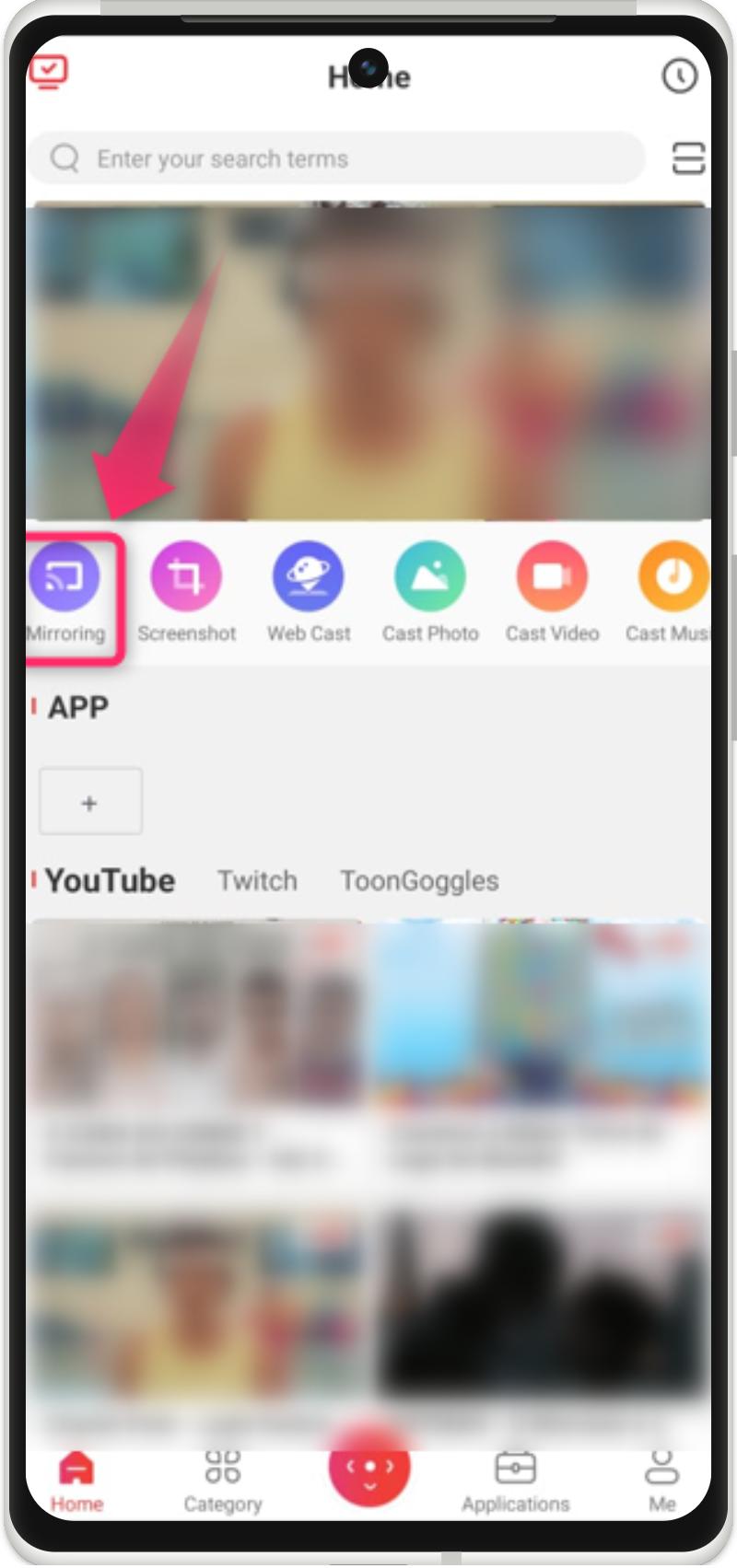
Tap on the device to start mirroring on the smart TV wirelessly:
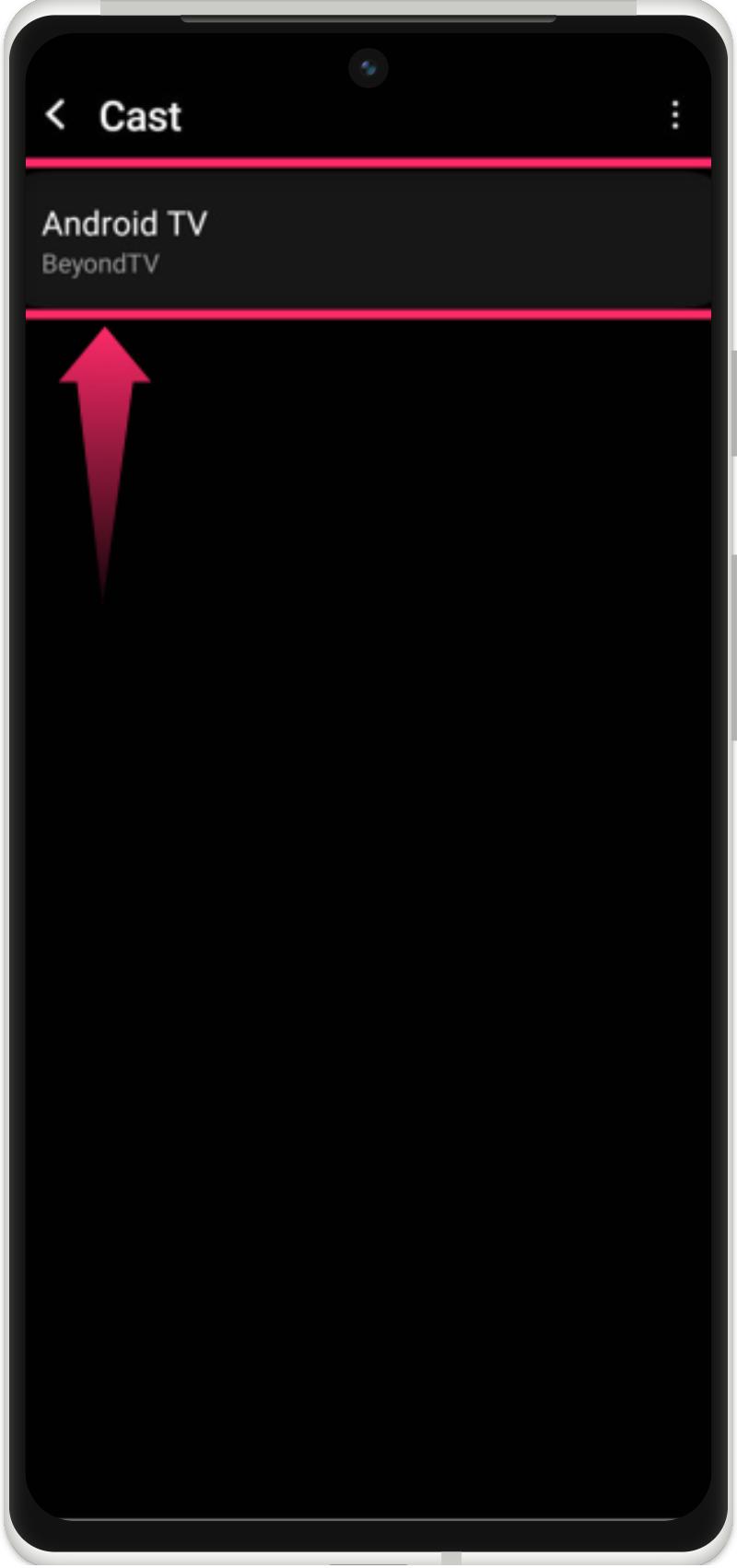
It can be observed that the Android phone has been connected and mirrored on the smart TV wirelessly:
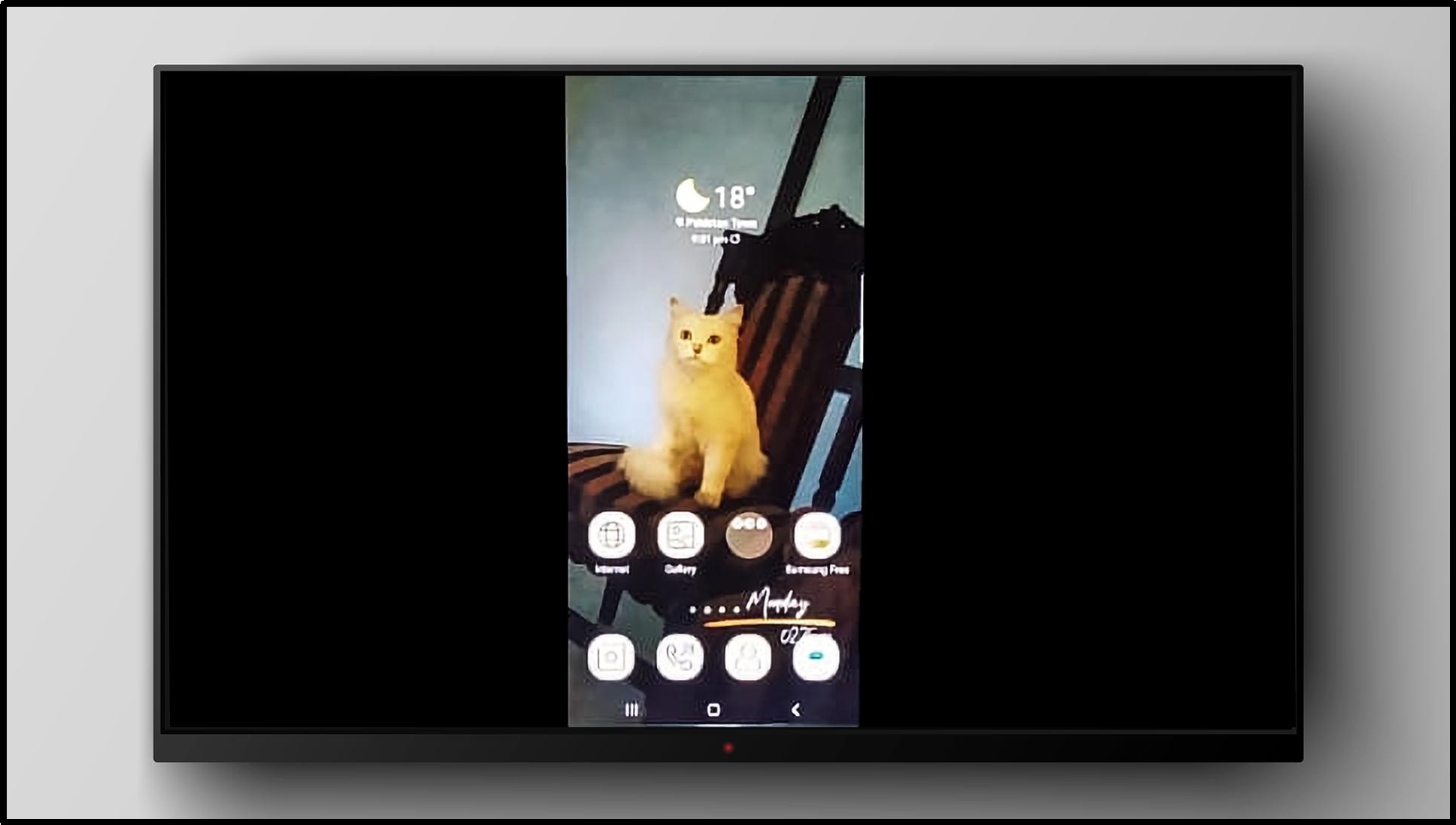
Last Look
To connect an Android phone to a Smart TV, there are two possible ways, either through a screencasting feature or the MagiConnect app. To use the screencasting feature, swipe down to the status bar and turn on the screencasting. Select the Smart TV and connect it. Likewise, to use the Magi Connect app, open it on both devices, select the Smart TV, connect, and mirror the Android screen.
