Contents
How to Disable Google Photos Backup on Android
Disabling Google Photos Backup on Android can free up storage space on your phone, as your photos will no longer be backed up to the cloud and here are two ways for it:
Method 1: Disable Backup and Sync
The Google Photos app’s Backup and Sync feature can be turned off as the one way to stop Google Photos backup on Android. Your photographs and movies can be automatically backed up to your Google account with this feature. To disable Backup and Sync, repeat the procedure below:
Step 1: Tap the profile photo in the top right corner of the Google Photos app on your Android device to access your profile:
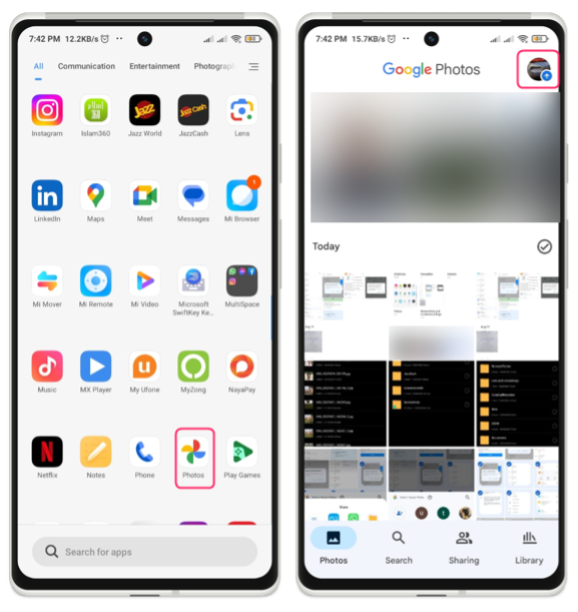
Step 2: Once you tap on the profile a menu will appear from there tap on Backup and then go to Backup settings by tapping on the kebab icon:
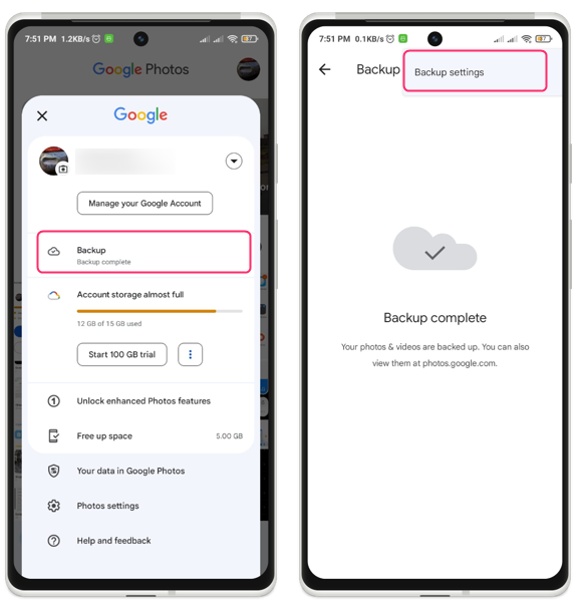
Step 3: Turn of the backup option to disable Google Photos from backing up the photos:
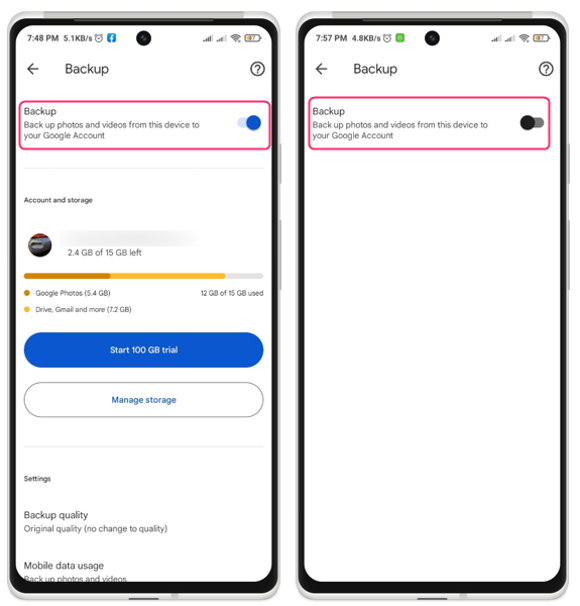
You can stop Backup and Sync from adding any fresh pictures or videos to your Google account by turning it off. Any existing pictures or movies that have previously been backed up won’t be deleted, though.
Method 2: Remove your Google Account from Google Photos
Remove your Google account from the Google Photos app in order to turn off Google Photos backup on Android. This will sign you out of the app and stop it from accessing your Google account. Additionally, you will no longer have access to any cloud-based photographs or videos and to unlink your Google account from Google photographs repeat the process below:
Step 1: Open the Google photos application and touch the profile icon located in the upper-right corner of the screen:
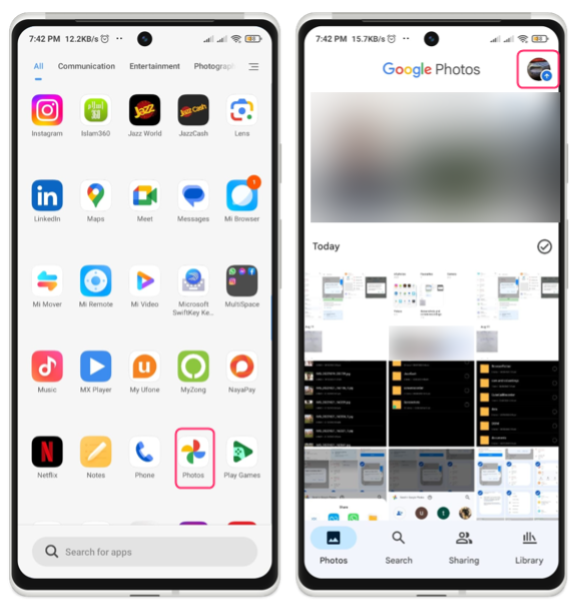
Step 2: Now tap on the arrow icon right next to the email address and then tap on use without an account:
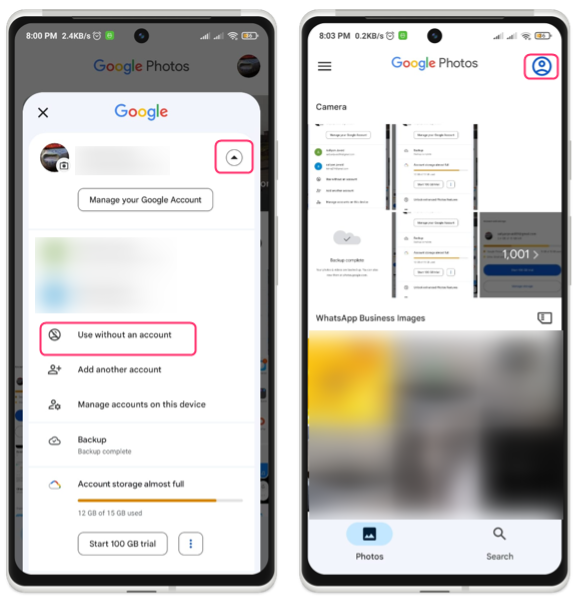
Google Photos will no longer back up any images or videos to your Google account if you remove your Google account from the application. However, this will also delete any local copies of photos or videos that are stored on the cloud.
Conclusion
To disable Google Photos backup on Android there are two methods: Disable Backup and Sync and Remove your Google Account from Google Photos. These are two simple and effective ways to stop the app from backing up your photos and videos to your Google account. Disabling Google Photos backup on Android can help you save your device storage, data usage, battery life, or privacy.
