Visual Studio Code needs no introduction. It is one of the best programming editors or IDEs (Integrated Development Environments).
In this article, we will show you how to download and install the Visual Studio Code on Debian 12.
Contents
Topic of Contents:
- Downloading the Visual Studio Code Installer for Debian 12
- Installing Visual Studio Code on Debian 12
- Running the Visual Studio Code on Debian 12
- Keeping Visual Studio Code Up-to-Date
- Conclusion
Downloading the Visual Studio Code Installer for Debian 12
To download the Visual Studio Code package installer for Debian 12, visit the official website of Visual Studio Code from your favorite web browser.
Once the page loads, click on the “.deb” download button as marked in the following screenshot:
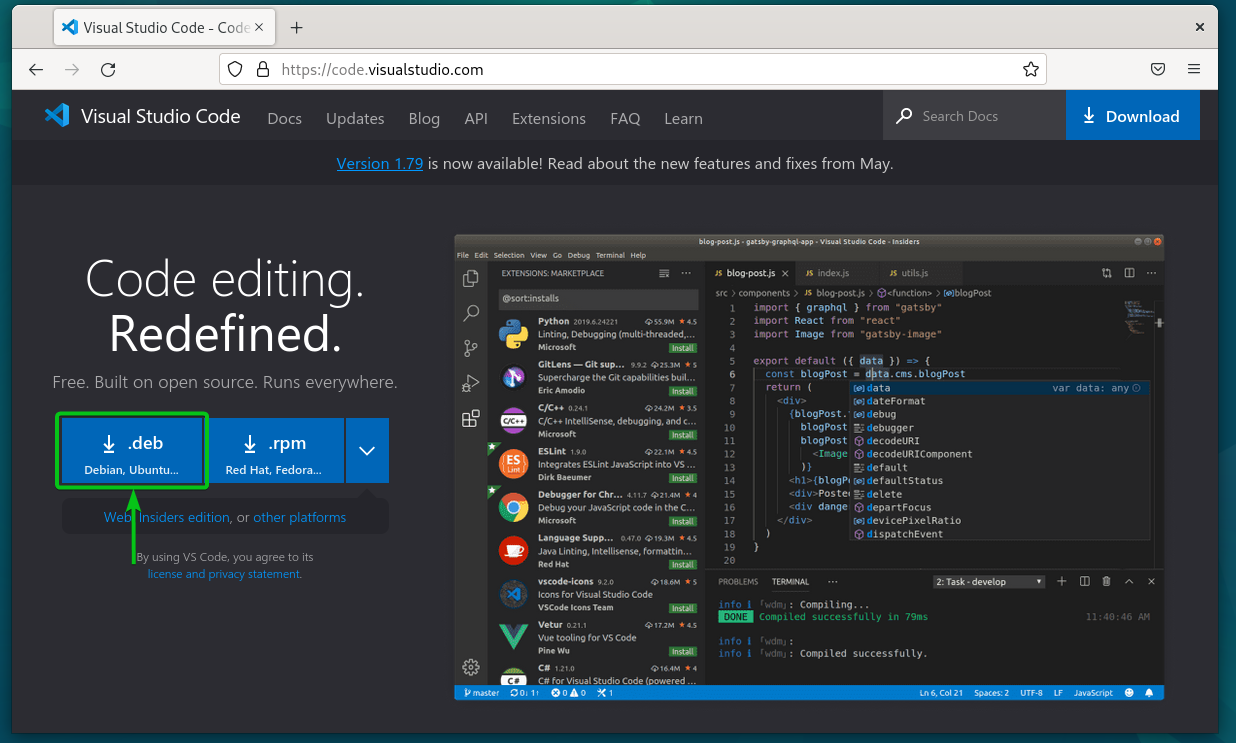
Your browser should start downloading the Visual Studio Code package installer. It takes a few seconds to complete.
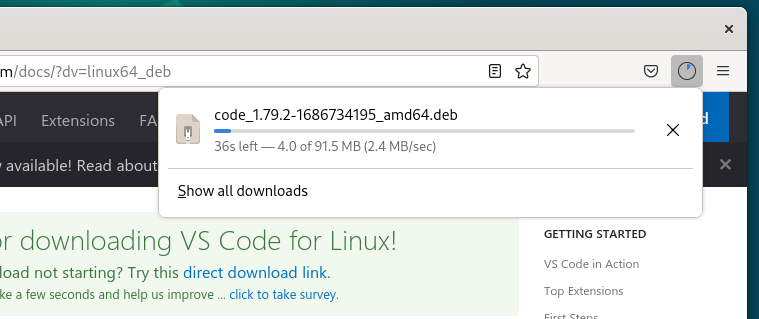
At this point, the Visual Studio Code package installer should be downloaded.
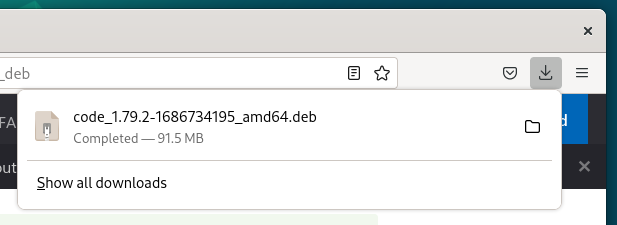
Installing Visual Studio Code on Debian 12
You should find the downloaded Visual Studio Code package installer in the ~/Downloads directory of your Debian 12 machine.

Before you install the Visual Studio Code package, update the APT package repository database with the following command:
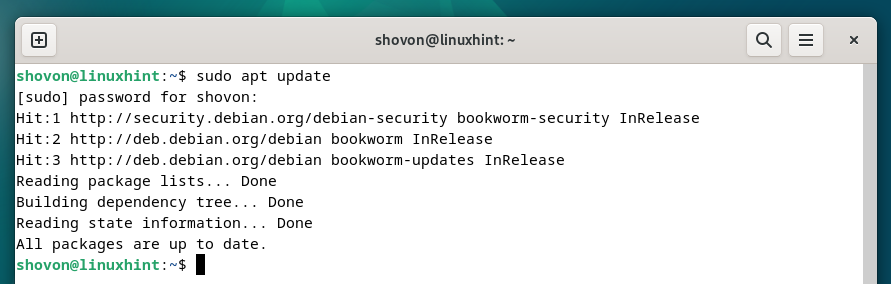
To install the downloaded Visual Studio Code package, run the following command:
$ sudo apt install ~/Downloads/code_1.79.2-1686734195_amd64.deb
Visual Studio Code is being installed. It takes a few seconds to complete.

At this point, Visual Studio Code should be installed on Debian 12.
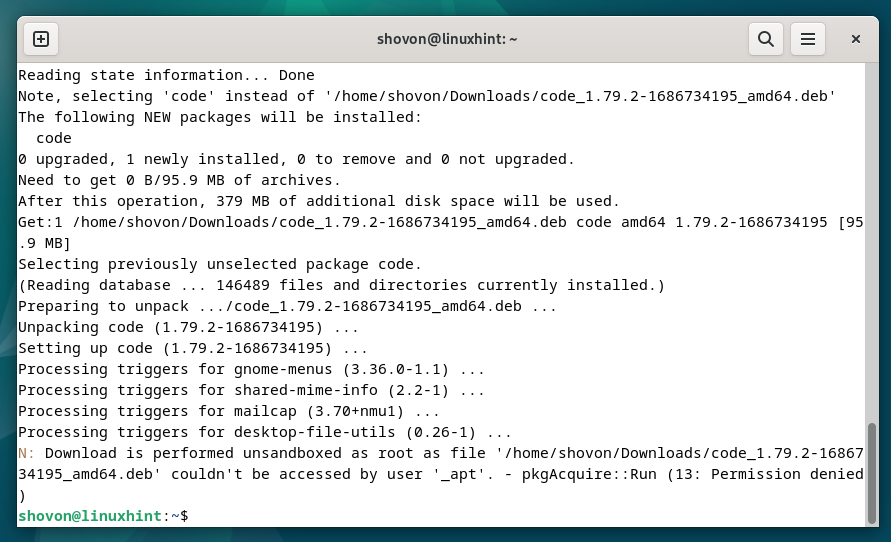
Running the Visual Studio Code on Debian 12
Once Visual Studio Code is installed on Debian 12, you can start it from the “Application” menu of Debian 12. Just search for the term “code” and click on the Visual Studio Code app icon.
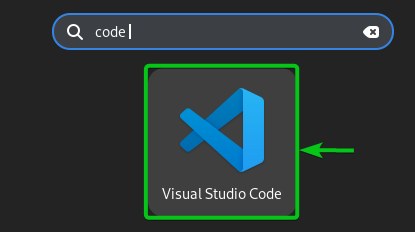
Visual Studio Code should be opened.
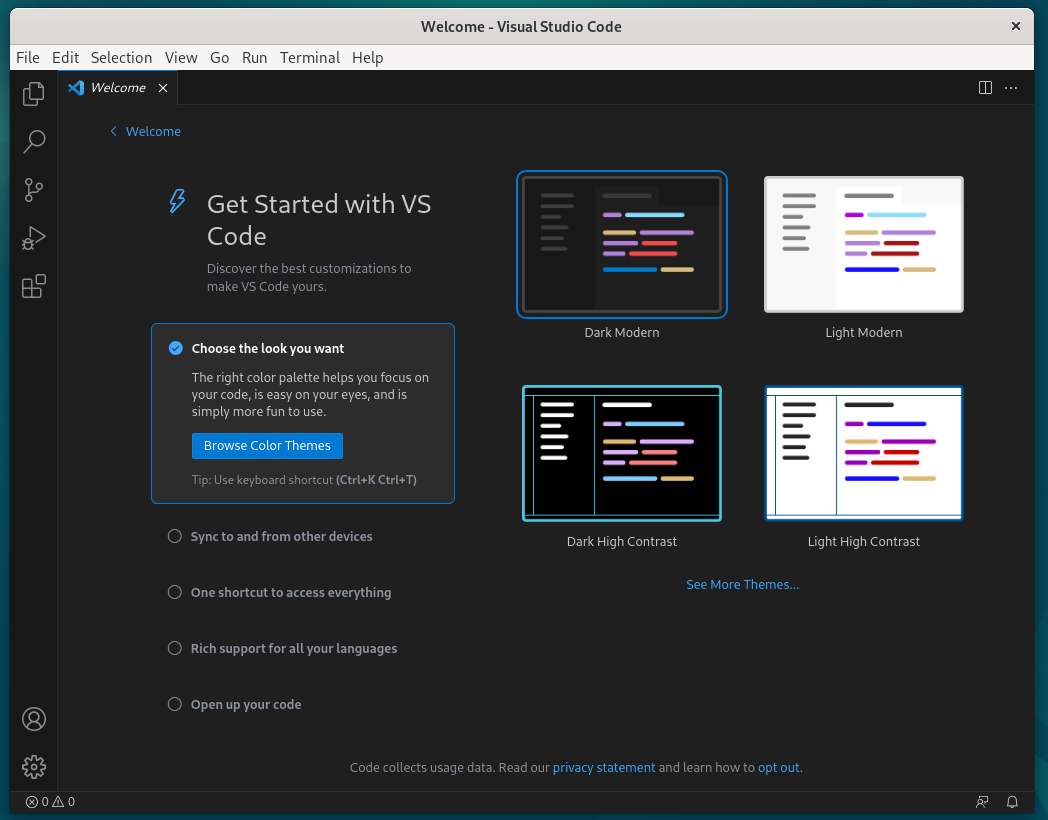
Keeping Visual Studio Code Up-to-Date
Microsoft releases new versions of Visual Studio Code quite frequently. So, you will want to keep Visual Studio Code on Debian 12 up-to-date. If you need any assistance on that, read the article on How to Update Visual Studio Code on Debian 12.
Conclusion
We showed you how to download Visual Studio Code on Debian 12. We also showed you how to install Visual Studio Code on Debian 12.
