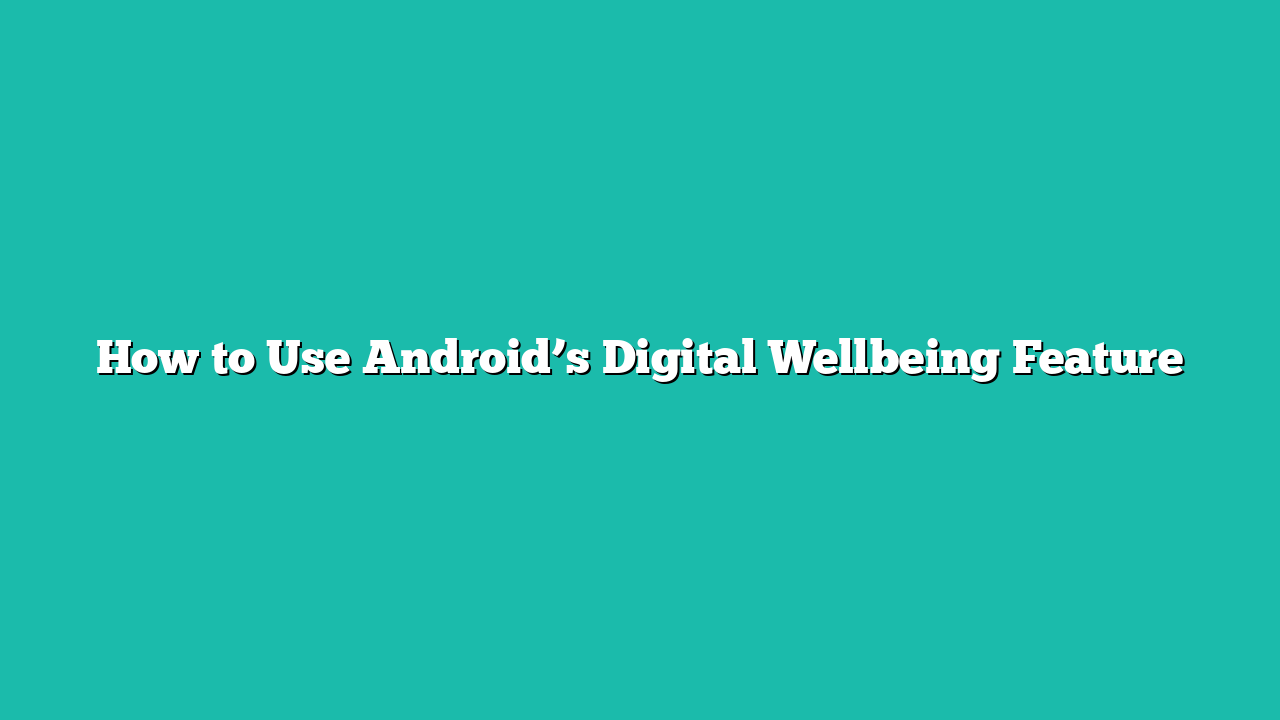Contents
How to Turn on Digital Wellbeing
To effectively use Digital Wellbeing, it is imperative to first give it access to monitoring the usage of all the Android apps here are some for it:
Step 1: Open the mobile settings, then scroll for the Digital Wellbeing & Parental Controls option and tap on it. Now tap on three dots and a scroll-down bar will open from where you tap on the Manage your data:
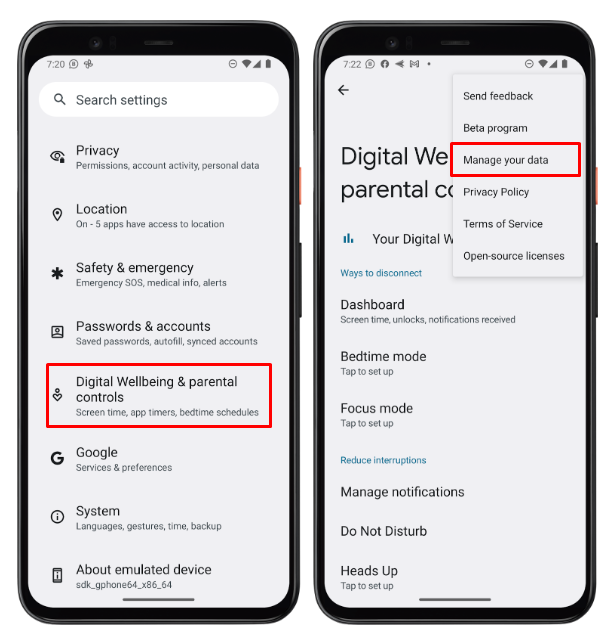
Step 2: Now from Manage your data options tap on the Daily device usage, then a menu will open from where tap on Open settings:
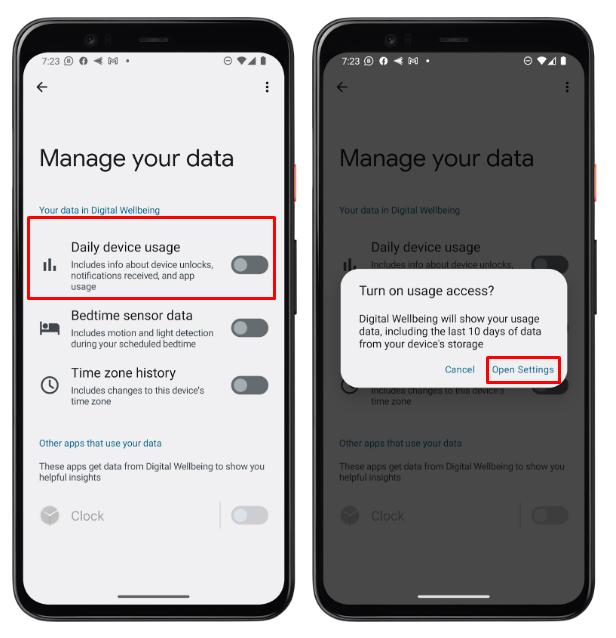
Step 3: Now from the Usage access, tap on Digital Wellbeing, now tap on the permit usage access:
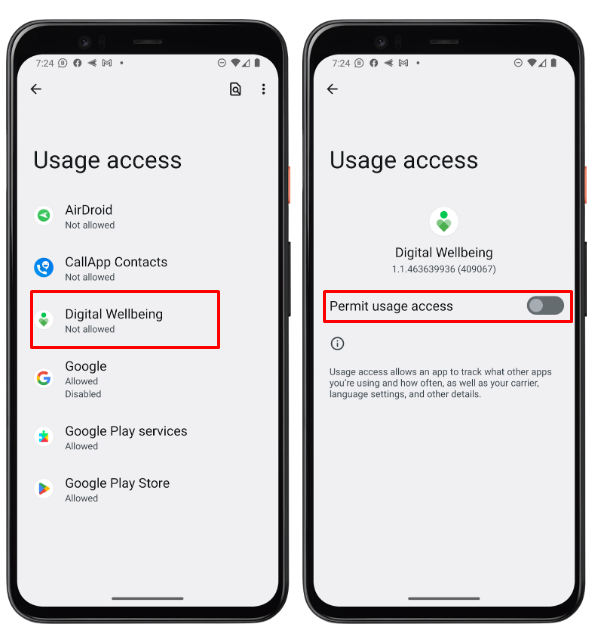
Step 4: Now on the last menu screen you see that your Digital Wellbeing app is activated, you set your limit according to your requirements:
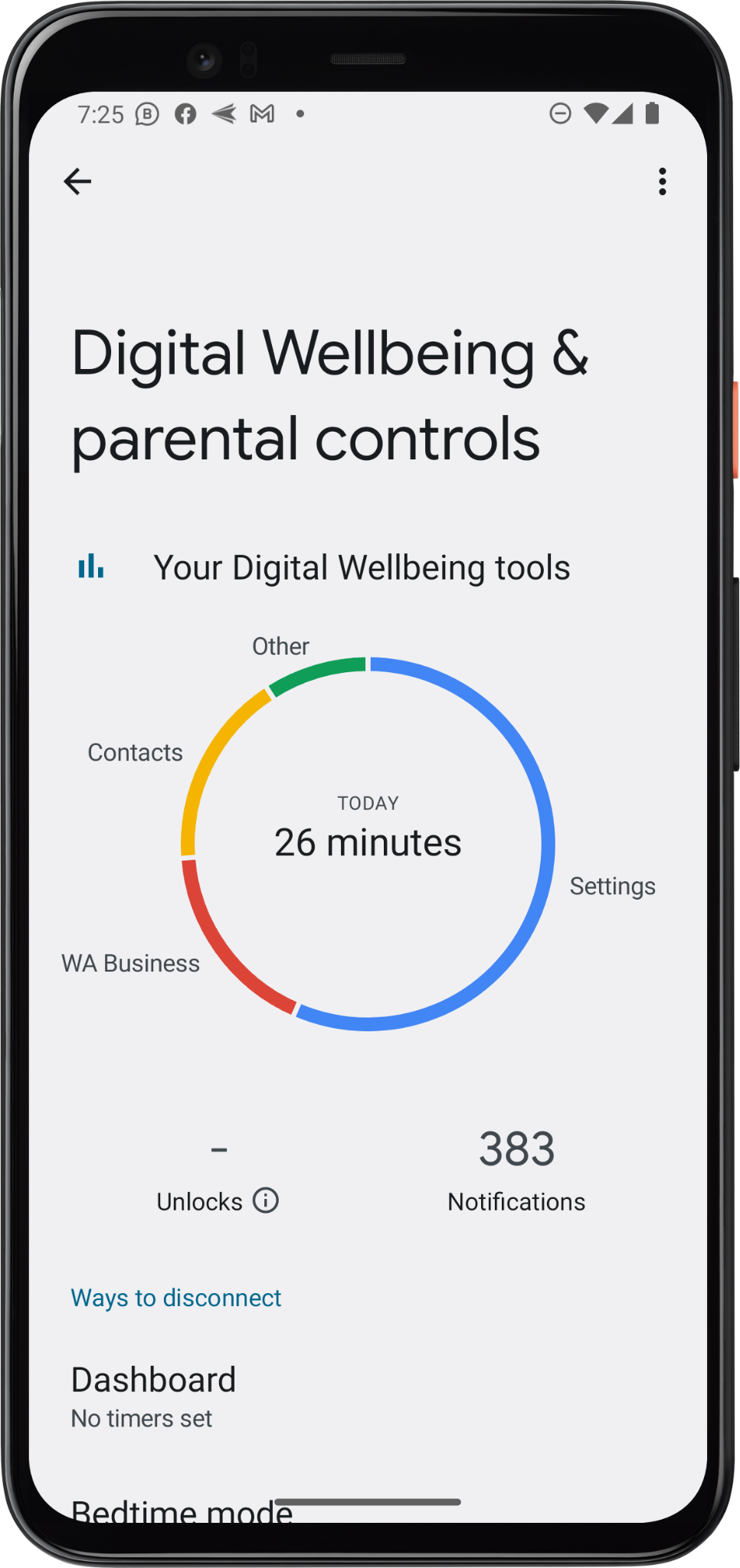
How to Use Digital Wellbeing on Android
Now you have turned on this application, here are the steps to use Digital Wellbeing on Android to monitor Android usage:
Step 1: Open the mobile settings, then scroll for the Digital Wellbeing & Parental Controls option. Now tap on the apps to show the data usage:
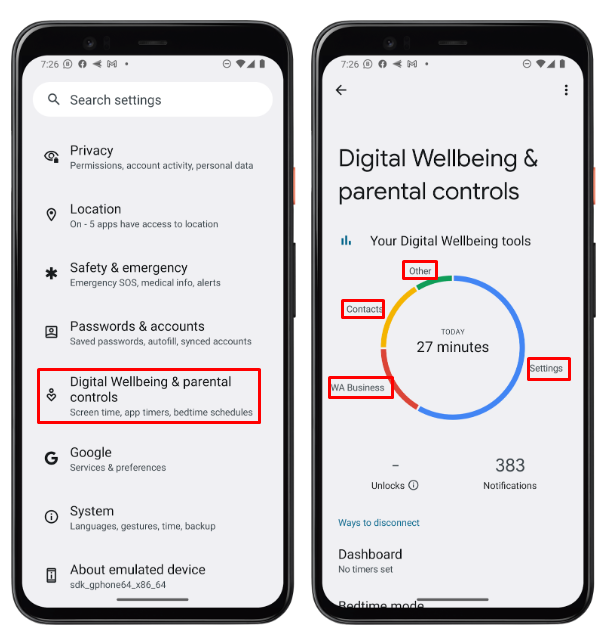
Step 2: Now tap on any application to see its usage time, then tap on Hourly, it gives you two options Hourly and Daily to set the filter for information:
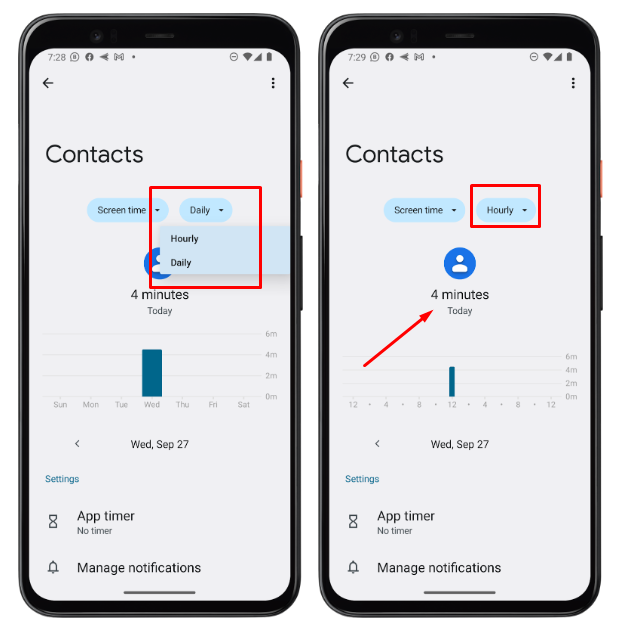
Step 3: Now tap on Screen time, it gives you three options such as Screen time, Notifications received, and Timed opened:
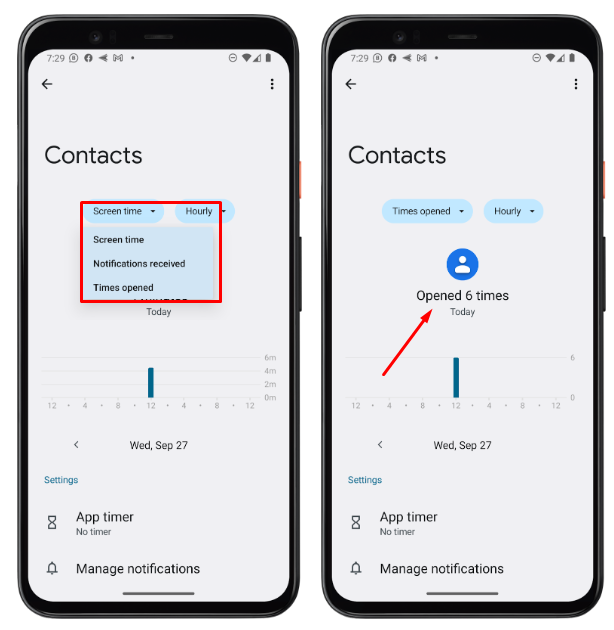
Step 4: Now tap on the Dashboard, and then tap on the app on the screen time:
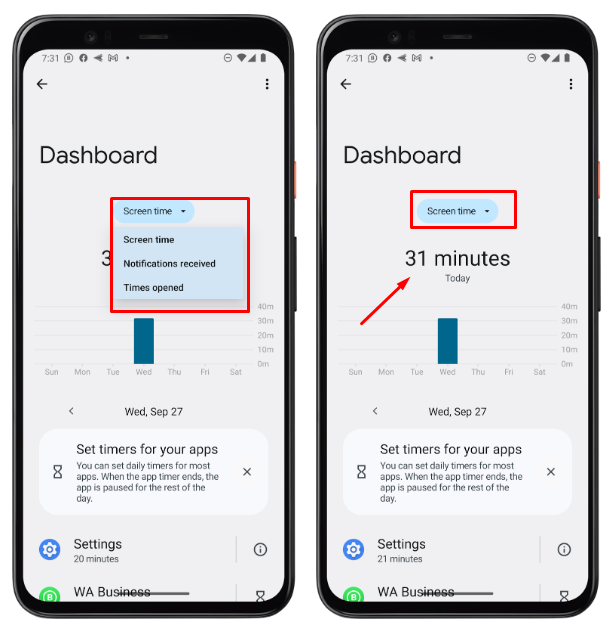
Step 5: Now tap on a specific app you want to set the time limit. For example, you set the time limit for the WhatsApp and then apply OK:
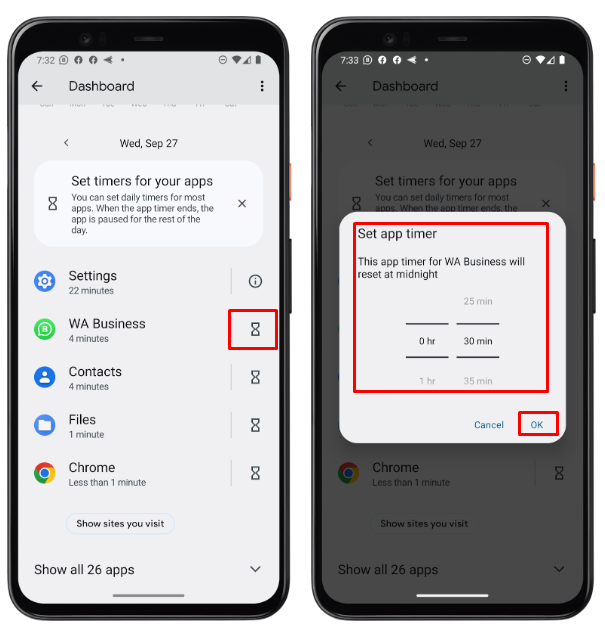
1: Bedtime mode
Bedtime mode is used when you want not to disturb your sleep. Some steps to turn on this mode. Open the bedtime mode and then it gives you different options such as Based on schedule and while charging at bedtime. You set your mode according to the requirements:
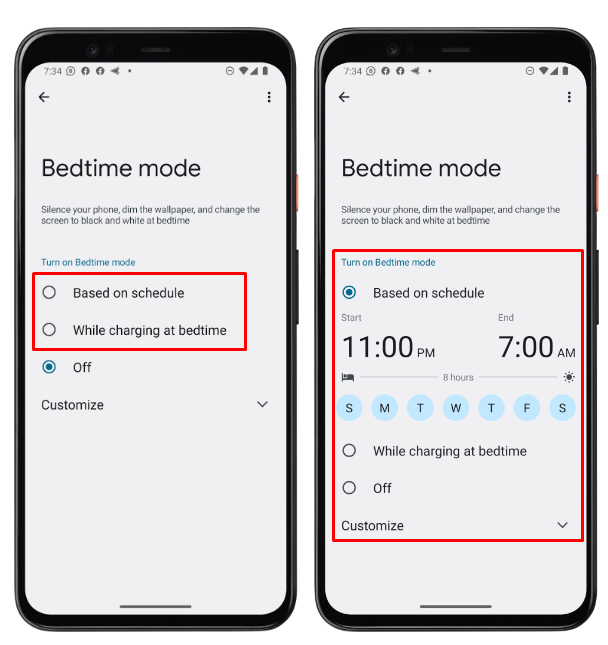
2: Focus mode
If you do not need to disturb yourself from the unknown and distracting apps then the focus mode is the best option in the Digital Wellbeing app. Some steps involved in this method are:
Step 1: Firstly, open the Digital Wellbeing app scroll for the Focus mode option, and tap on it. You have two options such as TURN IT ON and Set a schedule. You select to set a schedule and your disturbing apps:
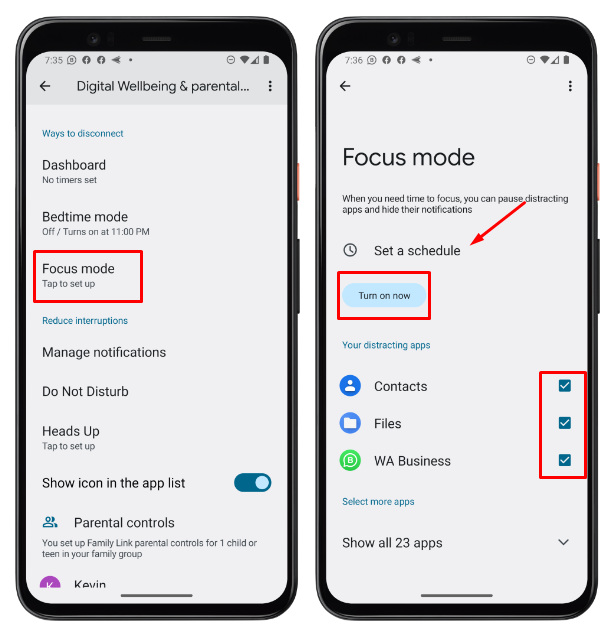
Step 2: You set the schedule from Monday to Friday and then tap on TURN ON NOW:
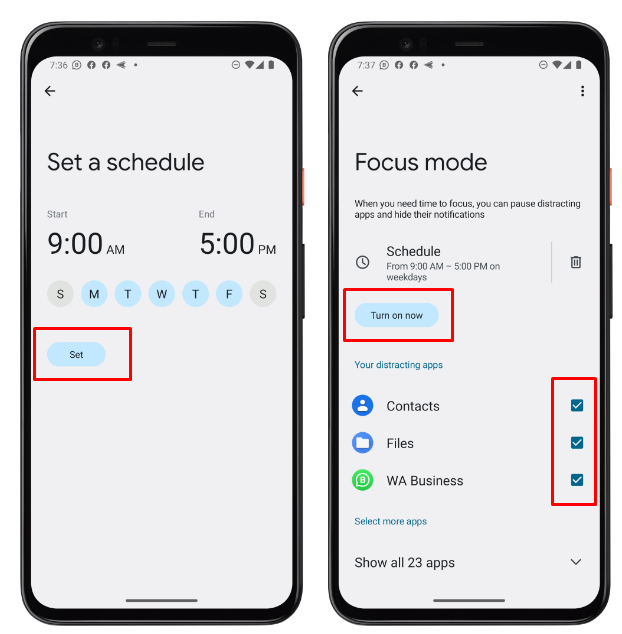
Step 3: You can make a check on your schedule by tapping on it and then it gives you two options such as TURN OFF NOW and TAKE A BREAK. If you select the first one then your schedule will turn off and if tap on the second option then it will turn on again:
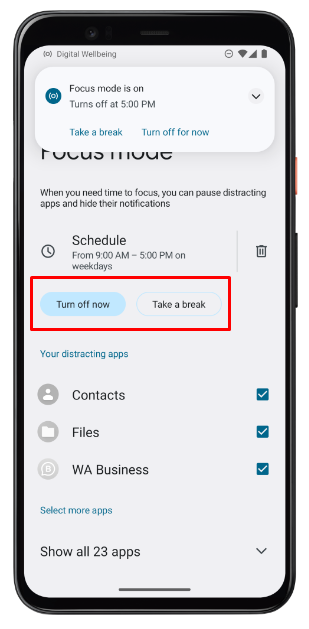
Conclusion
Digital Wellbeing is the best app to use on your Android to limit your usage. If you feel you are too addicted to Android, you can set your schedule to use it. Other options are also available such as focus mode which you to focus on your important task. Bedtime mode gives you the notification that your sleep time starts now.