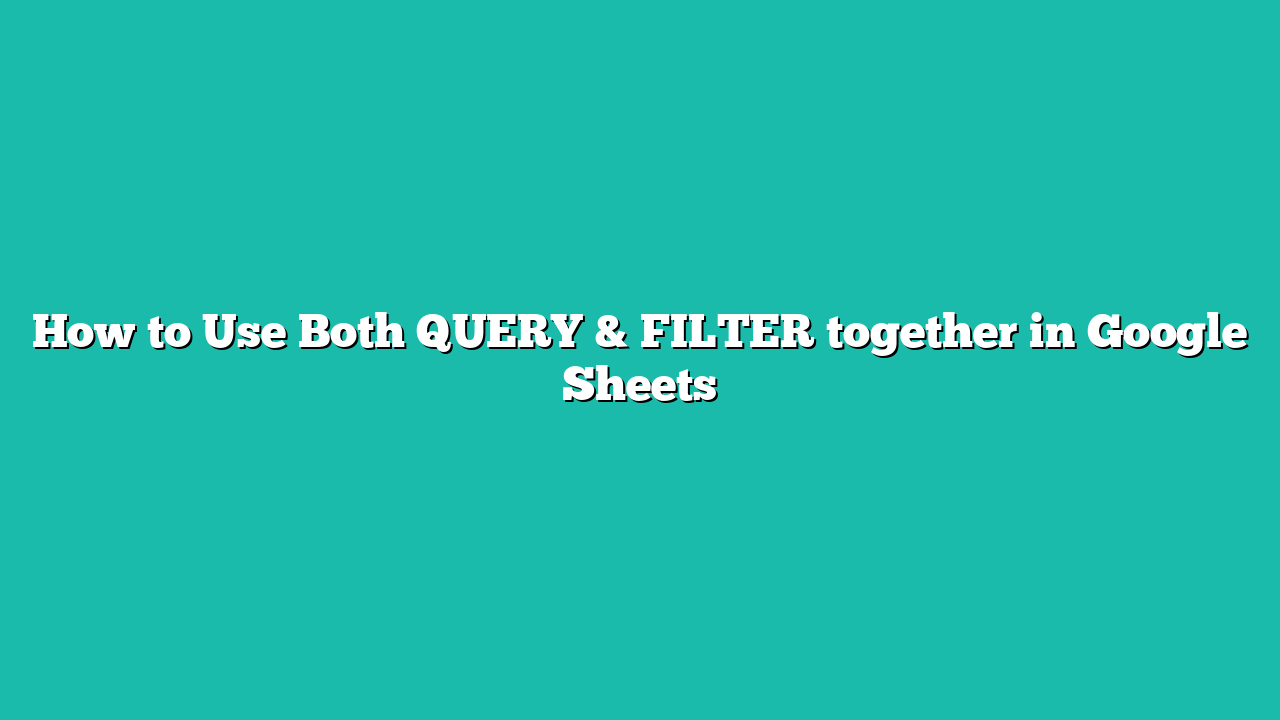In this tutorial, you will learn how to use both query & filter together in Google Sheets.
Contents
How to Use Both QUERY & FILTER together in Google Sheets
The QUERY and FILTER functions are two of the most powerful and versatile functions in Google Sheets. They can be used to quickly analyze large datasets and provide you with insights that would otherwise be difficult to obtain.
The QUERY function allows you to search and filter data based on certain criteria and can also be used for aggregation, such as finding the mean or sum of certain data. The FILTER function, on the other hand, allows you to quickly narrow down a range of data to only those cells that meet certain criteria.
In this guide, we will explain how to use both the QUERY and FILTER functions together in Google Sheets, to quickly analyze large datasets.
How to Use FILTER and QUERY Functions in Google Sheets
Here’s our step-by-step guide on how to use filter and query functions in Google Sheets.
Step 1
First, we’ll use the FILTER function to return the data we want from a source data range.

In the example above, we’ve filtered our data range of sales data to only include entries under the Laptop category.
Step 2
Next, we’ll use this entire FILTER function as the first argument of the QUERY function.

Step 3
We’ll then add the actual query we’ll use on the filtered data as a second argument.

In our example, we’ve created a query that aggregates the sales data by the product ID and returns the total sales for each product ID.
Summary
This guide should be everything you need to learn how to use both query & filter together in Google Sheets.
Click this link to make a copy of this sample document to try doing it yourself!