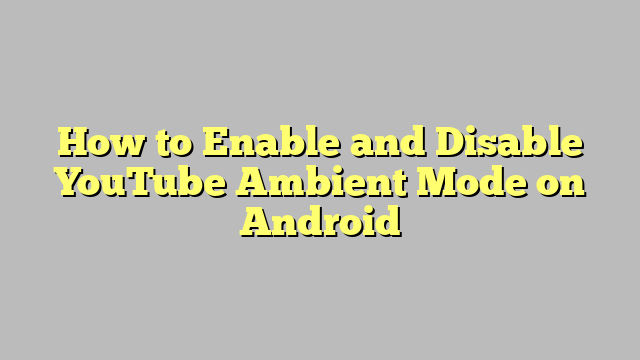YouTube Ambient Mode is a captivating new feature that enhances your video-watching experience by adding a subtle lighting effect to the background of the video player when you’re in dark theme mode. This effect creates a mesmerizing glow that complements the colors of the video, making it more immersive and enjoyable. If you’re wondering how to enable or disable this captivating feature on your Android device, this guide will walk you through the process using the YouTube app.
Contents
How To Enable YouTube Ambient Mode on Android
Before you can enable YouTube Ambient Mode on Android, you must first switch on the dark theme in the YouTube app. The dark theme not only enhances the visual appeal but also reduces eye strain and conserves battery life. Here’s how you can activate the dark theme and subsequently enable YouTube Ambient Mode:
Step 1: Open the YouTube App
Launch the YouTube app on your Android device and tap on your profile image located in the top right corner of the screen to access the settings.
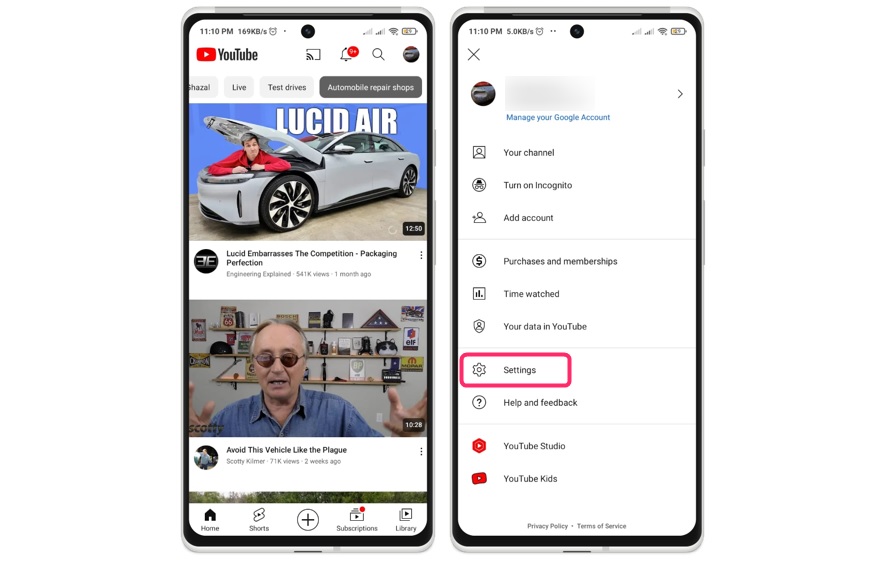
Step 2: Access Settings and Go to Appearance
Once you’re in the settings, select “General” and then navigate to “Appearance.”
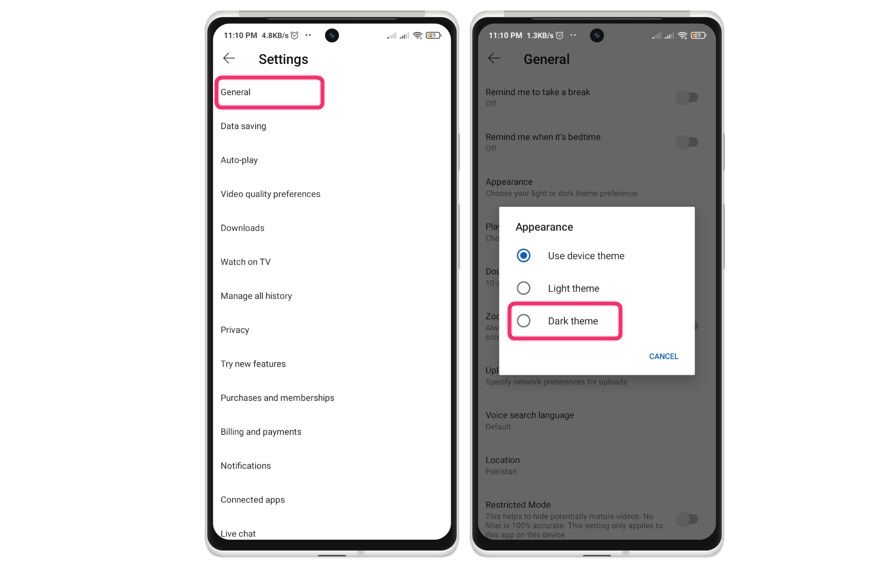
Step 3: Enable Dark Theme
In the Appearance settings, switch on the “Dark theme.” This will turn the app’s background from white to black, activating the dark theme and enabling YouTube Ambient Mode.
With the dark theme turned on, YouTube Ambient Mode will automatically be enabled for all the videos you watch in full-screen mode. To verify this setting, you can tap on the gear icon located in the YouTube player.
How To Disable YouTube Ambient Mode on Android
If you find YouTube Ambient Mode distracting or simply prefer not to use it, you can easily disable it in the YouTube player settings. Here’s how to do it:
Step 1: Open the YouTube App and Play a Video
Launch the YouTube app on your Android device and play any video of your choice.
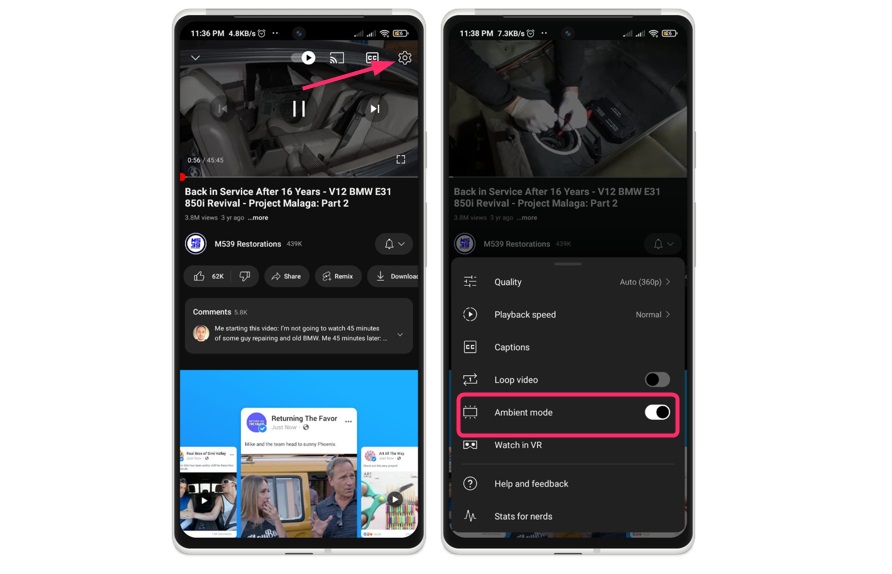
Step 2: Access YouTube Player Settings
While the video is playing, tap on the gear icon within the YouTube player to access the player settings.
Step 3: Turn Off Ambient Mode
How to Enable and Disable YouTube Ambient Mode on Android
In the player settings, locate the toggle button for “Ambient Mode.” Tap on it to turn off YouTube Ambient Mode.
Note: Disabling YouTube Ambient Mode will not affect your dark theme settings. You can continue using the dark theme without Ambient Mode if you prefer.
Conclusion
YouTube Ambient Mode is a captivating feature that adds an enchanting glow to the video player’s background, making your viewing experience more immersive and enjoyable. To enable this feature, simply activate the dark theme in the YouTube app, and Ambient Mode will automatically be enabled. Conversely, if you find Ambient Mode distracting or prefer not to use it, you can easily disable it in the YouTube player settings.