It is crucial to take a regular backup of your Android device, in case something unintentionally happens to it, and you can’t recover your data. This will ensure that your data is secure, and you can restore it safely. Additionally, if your device gets stolen, damaged, or lost. It is beneficial to have a backup that will permit you to retrieve your photos, contacts, messages, and other valuable information. This gives you peace of mind knowing that your data is protected and can be easily recovered when needed.
From this guide, you will learn:
Contents
Why Taking a Backup of an Android Device is Beneficial
Taking a backup of an Android device is beneficial because it helps protect your important data. If something happens to your device, like it gets lost, or damaged, or you need to factory reset it. Having a backup ensures that you do not lose your photos, contacts, messages, and other valuable information. It allows you to easily restore your data to a new device or after a reset, saving you time and effort. It is always a good idea to regularly back up your Android device to keep your data safe and secure.
How to Backup Android Device from System Management
To back up your Android device from system management, follow the steps given below:
Step 1: Navigate towards the “Settings” app first.
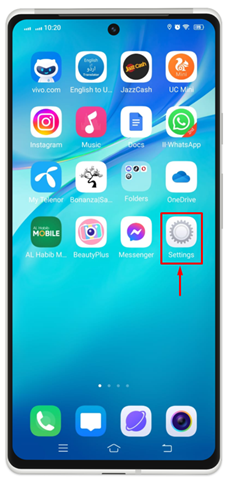
Step 2: Now, look for “System Management” and click on it.
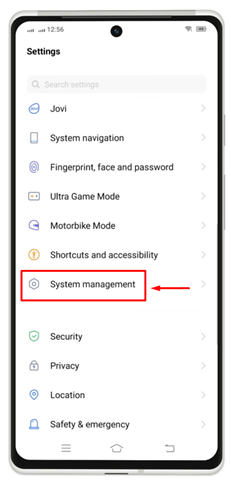
Step 3: Scroll and search for “Backup and Reset” when found, tap on it.
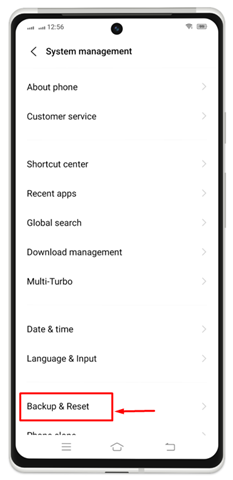
Step 4: Select “Backup data”.

Step 5: Then, swipe the slider towards the right to turn it on.
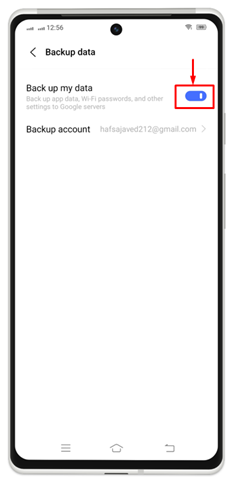
How to Restore Data from Android System Management
You can also restore your important data anytime if you have backup of that data. For that reason, you need to try the given step.
Step 1: Follow the same procedure till the third step as discussed in the previous section and then, choose “Restore Data” to open.
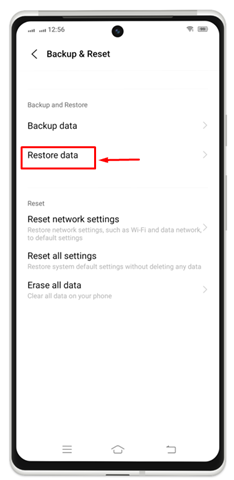
Step 2: Now, select the option that better suits your requirements. In order to make a recovery with your Google account, select “Recovery from Google server”.
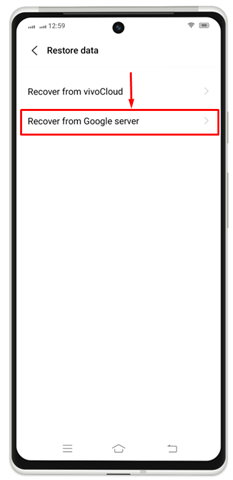
Step 3: Then turn the setting on for “Automatic restore”.
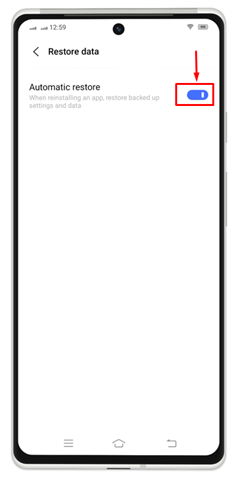
How to Backup Android Device Data on Google
Every Android device requires a Google account to set it up. You can also back up your data to Google Drive for safekeeping, this way, you can access your data even if you lose or damage the device.
If you are supposed to back up your Android device on Google, you need to check the procedure given below.
Step 1: First, navigate towards the “Settings” app on your Android mobile phone.

Step 2: Scroll and tap on “Google”.
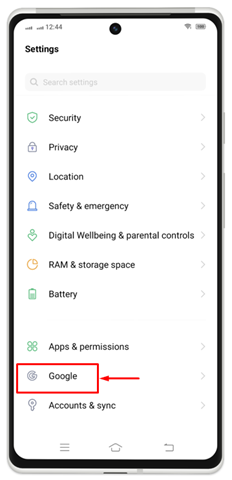
Step 3: Here, you will see your Google account and some options below it. You have to select “Backup”.
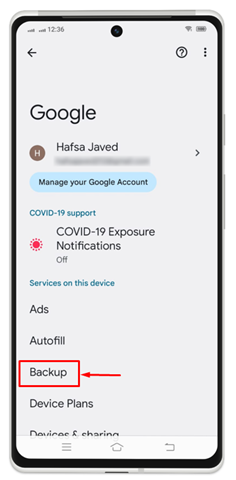
Step 4: In order to make a backup right on time, click on “Backup Now”.

You will get to see “Backing up your Data” unless it is completed.
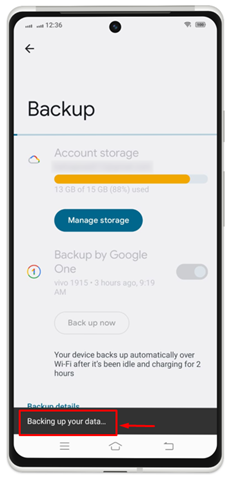
Once you have taken a backup, you can factory reset your phone at any time to avoid any unforeseen circumstances. If you ever want to reset your device again, you can restore your data by following the steps in the next section.
How to Restore Android Device
To restore your Android device, you need to wake your device to start the process. After that, follow the given instructions:
- When you see the Copy apps & data screen, click on “Next”.
- Hit on the “Can’t use old device” option on your old device.
- Enter the credentials of your email account and agree to the Terms of Service.
- Pick what you wish for restoring to your device, then hit on Restore.
Conclusion
Backing up your Android device is essential for keeping your data safe and secure. If you have lost mobile device, theft, or damage, you can take a backup of your mobile data and then retrieve it by restoring and avoid losing any important files. This guide has provided methods to quickly backup and restore your important data on your Android device.
