Android devices are great for multitasking, gaming, browsing, and more. But sometimes, they can become slow and sluggish, affecting your productivity and enjoyment. There are some quick and easy solutions to speed up your sluggish Android handset and restore it to full functionality and here are some of them.
Contents
Method 1: Do a Factory Reset
One of the most drastic but effective ways to speed up your slow Android device is to do a factory reset. This can help you get rid of any malware, bloatware, corrupted files, or unnecessary apps that are slowing down your device. However, be sure to back up your crucial data, like contacts, images, messages, and media files, before doing a factory reset.
To do a factory reset, go to Settings and tap on System options, form there tap on Reset options and select Erase all data (factory reset) and follow the instructions:
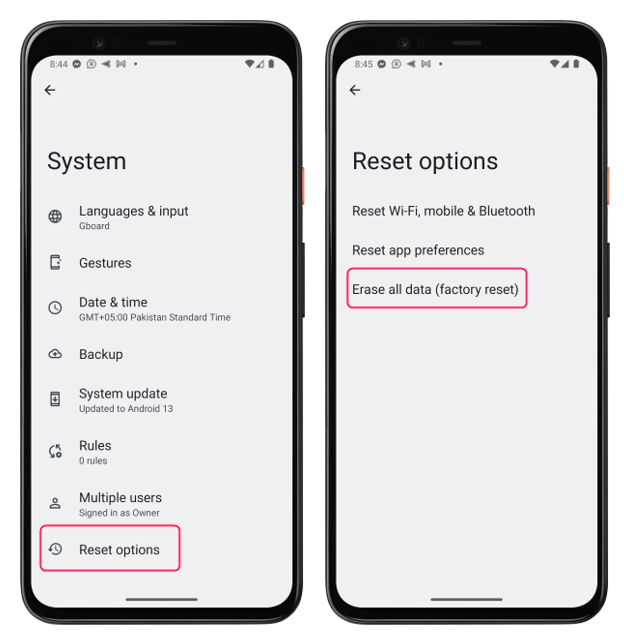
Method 2: Remove Unwanted Apps
Another way to speed up your slow Android device is to uninstall any unwanted apps that you don’t use or need. These programs can eat up memory and storage space, run in the background, and drain the battery.
Step 1: To uninstall unwanted apps, go to Apps option in phone settings and tap on See all apps:
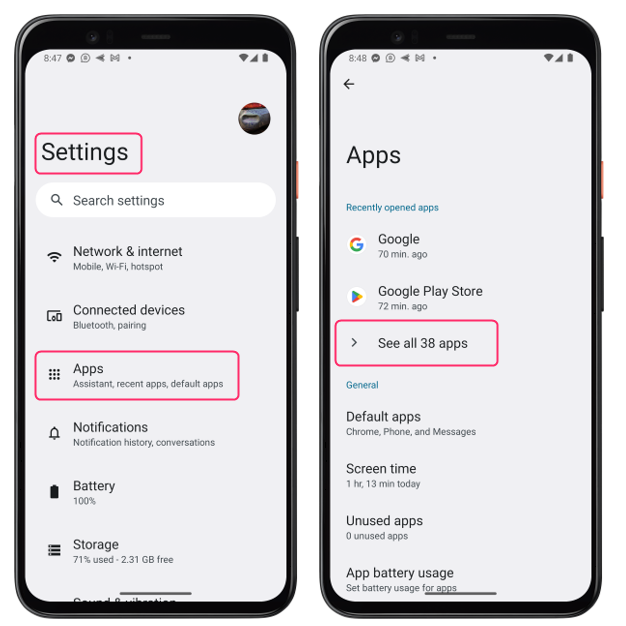
Step 2: Now tap on the app you want to remove and then tap on Uninstall and confirm:
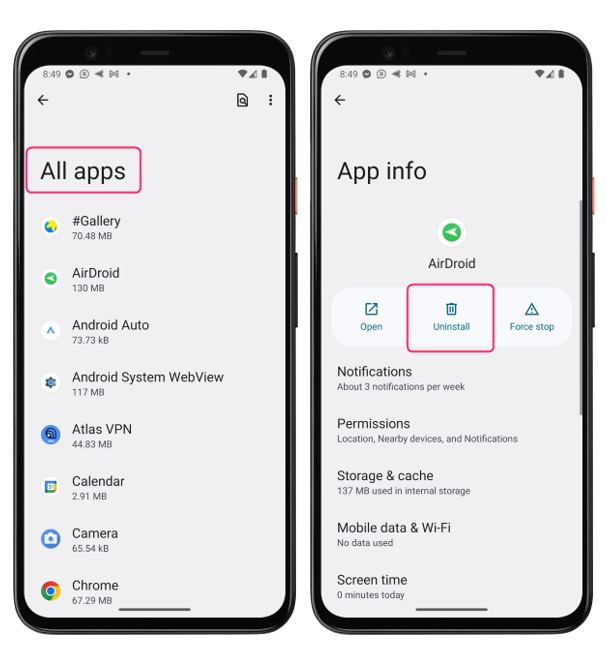
You can also disable some pre-installed apps that you can’t uninstall by tapping on Disable instead of Uninstall.

Method 3: Remove Apps Cache
Apps cache is a temporary data that apps store on your device to improve their performance and loading time. However, over time, apps cache can accumulate and take up a lot of space, making your device slow and laggy.
Step 1: To remove apps cache, go to Storage and tap on Apps, and the respective storage will be displayed consumed by each app:
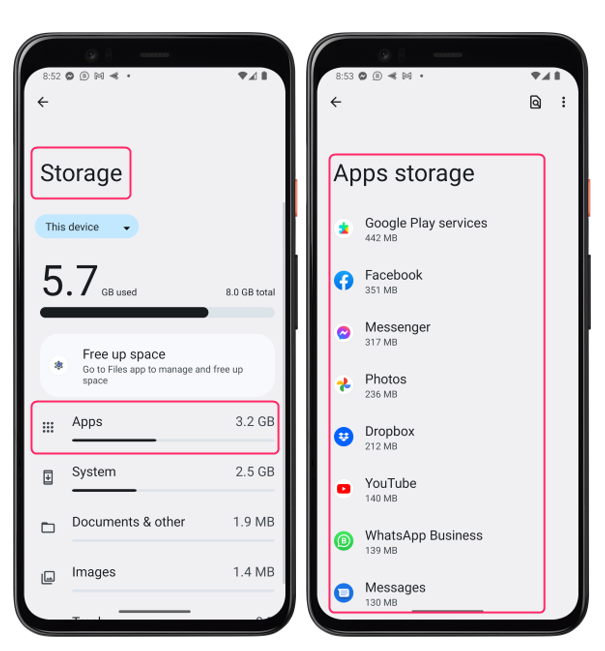
Step 2: Select the app for which you want to remove the cache and then tap on Clear cache and confirm:
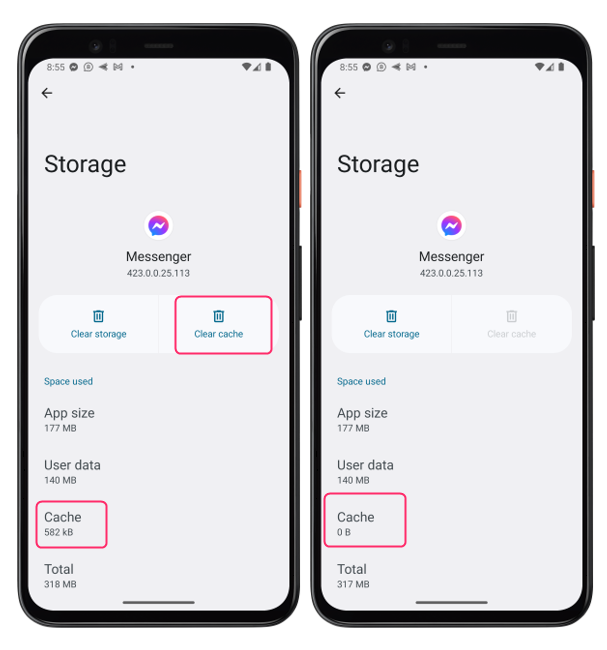
Method 4: Free Up Some Space
Another reason why your Android device may be slow is that it has low storage space available. This can affect the performance and speed of your device, as well as prevent you from installing new apps or updates. To free up some space on your device, you can delete any unnecessary files, such as photos, videos, music, documents, that you don’t need or have backed up elsewhere.
To delete unnecessary files, go to Storage and form there select the type of data you want to remove select the items you want to delete, then tap on Delete and confirm.
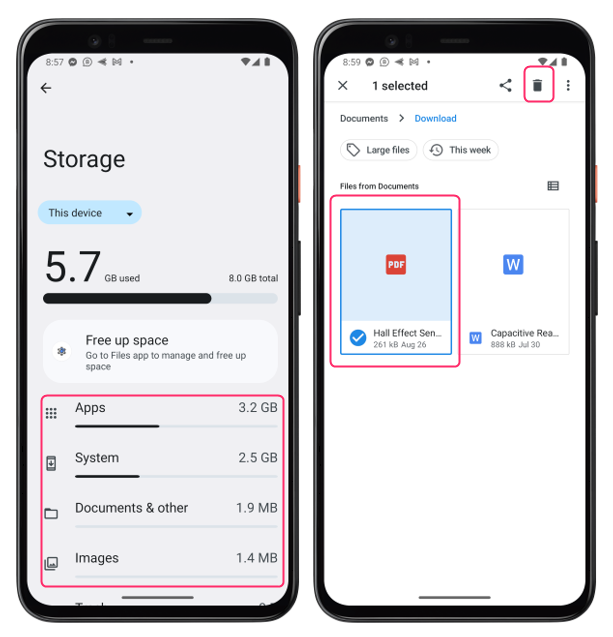
Method 5: Speed Up Animations
Animations are the visual effects that make your Android device look smooth and attractive when you switch between apps or screens. However, animations can also slow down your device, especially if it has low specifications or is running on an older version of Android. To speed up animations, you can reduce their duration or turn them off completely.
Step 1: To do this, you need to enable Developer options on your device by going to About phone option and tapping tapping on Build number seven times:
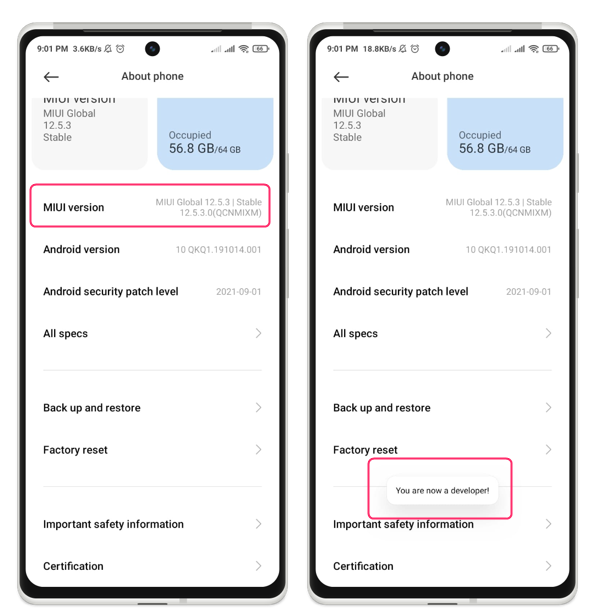
Step 2: Then go back to Settings and form there go to the Additional options and tap on Developer options: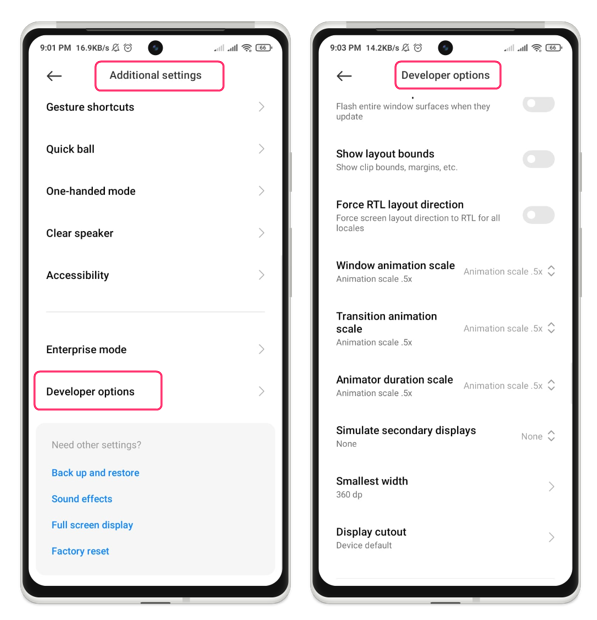
Now scroll down to Window animation scale, Transition animation scale, and Animator duration scale. Tap on each of them and select a lower value (such as 0.5x) or turn them off (by selecting Animation off):
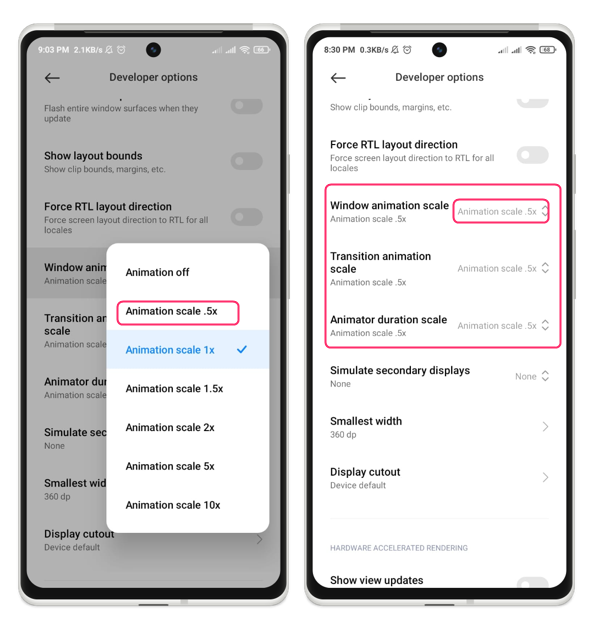
Method 6: Update Software
Another way to speed up your slow Android device is to update its software to the latest version available. Software updates can bring new features, bug fixes, security patches, and performance improvements to your device, making it faster and more secure.
To update your software, go to System option in settings and tap on System update and check for any available updates:
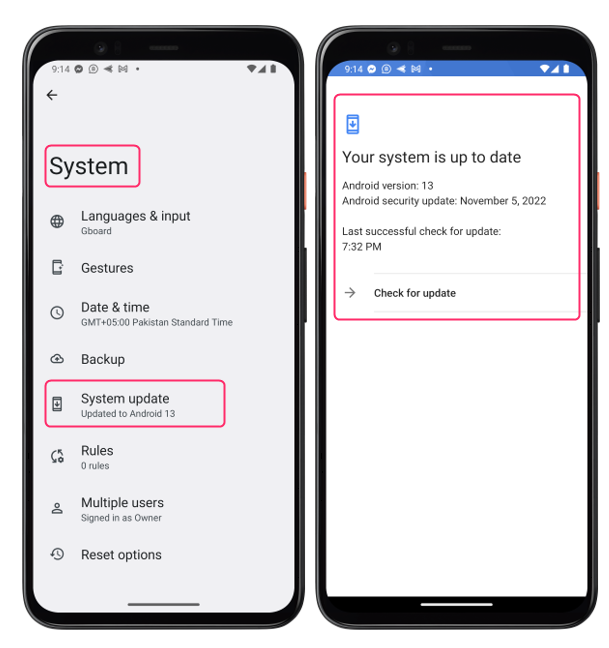
Method 7: Restart Phone
Finally, one of the simplest but effective ways to speed up your slow Android device is to restart it regularly. Restarting your device can clear its memory and cache, close any background apps or processes that are slowing it down, and fix any minor glitches or errors that may be affecting its performance.
To restart your Android device, long press the power button on the side of the Android device and tap on Restart or Reboot from the options that appear:
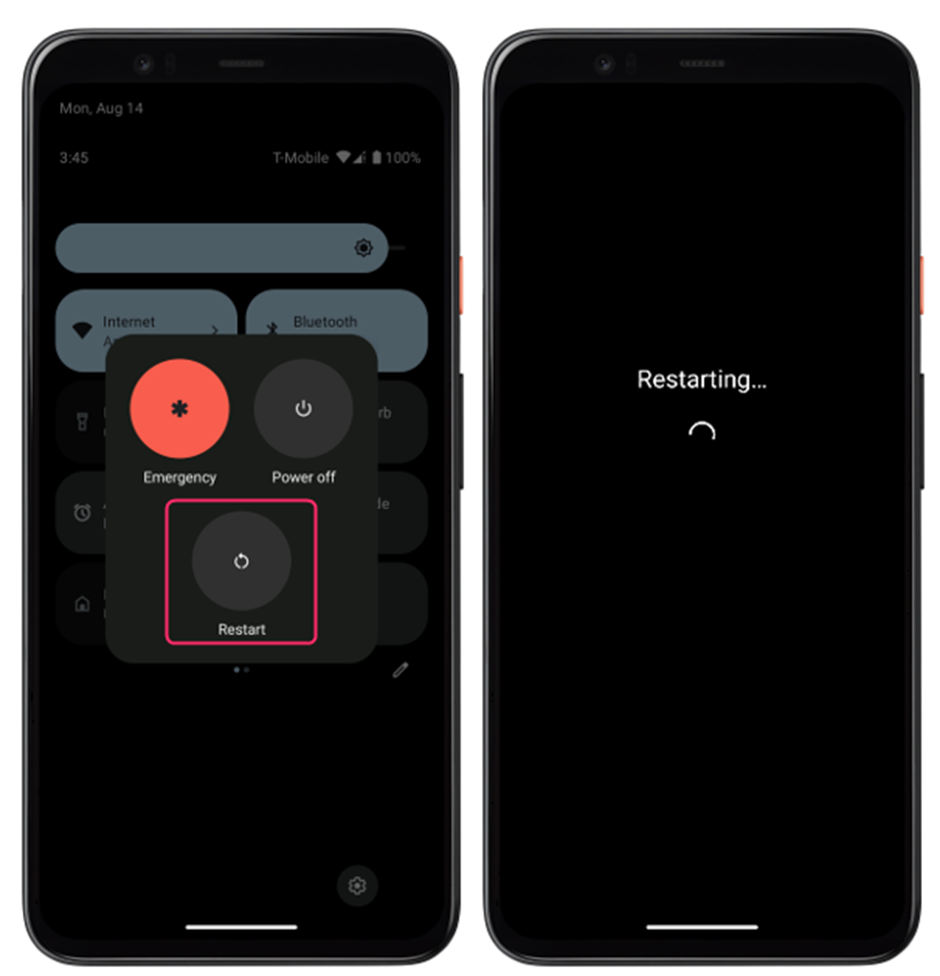
Conclusion
Android devices can also become slow and sluggish over time, and this can affect your user experience and productivity, and make you frustrated and annoyed. To speed up your slow Android device and make it run like new again do a factory reset, uninstalling unwanted apps, removing apps cache, freeing up some space, speeding up animations, updating software, and restarting your phone.
