Notifications play an important role in people’s lives since they help in simulating user engagement. They are an immediate and convenient way to communicate with the users and can be used to deliver essential and time-sensitive announcements or messages. However, it is important to manage and customize notifications properly to get the most out of them.
This article will include:
Contents
What are Android Notifications
Android notifications are alerts that appear on your Android device to inform you about new messages, updates, or events from various apps. They can include text, sounds, and icons to grab your attention. It is beneficial and important to customize and manage Android notifications. By doing this, you can pick apps that can send the latest updates and notifications.
Why to Customize and Manage the Android Notifications
Customizing notifications lets you set a ringtone as an alert. By making a single click on the notification, you will be directed toward the app easily. By managing notifications, one can have the following benefits:
- Reduce Distractions: You can choose which apps can send you notifications and prevent unnecessary interruptions and distractions throughout the day.
- Prioritize Important Alerts: Customizing notification settings lets you prioritize notifications from important apps or contacts, ensuring that you never miss crucial messages or updates.
- Preserve Battery Life: By disabling or adjusting the frequency of notifications from certain apps, you can help conserve battery life and extend the usage time of your device.
How to View Notification on Android Device
For viewing your notifications, you need to swipe down from the top of the screen (left side) of your device. It will launch the notification shade, which will display all of the list of notifications that you have received. You can then click on a desired notification to launch the associated app or to dismiss the notification.
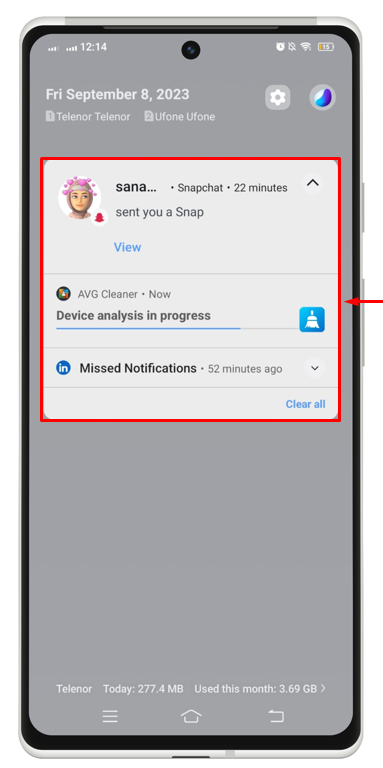
How to Manage Notification on Android Devices
Managing notifications on Android helps you to stay organized and make sure that you only receive the notifications that are important to you instead of having useless notifications. This will be time-saving too. Here are the steps on how you can manage notifications on an Android.
Step 1: First, move toward the “Settings” app.
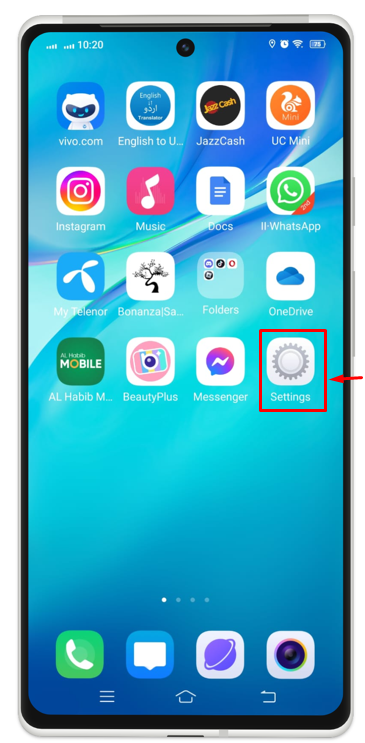
Step 2: Search for “Notifications & Status Bar” and tap on it.
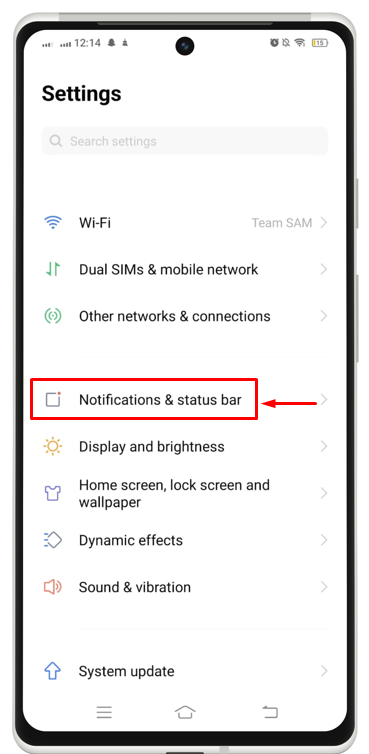
Step 3: Now, select “App notification management” from the window being displayed.
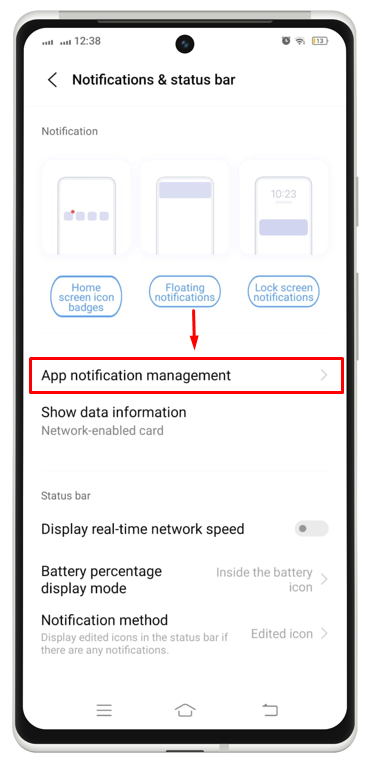
Step 4: From the left corner on top, pick “All”.
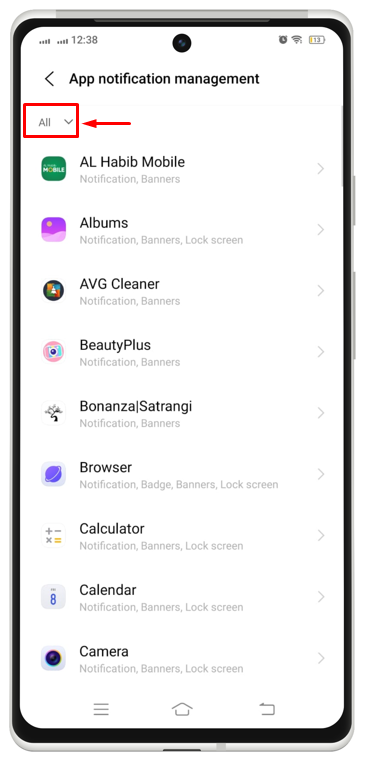
Step 5: Here, you will get an option list. You should select the desired one. To turn on notification for all, simply select the All option.
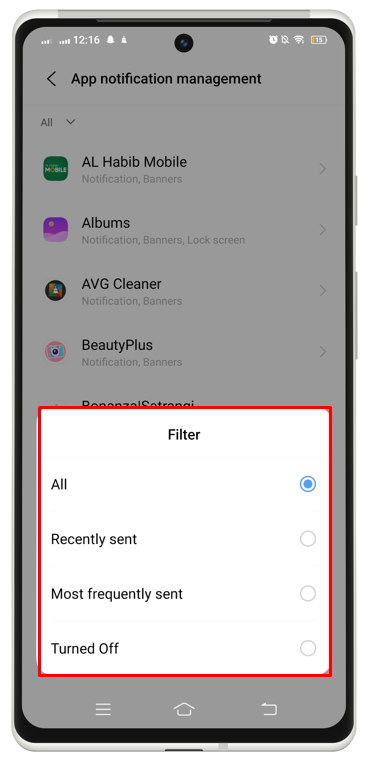
Step 6: If you want to manage the notification for a single app, you need to choose the app for which you want to make some changes in the notification permissions.
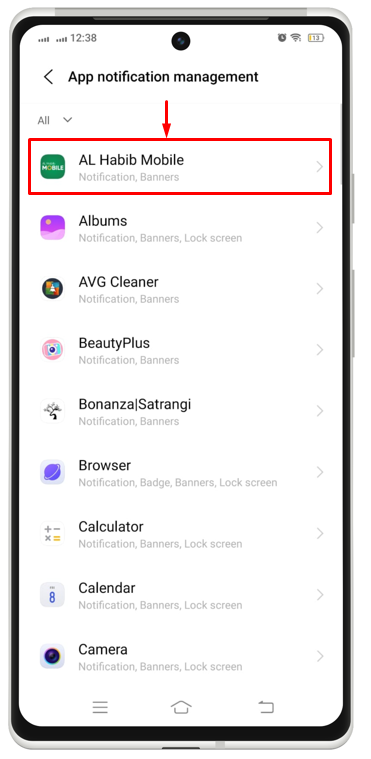
Step 7: Turn on the notification for the selected app and choose the alert method according to your choice.
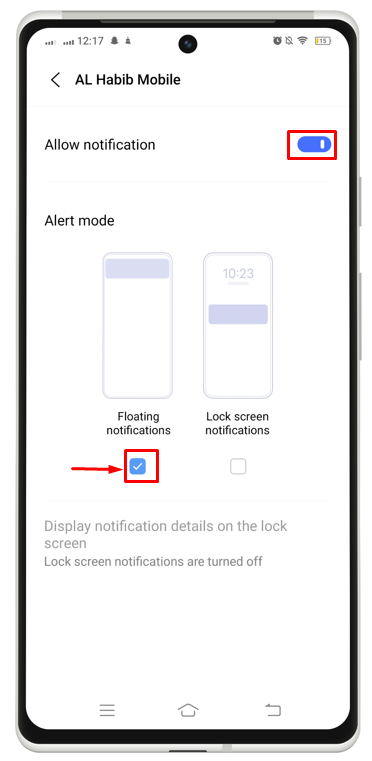
How to Customize Notification on Android Devices?
You can also customize notification settings for each app to manage and control when you receive notifications. This allows you to stay updated with unnecessary and unimportant alerts. To customize notification on Android, read the following steps:
Step 1: From the “Settings” app, choose “Sounds & vibration”.
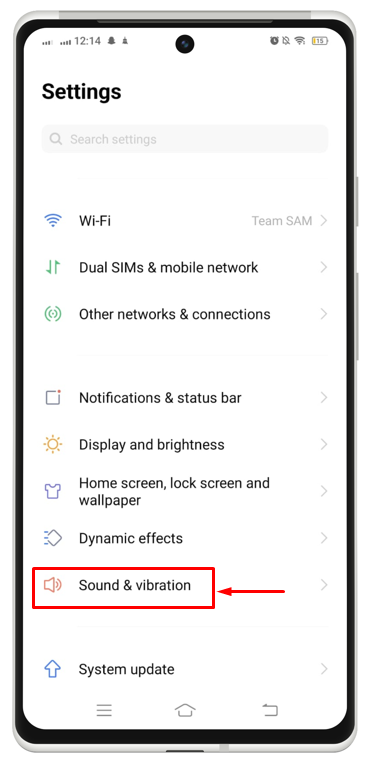
Here you will see the previous set setting for notifications.
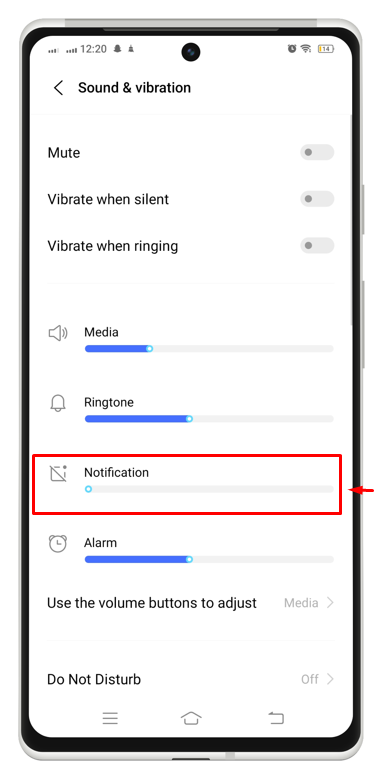
Step 2: There you can increase or decrease the sound level accordingly by swapping right or left.
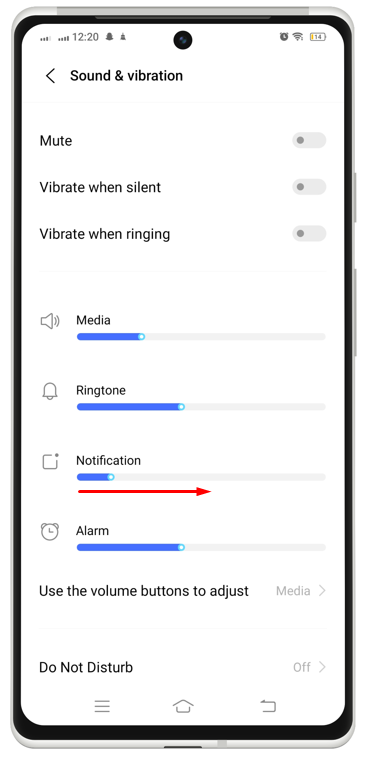
Note: You can do it using the volume button on the side of the mobile.
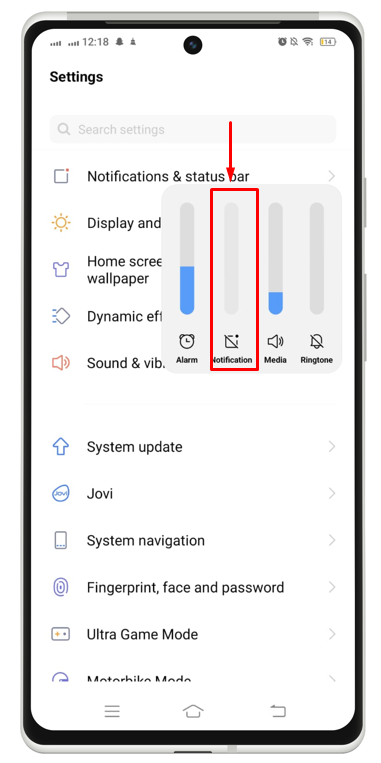
How to Clear Notification on Android
You can clear or remove notifications one by one as well as all at once. If you wish to delete one notification, press and hold the notification and then swipe out to the left or right side of the device. Furthermore, tap on the “Clear all” option located at the bottom of the notification center to remove all the notifications with a single click.
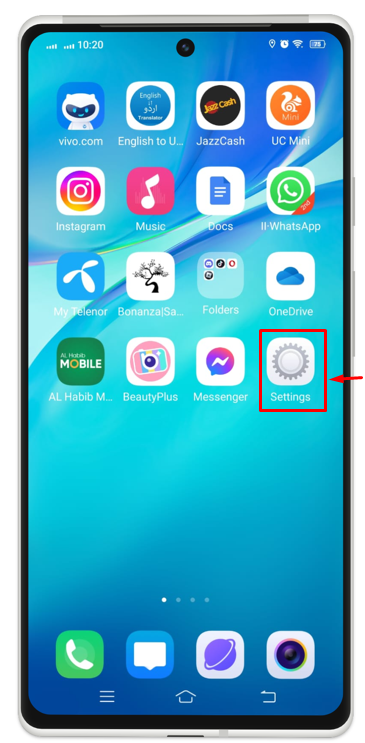
Conclusion
Notifications can be a valuable tool for staying informed and engaged with the world around us. By following the tips in this guide, you can learn how to customize and manage your notifications so that you only receive the notifications that are important to you. This can help you stay productive, focused, and minimize distractions.
