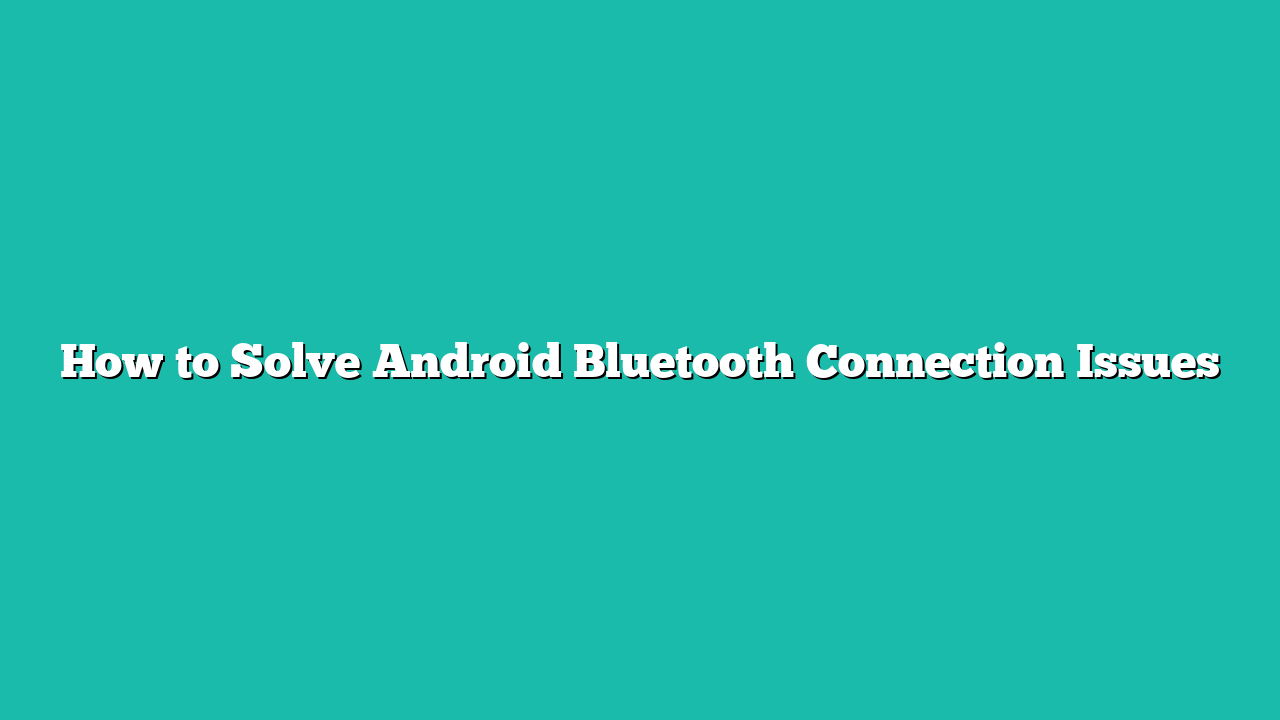Bluetooth is one of the widely used technologies used to exchange various kinds of data including images, files, and contacts from one device to another. It is one of the easiest methods discovered for the interchange of information or data between two or more portable devices. Due to these benefits, it has been installed on all Android as well as other devices. However, sometimes, some reasons cause trouble for Bluetooth on an Android to work efficiently. This can happen in different ways.
This post will clear all your aspects concerning Bluetooth on an Android, where you will find:
- Reasons Behind Android Bluetooth Connection Issues
- Solve Android Bluetooth Connection Issues
Contents
- 1 What are the Reasons behind Android Bluetooth Connection Issues?
- 2 How to Solve Android Bluetooth Connection Issues?
- 3 1: Enable Bluetooth on Android
- 4 2: Check the Bluetooth Range
- 5 3: Restart Both Devices
- 6 4: Try Connecting to Other Bluetooth Devices
- 7 5: Clear Bluetooth Cache
- 8 6: Check System Updates
- 9 Conclusion
What are the Reasons behind Android Bluetooth Connection Issues?
There can be several reasons behind Bluetooth connection issues on Android. It could be due to:
- Devices are out of range or not compatible
- Bluetooth on one or both devices is turned off
- Software glitches
- Compatibility issues between devices, or interference from other devices or objects
How to Solve Android Bluetooth Connection Issues?
To solve the Android Bluetooth connection issues, you need to try out the following methods one by one stated below:
1: Enable Bluetooth on Android
Swipe down or swipe up to open the Control Center on your Android phone accordingly and tap on “Bluetooth”. The icon will however change its color when it is enabled.
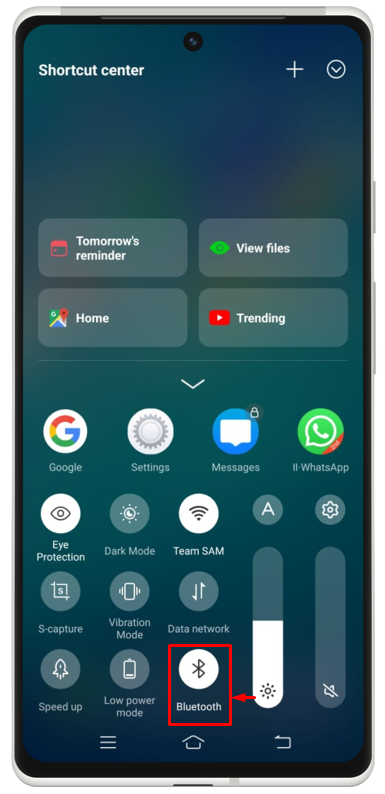
Note: Make sure you enable Bluetooth on both devices using the above method.
2: Check the Bluetooth Range
It is necessary to check the Bluetooth range to ensure that your Android device is stable for a strong connection. Bluetooth has a limited range in each device. Typically, it has a range of 10 meters. Moving closer to the device can establish a stronger and more reliable connection.
3: Restart Both Devices
If the problem continues after following the above two procedures, try fixing the issue by restarting both devices one by one and then checking if the problem is resolved or not. By holding the power button for a while and then clicking on “Restart” or “Power Off” from the screen, a device can easily be set to restart. This is one of the effortless methods to fix such kinds of issues.
4: Try Connecting to Other Bluetooth Devices
Trying to connect other Bluetooth devices with your Android can help in troubleshooting this problem. It will recognize if the issue is specific to one device or is a broader problem. It helps in identifying whether the problem lies with the device or the Android’s Bluetooth functionality.
5: Clear Bluetooth Cache
If you are not able to connect with any device via Bluetooth connection, it may be possible that you have no more space in your Bluetooth cache. To do so, you need to clear the Bluetooth cache by following the given procedure.
Step 1: Navigate toward the “Settings” app on your device first.
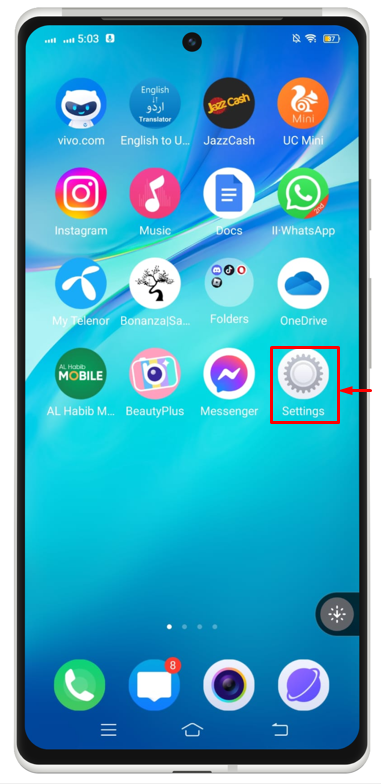
Step 2: Search for “Apps & Permissions” and tap on it.
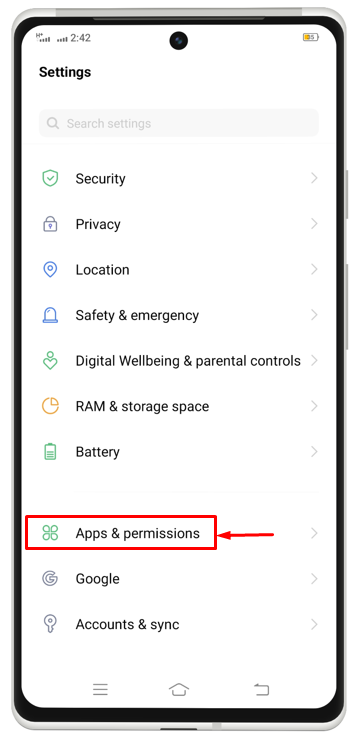
Step 3: Choose “App Manager” now.
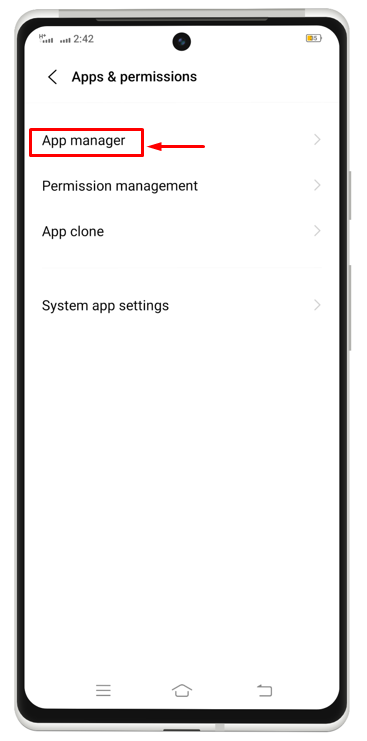
Step 4: Then, at the top right corner you will have three dots. Click on them. A new option list will appear, you have to click on “Show System”.
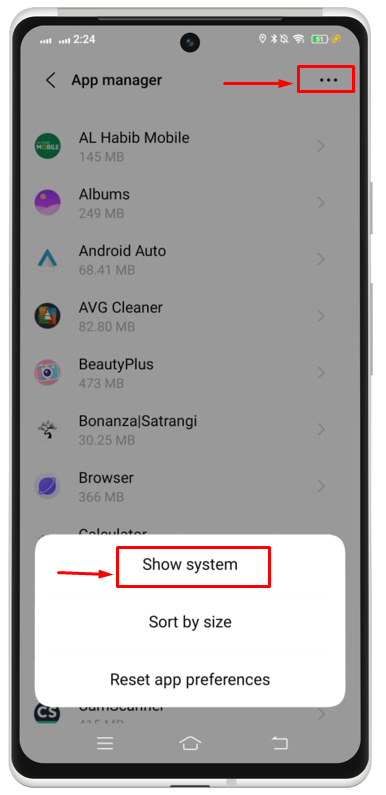
Step 5: Scroll and search for “Bluetooth” and tap over it.
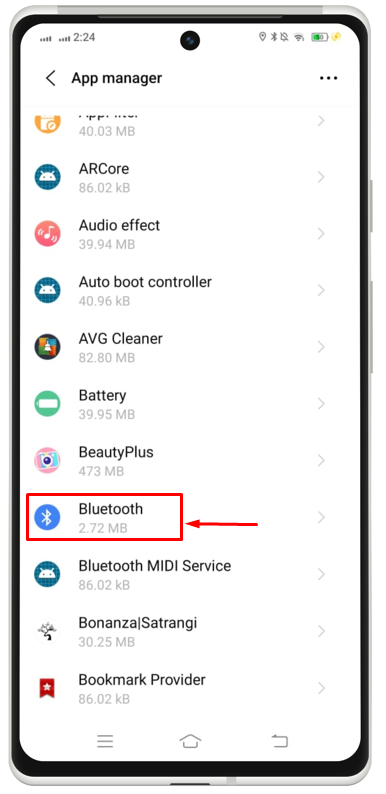
Step 6: Lastly, click on “Clear Cache” to fix the issue.
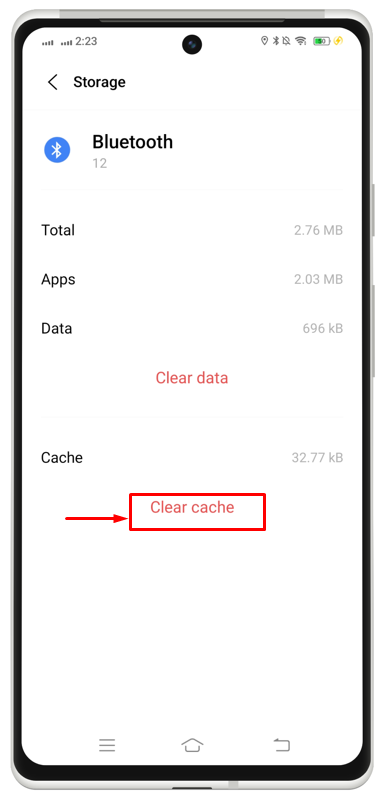
6: Check System Updates
If you are still facing the same problem and are not able to make a connection from an Android device to a Bluetooth device. Maybe it is because you have not upgraded or updated your system. To do so, you need to check the system updates, if any updates exist, update it accordingly by using the given procedure.
Step 1: From the “Settings” app, look for “System Update” and tap it.
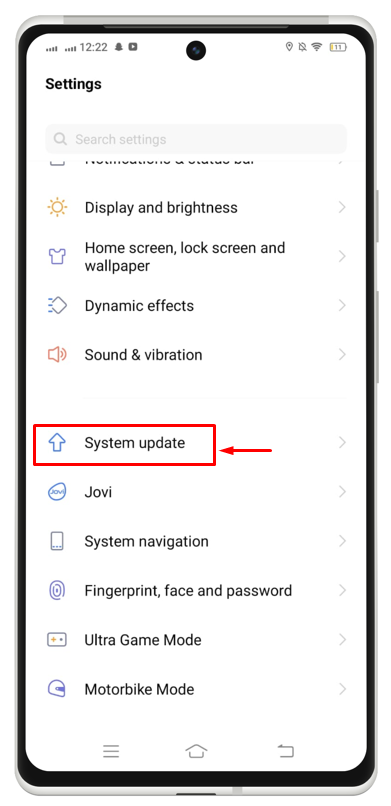
Step 2: Here you will know if any latest updates exist or not. If there are some updates, you can then update them accordingly.
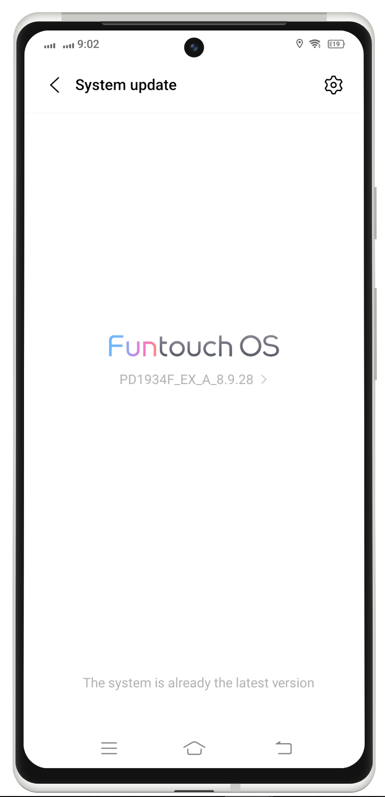
Conclusion
This guide has provided all the reasons behind the Bluetooth connection issue and provided the methods that can play a vital role in solving this issue. These methods include enabling Bluetooth, checking the Bluetooth range, restarting both devices, trying to connect to other Bluetooth devices, clearing the Bluetooth cache, and checking software updates. All these solutions have been explained in detail in this guide.