This post will enlighten the possible ways to edit your videos on an Android device.
Contents
- 1 Quick Outline:
- 2 Method 1: Edit Videos Using Built-in Editor
- 3 Step 2: Trim Video
- 4 Step 3: Crop Video Size
- 5 Step 4: Apply Filter
- 6 Step 5: Add Emoji/Text
- 7 Method 2: Edit Videos Using Third-Party Apps
- 8 1: VN Editor
- 9 Features of VN Editor
- 10 2: CapCut
- 11 Features of CapCut
- 12 3: TikTok
- 13 Features of TikTok
- 14 Bonus Tip: AI Application to Edit Videos
- 15 Videoleap
- 16 Features of Videoleap
- 17 Last Words
Quick Outline:
Method 1: Edit Videos Using Built-in Editor
As mentioned earlier, Android devices come with the built-in editors. So the first try to edit video is through your built-in editor. It contains almost every basic feature of editing videos. See the practical demonstration below.
Step 1: Open Video & Edit
Open your gallery, choose the video to edit, and tap on the “Pencil” icon to edit:
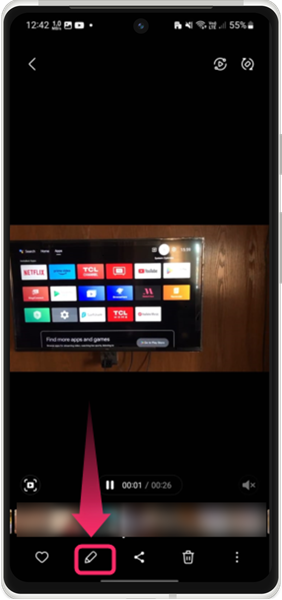
Step 2: Trim Video
The editor will open, and the user can choose the desired operation. For instance, we can trim the selected video:
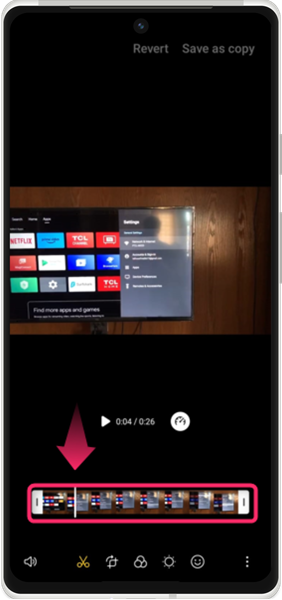
Step 3: Crop Video Size
Likewise, you can crop the video area size using the crop option:
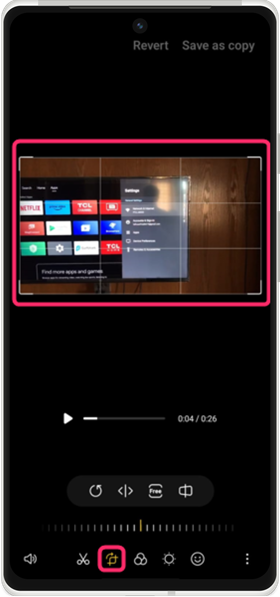
Step 4: Apply Filter
Use the filter feature and apply the particular filter on the video:
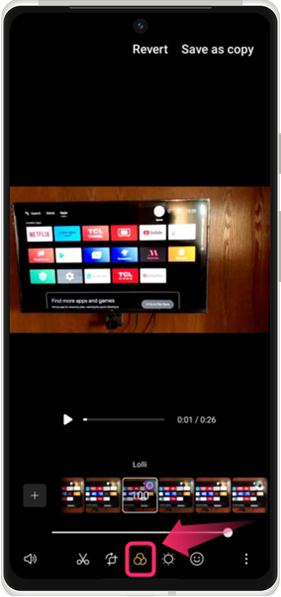
Step 5: Add Emoji/Text
Use the “Emoji” feature and add the text on the video along with the emoji:
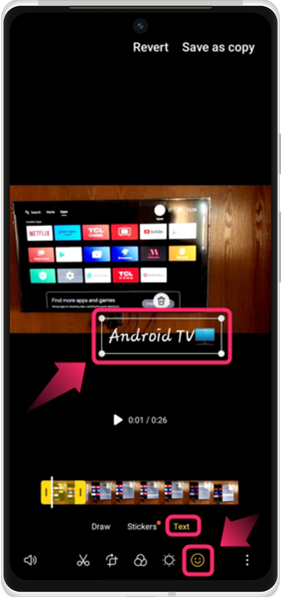
Similarly, edit your selected video and perform the necessary operations as per your preferences.
Method 2: Edit Videos Using Third-Party Apps
The second way to edit your videos on Android is using third-party apps that are easily available on the Play Store. In this method, we will cover 3 popular applications for editing videos, VN editor, CapCut, and TikTok.
1: VN Editor
VN editor provides a user-friendly interface for editing videos and is suitable for everyone i.e. beginners and advanced. To edit videos using the video VN editor, accomplish the following steps.
Step 1: Download VN Editor
Open Play Store on your mobile search for the VN editor and install it:
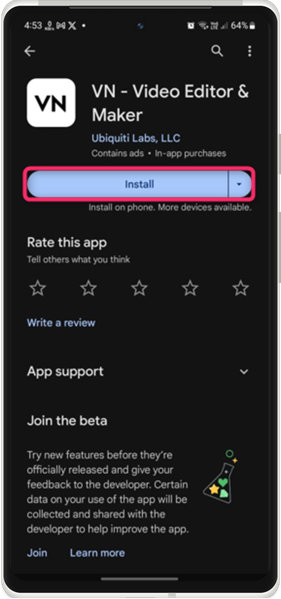
Step 1: Create a New Project
After installing, open your VN editor app and create a new project:
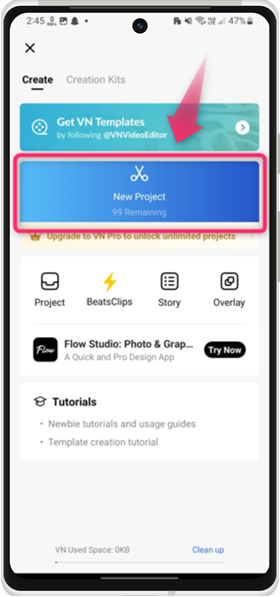
Step 2: Select Videos
Select the videos from the gallery to edit:
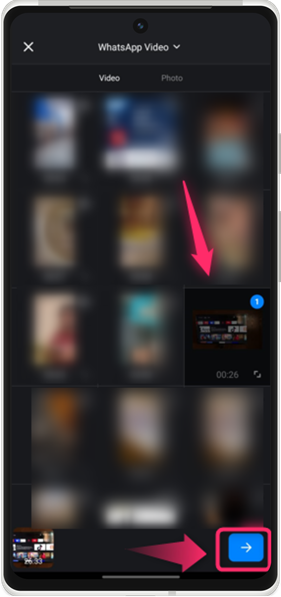
Step 3: Edit Video
Afterward, select the desired feature for the video and edit it:
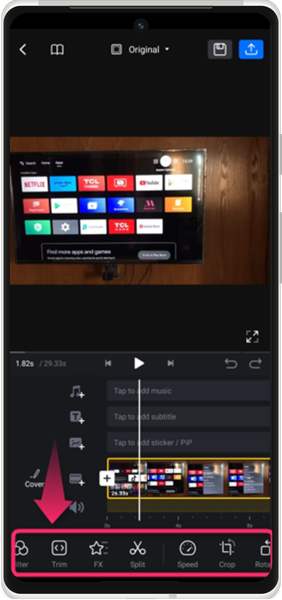
Features of VN Editor
By using the VN editor app, you can do various operations, and a few of them are listed here:
| Features | Description |
|---|---|
| Filter | VN editor offers different filters to be applied to the video for better colors. |
| Trim | For deleting/fetching the specific portion of the video, you can trim it using the VN editor. |
| FX Effects | VN editor gives the FX effects features to apply on the video |
| Split | For separating one video into different sections, the split feature can be used in the VN editor. |
| Speed | You can also control the speed of the video. |
| Crop | Using the crop feature, you can select a particular area of the video screen. |
| Background Sound/Music | You can easily add background sound/music to the videos |
| Zoom | VN editor also has Zoom in/out for the video. |
| Reverse | You can easily reverse the videos in the VN editor. |
| Titles | VN editor also has a title feature for making title videos. |
2: CapCut
CapCut is a famous video editing app that lets users quickly edit their videos. For editing videos using CapCut, check out the following steps.
Step 1: Download CapCut
Open Play Store, download and install the CapCut app:
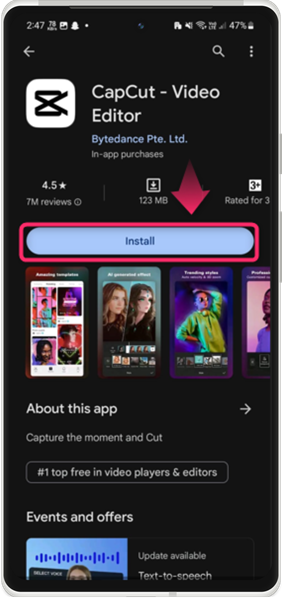
Step 2: Create New Project
Once installed, open the CapCut app and create a new project:
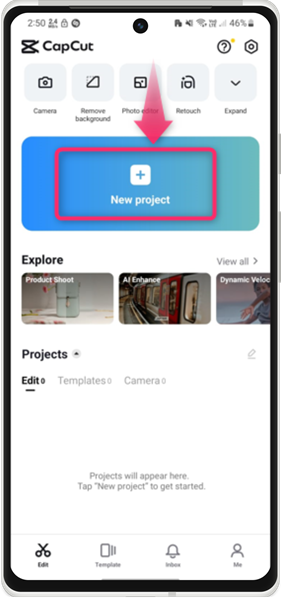
Step 3: Select Video
Afterward, select the video and tap on the “Add” button to open it in the editor:
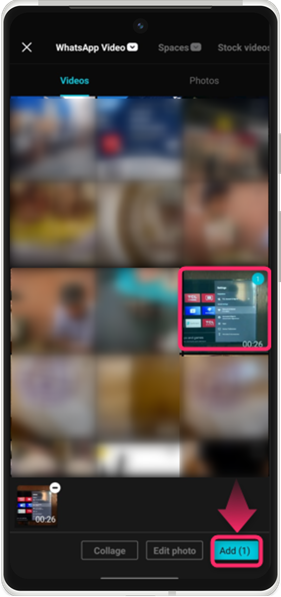
Step 4: Edit Videos
Now, select the respective operation from the bottom and apply it to the video:
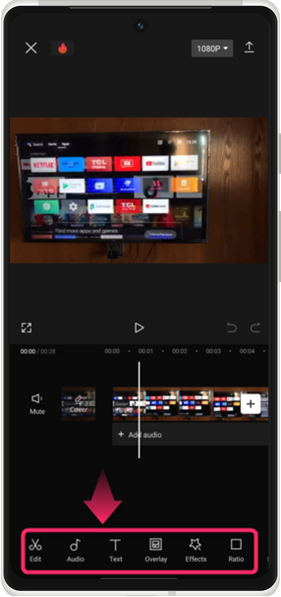
Features of CapCut
CapCut offers the following features to edit the video:
| Features | Description |
|---|---|
| Audio | You can add external audio to the video. |
| Text | You can add the text on the video for playing song lyrics and other related tasks. |
| Effects | CapCut offers different effects to apply to the video. |
| Ratio | Using the Ratio feature, you can edit the video screen size |
| Filters | Different filters can be applied for better colour on the video using CapCut. |
| Overlay | You can also add the overlay on the videos for playing multiple videos in a single frame. |
3: TikTok
TikTok is the most frequently utilized app that is mainly famous for making/watching short videos. Furthermore, it has a built-in editor that has awesome effects to be applied to the video. To edit a video using TikTok, walk through the given steps.
Step 1: Open TikTok
Open the TikTok app and tap on the “Plus” icon to make/upload a video:
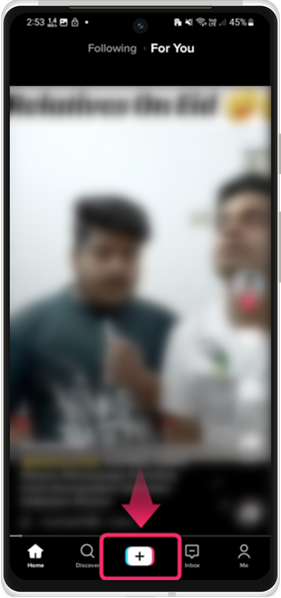
Step 2: Add Video
After that, select the video from the gallery to edit and tap “Next”:
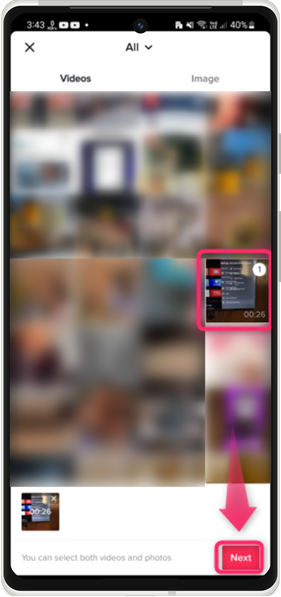
Step 3: Trim the Video
You will be asked to trim the video if required otherwise, tap “Next” to continue:
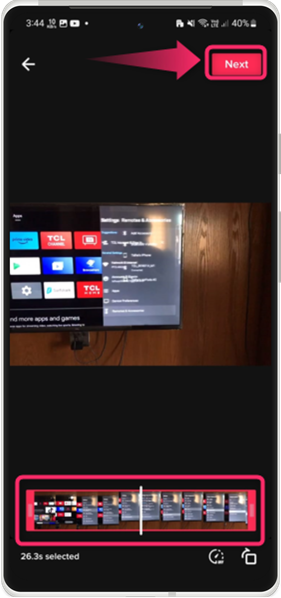
Step 4: Edit Video
Next, edit the video and apply the necessary operations to the video using the given features:
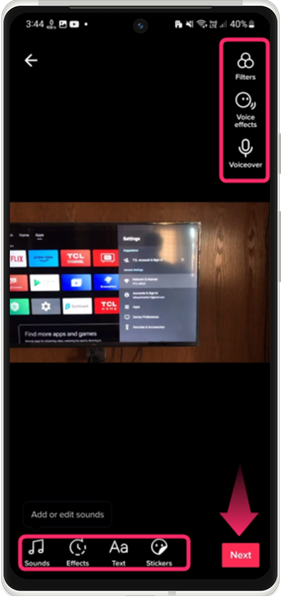
Features of TikTok
The TikTok app offers the following popular features to apply to the videos:
| Features | Description |
|---|---|
| Filter | There are various filter options available in TikTok, you can choose any of them whichever you like. |
| Voice Effects | You can apply different voice effects to the videos. |
| Voiceover | You can record your voice over the video using Tik Tok editor. |
| Sounds | Different sounds are available in the TikTok to be applied to the video. |
| Text | A text on the video can be added. |
Bonus Tip: AI Application to Edit Videos
Nowadays, AI is in high demand and is used for editing videos to apply more realistic effects. Various AI applications are available for editing videos, and Videoleap is one of them.
Videoleap
Videoleap allows you to quickly apply the effects on the video with just one click. Moreover, it has a scrolling interface just like TikTok to see the demo videos of particular AI effects that can be used. Insta; the Videoleap app from the Play Store.
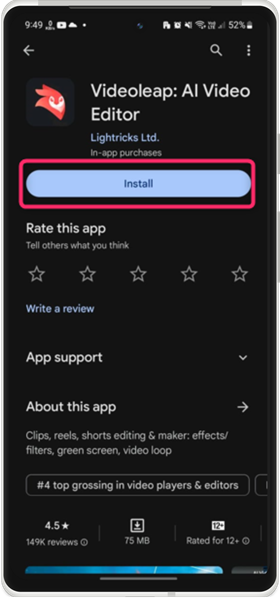
For a practical illustration of using Videoleap, examine these steps.
Step 1: Open Videoleap App
Open the Videoleap app, scroll through videos, and look for the desired effect. Once selected, tap on the “Use template” option:
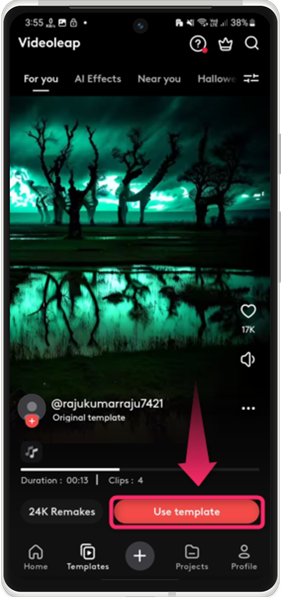
Step 2: Choose Video
Afterward, select the video from the gallery to apply the particular effect on it and tap “Next”:
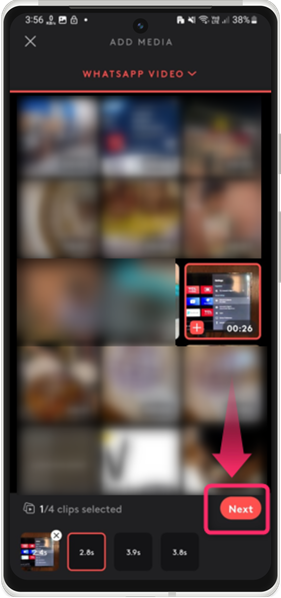
Step 3: Edit Video
An editor will be opened, and apply the effect on the specific portion of the video according to your requirements:
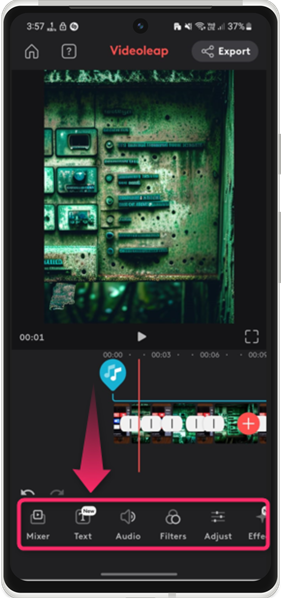
Features of Videoleap
Using the Videoleap app gives you the following popular features.
| Features | Descriptions |
|---|---|
| AI Effects | You can add various AI effects using the Videoleap app. |
| Sound | You can add external sounds to the videos. |
| Object Removal | Say goodbye to the unnecessary objects in the video and you can remove them using Videoleap. |
| Blur Videos | Blur the particular portion of the video to focus on the main part. |
| Video Filters | There are various video filters available to be applied to the video. |
| Video Transition | To give a professional look to the videos, you can apply transitions such as zoom, fade, and dissolve. |
| Remove Video Background | You can easily remove the video background and change it with the desired one. |
Last Words
To edit the videos on Android, use the built-in editor, or install third-party apps from the Play Store and use them. In third-party apps, you can consider applications like VN Editor, CapCut, or TikTok. With the exception of these, you can also use AI applications like Videoleap to apply more realistic effects. For a detailed explanation, read the above guide.
