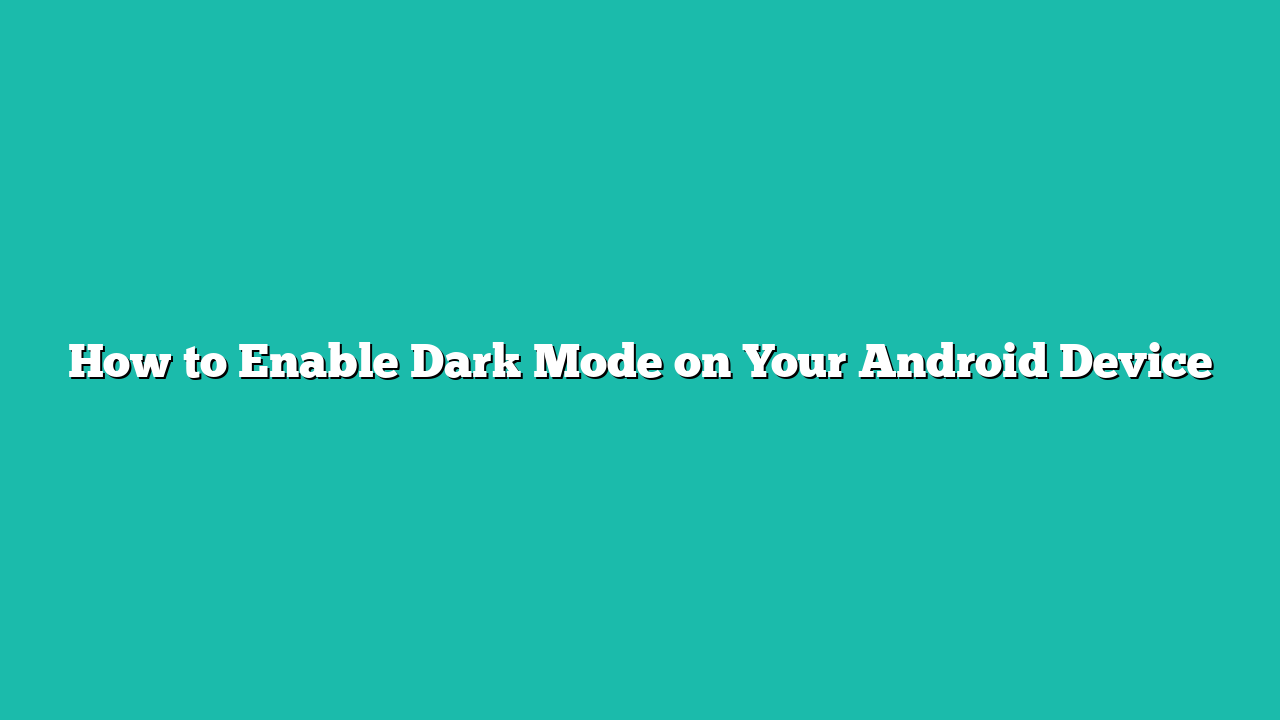Nowadays, every Android device has a feature called Dark Mode or Dark Theme. It is a display setting that changes the graphical user interface (GUI) elements to a dark background, usually black. This is why it is also named as Black Mode or Night Mode.
This post will clear out the following aspects regarding the Dark Mode:
Contents
How to Enable Dark Mode on Your Android Device from Setting?
Dark mode is an Android feature that can be used for modifying the color scheme of the device’s interface from lighter to darker colors. It provides a visually comfortable experience, minimizes eye strain, and is always helpful for conserving battery life on devices. It is a popular feature that many users enjoy using, especially in low-light environments.
For a practical demonstration, you need to check out the following steps.
Step 1: First of all, navigate toward the “Settings” app.
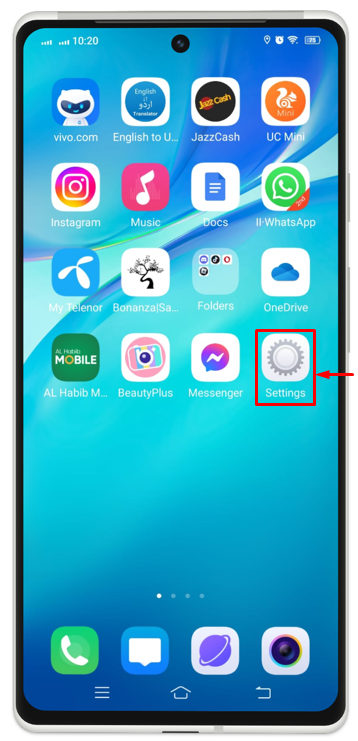
Step 2: Now, search for “Display and Brightness” and click on it.
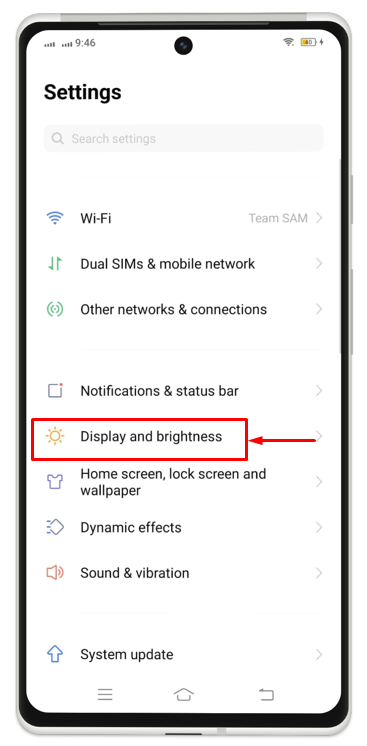
Step 3: Then, tap on the highlighted option “Dark Mode” to move ahead.
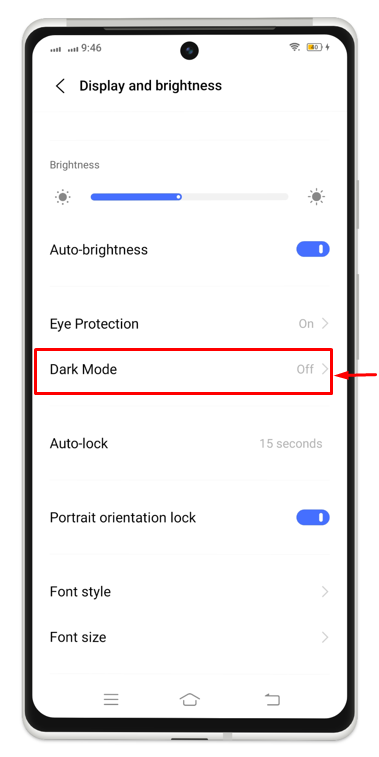
Step 4: Swipe the slider in front of the “Dark mode” towards the right.
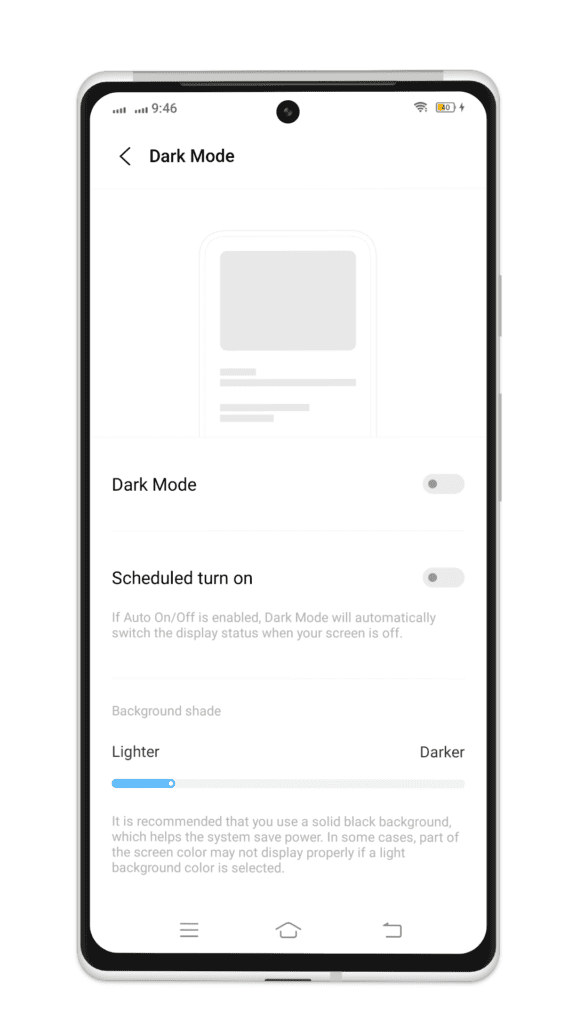
Step 5: Now, you will get to see that the color of the toggle changes to blue and the background’s color also changes which signifies that the “Dark Mode” is enabled.
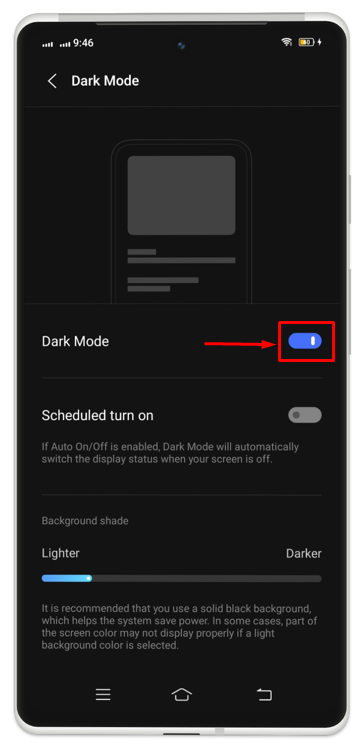
How to Enable Dark Mode from the Control Center of Android Device?
Dark Mode can also be enabled directly from the Control Center of Android phone. For that purpose, you have to open the Control Center by swiping the screen from top to bottom (on most Android devices) or bottom to top. Then click on Dark Mode to enable it. You can tap on the option again for the purpose of disabling it on your Android phone.
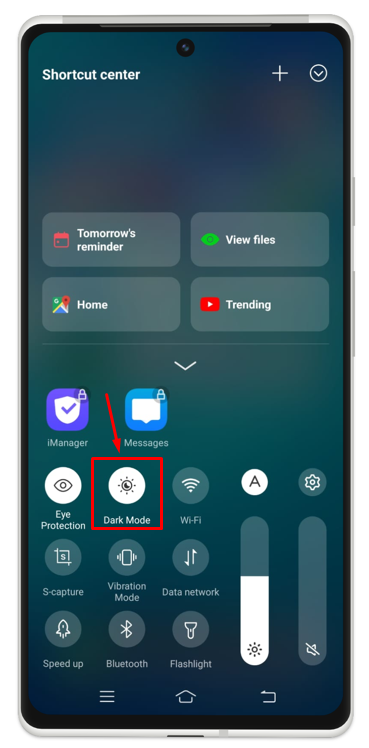
How is Dark Mode Beneficial for the Users of Android?
Enabling Dark Mode on an Android device has certain benefits including as:
-
- It allows the users to use the device in an environment having a low or dim light.
- It also reduces power usage and saves battery life.
- This feature is specifically designed for those who have eye-sight issues, have poor visibility, for old age people, and for those who are really sensitive to luminous light.
Conclusion
This guide has provided a detailed account of the importance of enabling “Dark Mode” and how to enable it on your Android phone using either directly from your control center or by going to the Settings apps on your Android device. You can follow any method based on your preference to quickly enable Dark Mode on an Android phone.