This guide will clear out the following aspects:
Contents
Why Is Stopping Unwanted Notification Important on Android?
Indeed, notifications keep us updated with the world all the time. But some notifications are still useless or not very much needed. So, to get only those notifications on the screen which may be useful or important for us, those other unwanted notifications should be turned off.
It is necessary to stop unwanted notifications on your Android as it helps to prevent distractions, reduces notification overload, and allows you to focus on what is important. You can customize which apps can send you notifications and control the types of notifications you receive with the help of managing your notification settings. It assists you in creating a more streamlined and personalized notification experience, ensuring that you only receive notifications that are relevant and meaningful to you.
How to Stop Unwanted Notifications for One App on Android?
To stop unwanted notifications from a specific application on Android, you need to follow the steps stated below.
Step 1: First, move to the “Settings” app.
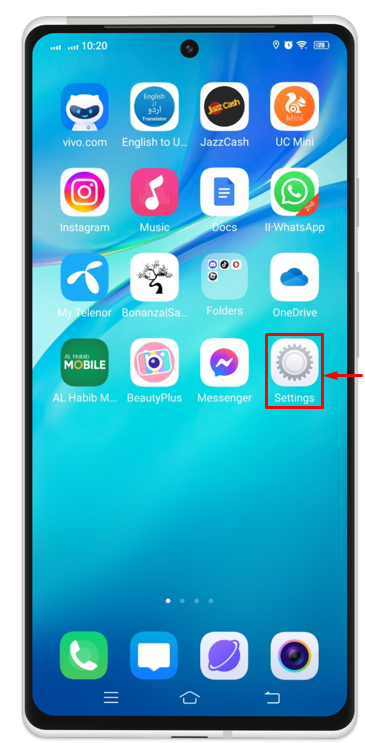
Step 2: Now, look for “Notifications and status bar” and click on it.
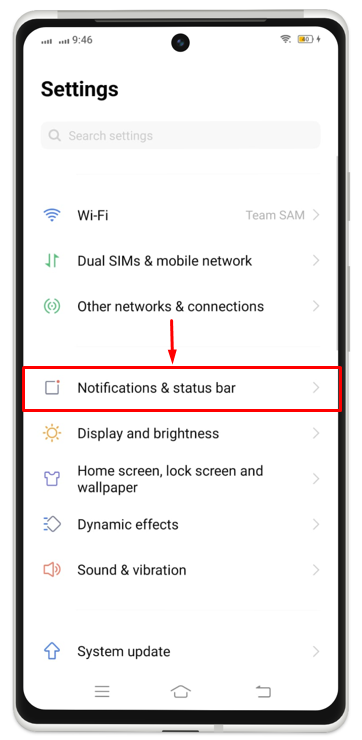
Step 3: From the screen being displayed, tap on “App Notification Management” for the purpose of setting the App notification.
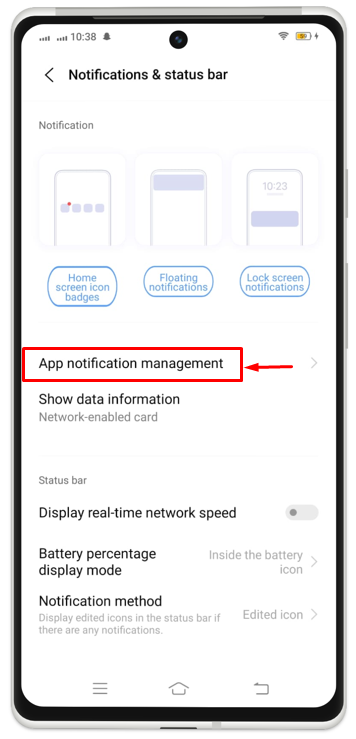
Step 4: From here you have to choose the app for which you don’t want to have notifications. Suppose you don’t want to have notifications for “Albums” on your screen or status bar. Tap on “Albums” then.
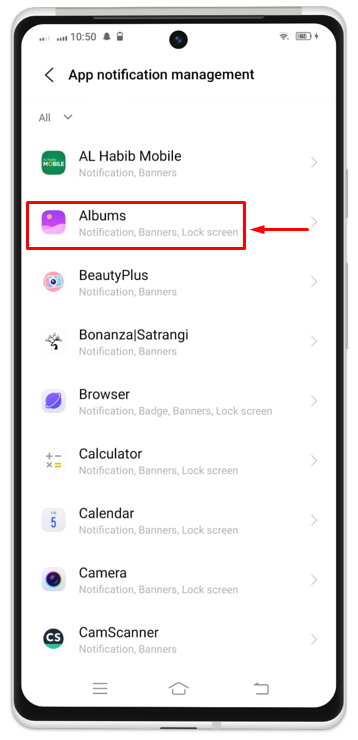
Step 5: Toggle off in front of the “Allow notifications” to prevent the notifications from being displayed.
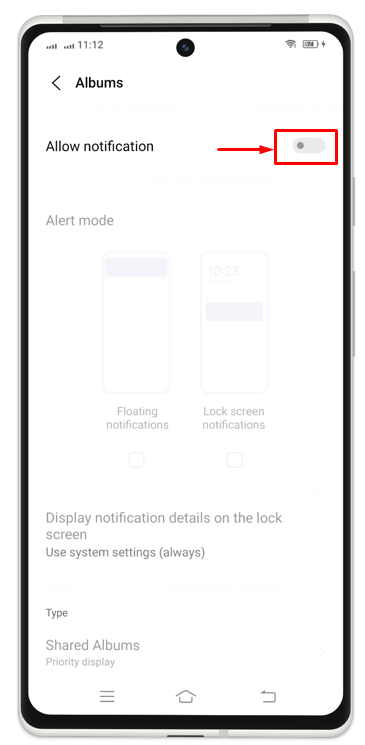
How to Stop Unwanted Notifications for All Apps on Android?
You can also stop the unwanted notification for all applications by turning off the setting for all applications. To do so, you have to check out the steps stated below.
Step 1: To stop notifications from all apps on Android, follow the same procedure as discussed in the previous section up to the third step. Then, instead of choosing a single app from the top left corner beneath the arrowhead, click on “All”.
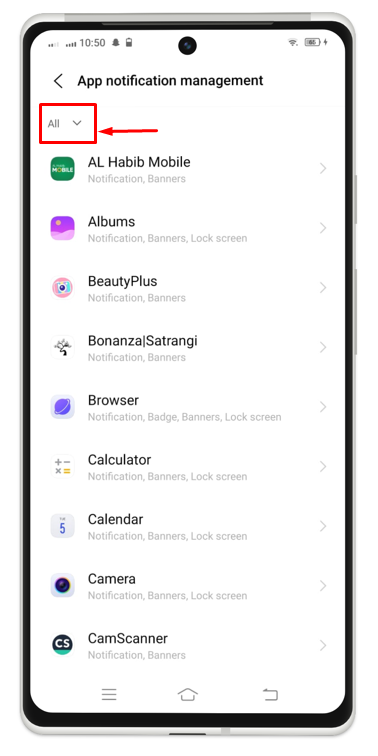
Step 2: Now, from the list being displayed, notification is set as “All”.
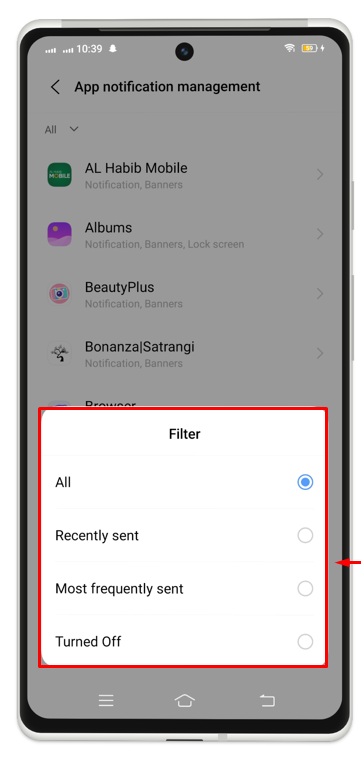
Step 3: And when it is done, you will see a dot or mark in the circle in front of “Turned Off”.
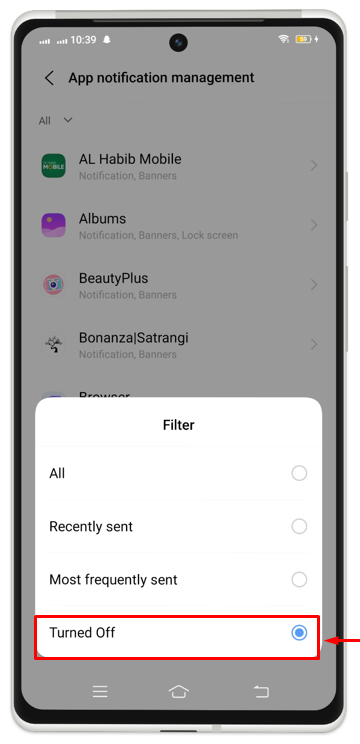
How to Stop Notification from Google Chrome on Android?
You can also stop notification for the Google Chrome browser directly without going to the “Settings”. For that reason, you need to try the procedure stated below.
Step 1: Launch Chrome browser on your phone.
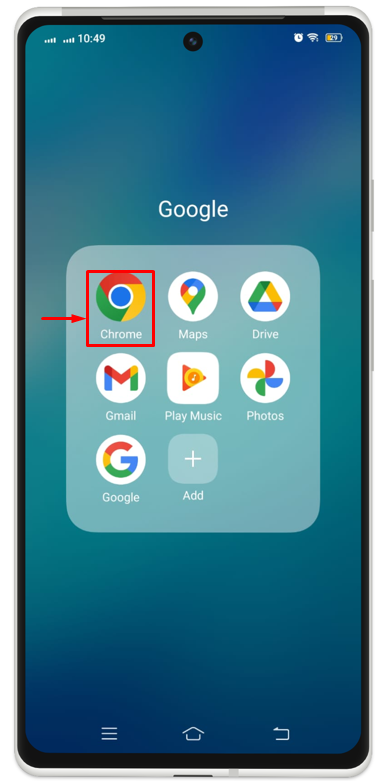
Step 2: At the top-right corner, there will be three dots, click on it.
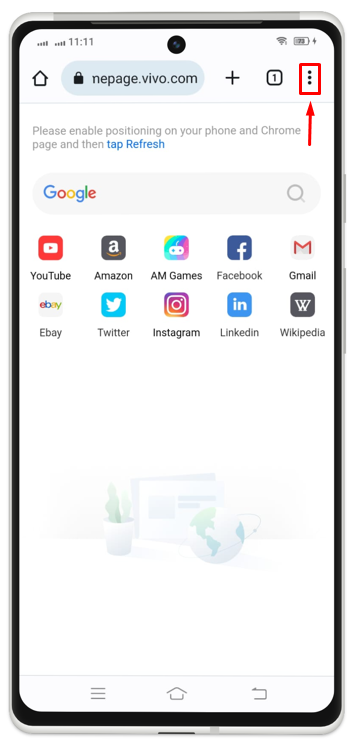
Step 3: Now, tap “Settings”.
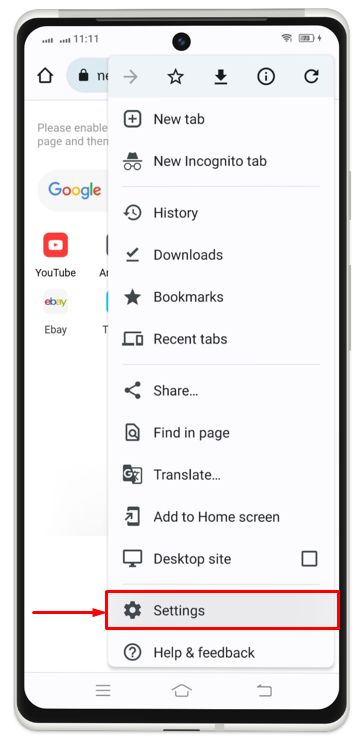
Step 4: Click on “Notifications”.
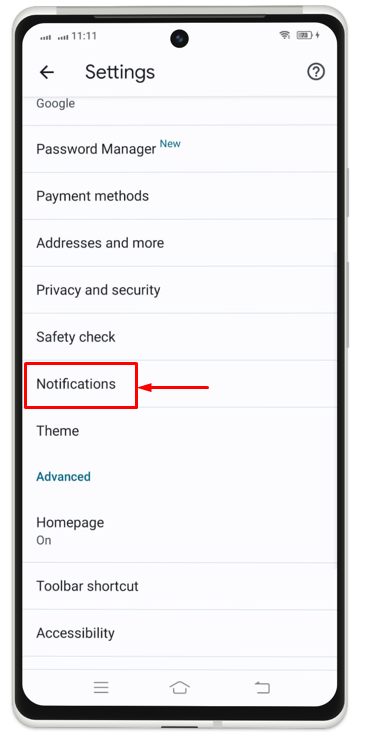
Step 5: Then, turn the toggle off for “Allow Notifications”.
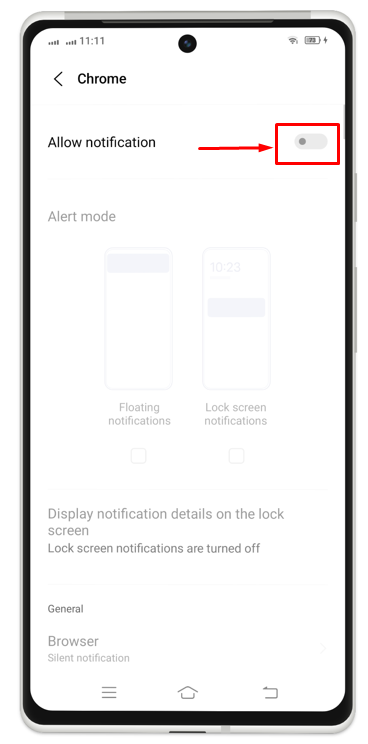
Conclusion
From this guide, we have explored some distinctive methods of stopping notification on Android. We got to know how we can stop notifications from being displayed on the screen both for a single app and for all the apps. This guide also allowed us to find out the importance of not having unwanted notifications on the screen on the status bar.
