Contents
How to Fix Android Messaging Issues
Messages app can be glitchy and it could be due to multiple reasons so here are some fixes that one can try to rectify this issue:
Fix 1: Make Messaging App as Default
One of the possible reasons for Android messaging issues is that you have more than one messaging app installed on your device, and they are conflicting with each other. To avoid this, you need to make sure that you have only one messaging app as your default app for sending and receiving messages. To make messaging app as default, follow these steps:
Step 1: Navigate to Apps settings on your Android device and tap on Default apps:
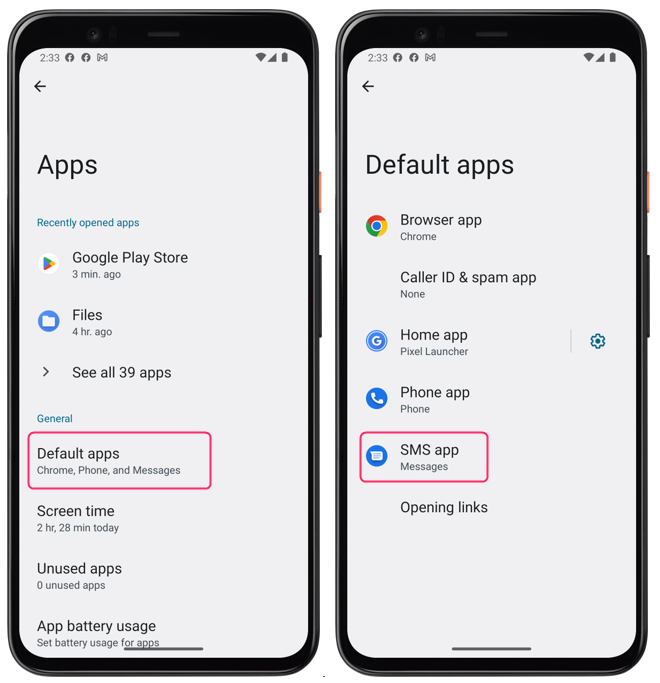
Step 2: Tap on the SMS app and select Messages as the default application in case you have been using other messages apps:
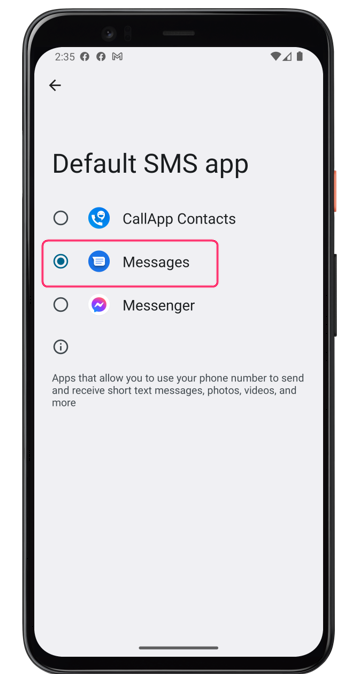
Fix 2: Clear Messaging App Cache and Data
Another common cause of Android messaging issues is the accumulation of cache and data files that may interfere with the app’s performance. Cache files are temporary files that help the app load faster and run smoother. These files could occasionally get corrupted or out of date, which would be problematic for the app. To clear messaging app cache and data, follow these steps:
Step 1: To clear apps cache, go to Storage and tap on Apps, and the respective storage will be displayed consumed by each app:
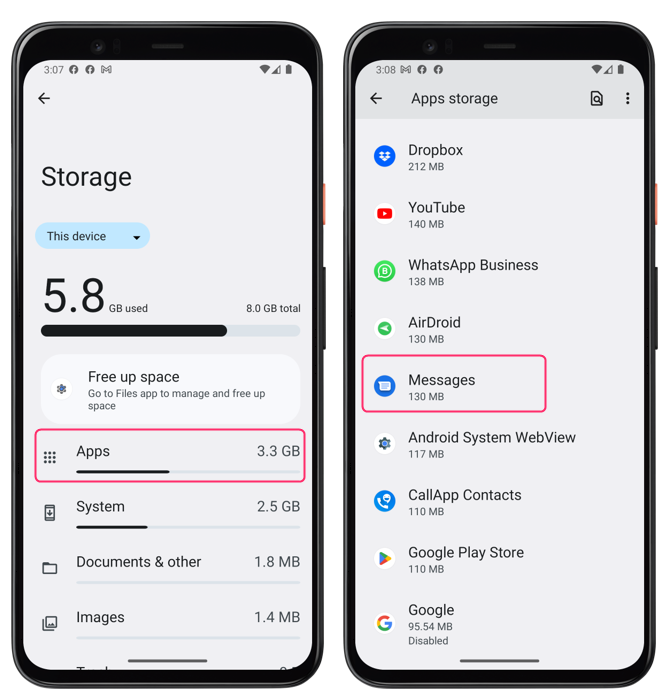
Step 2: Find and tap on the messaging app that you are using from the list of apps and from there tap on Clear cache:
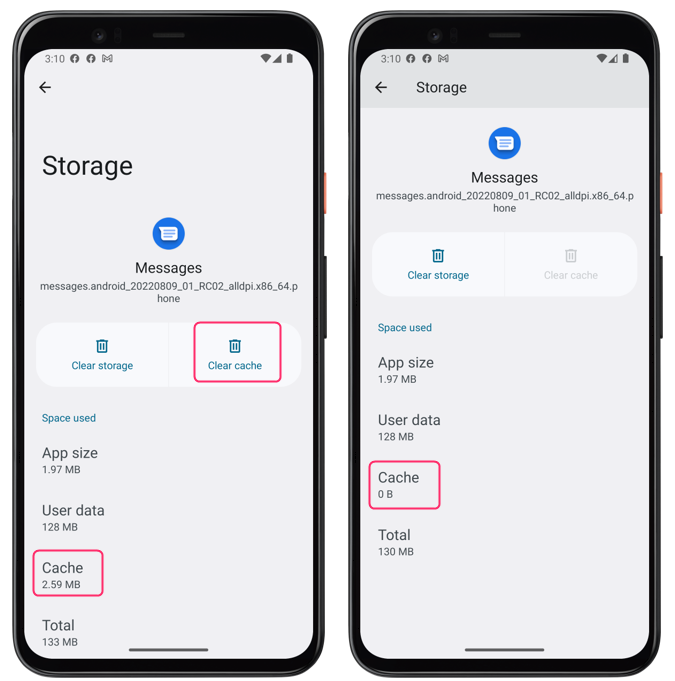
Fix 3: Force Stop Messaging App and Restart It
Another easy way to fix Android messaging issues is to force stop the app and restart it. This will fix any short-term bugs or issues that might be preventing the app from operating smoothly. To force stop messaging app and restart it, follow these steps:
Step 1: Navigate to the Apps settings of on your Android device in the settings app, from there select the messages app and tap on Force stop:
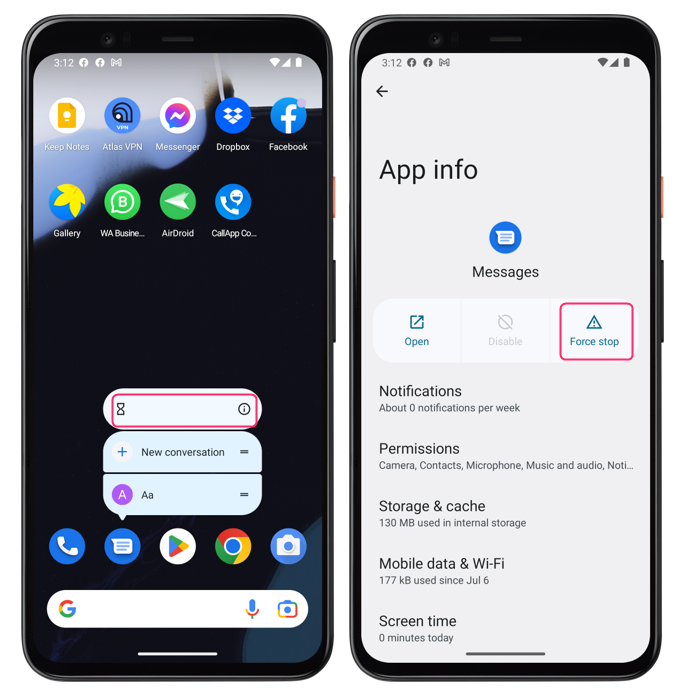
Step 2: Tap Force stop, confirm your action by tapping OK, then tap on Open to again start the message application:
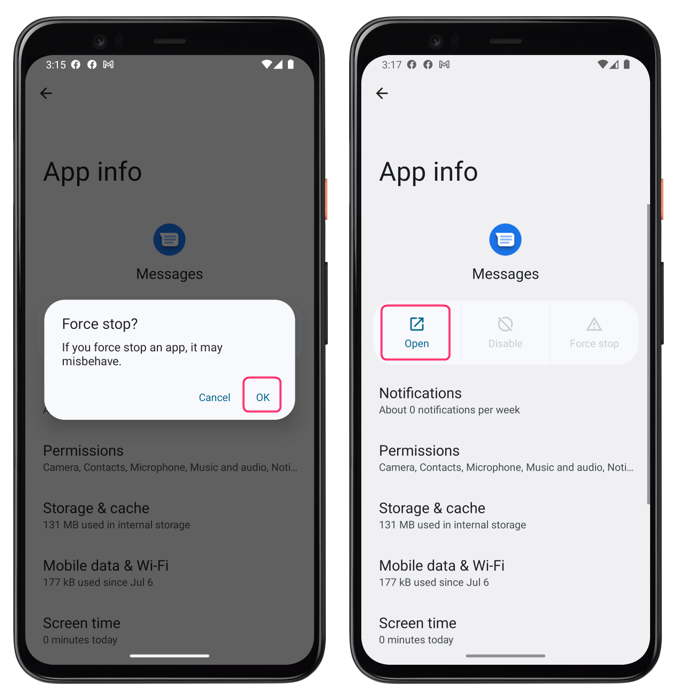
Fix 4: Update Messaging App
Sometimes, Android messaging issues may be caused by an outdated version of the app that has bugs or compatibility issues. You must update your messaging application to the most recent version available to resolve this, as the updates normally provide new features and bug fixes for the app. To update messaging app, follow these steps:
Step 1: On your Android smartphone, launch the Google Play Store app, press on your profile image in the top right corner, and then choose Manage apps & device:
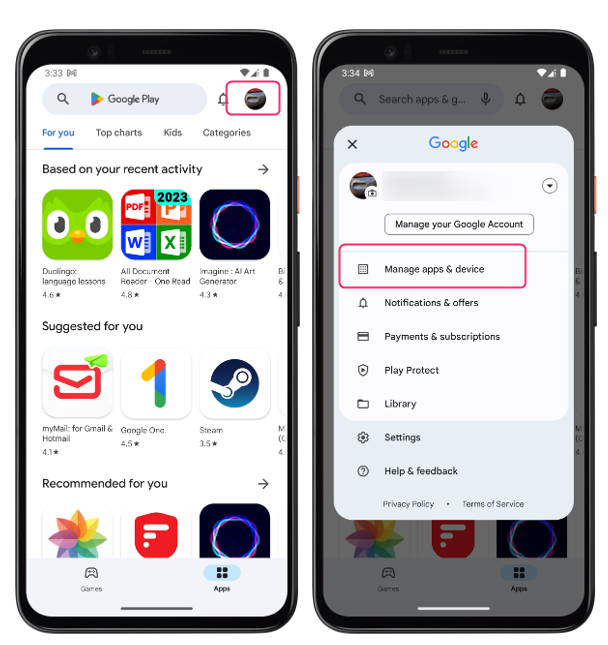
Step 2: Tap on Updates available and find the Google Maps app and if the update is available then tap on it and tap on update:
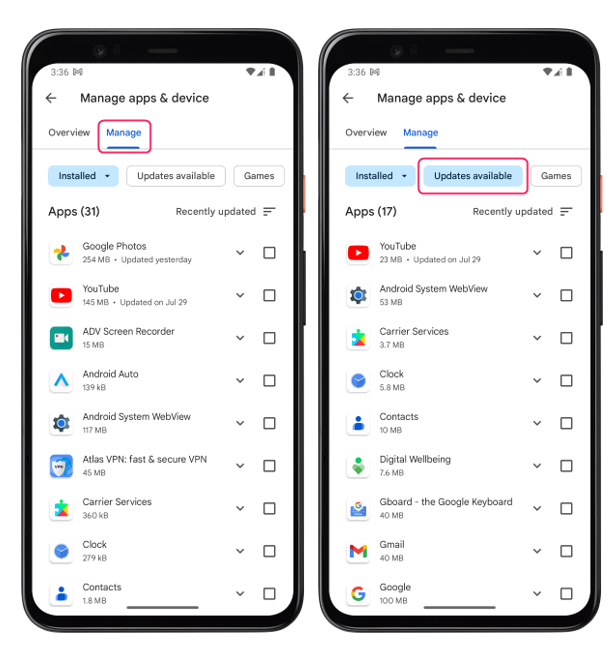
Fix 5: Turn Airplane Mode On and Off
Sometimes, a simple network reset can also fix Android messaging issues. Turning airplane mode on and off can refresh your network connection and resolve any connectivity issues that may affect the app. To turn airplane mode on and off, follow these steps:
To toggle airplane mode by swiping down the fast menu form the top and tap in the airplane mode, after some time tap again on airplane mode to turn off:
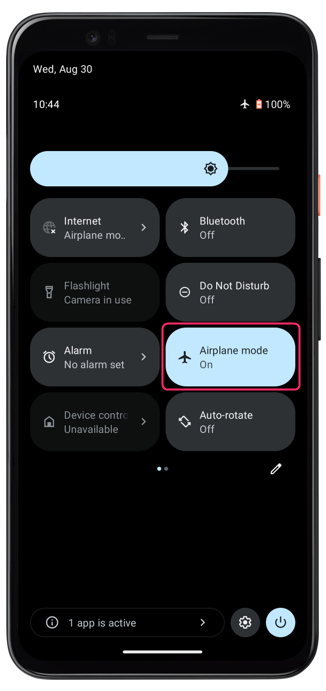
Fix 6: Restart Your Device
The last resort to fix Android messaging issues is to restart your device. This will reboot your system and clear any temporary errors or glitches that may prevent the app from working properly. To restart your device, follow these steps:
To restart your Android device, long press the power button on the side of the Android device and tap on Restart or Reboot from the options that appear:
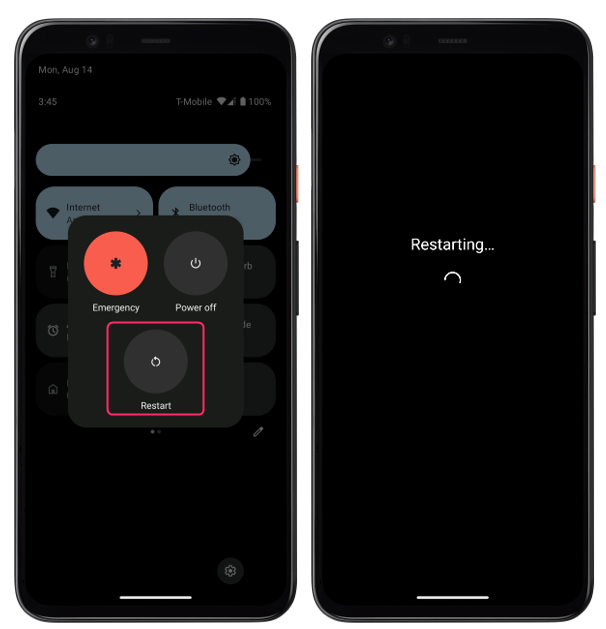
Conclusion
Messaging is a vital feature of Android devices, but sometimes it may not work properly due to various reasons. To fix Android messaging issues, make messaging app as default, clear cache and data, force stopping and restarting the app, update the app, turn airplane mode on and off, and restart your device.
