Synchronizing the Android contact with a Google account will remove your headache from the backup for the important contacts. Contacts are the most important data on mobile that is used by anyone daily.
Contents
How to Sync Android Contacts with Google
It is necessary to synchronize your important contacts with Google accounts to secure them. This is because sometimes you lose your mobile in case of any damage or if you lose your mobile. One of the most important ways to synchronize your contact is from the mobile settings:
Step 1: Open the mobile settings, from the settings menu tap on Google:
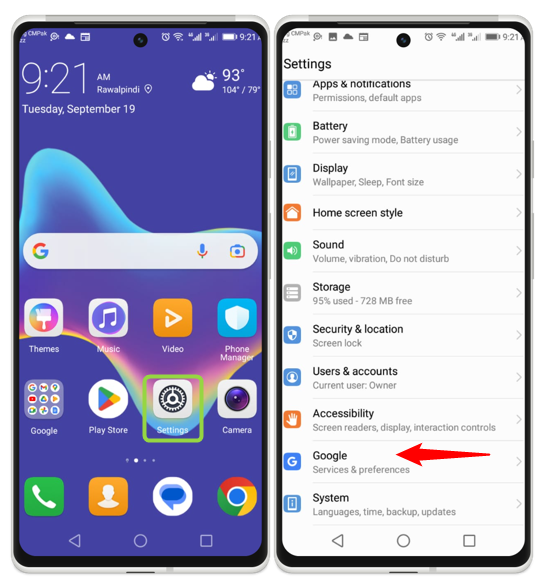
Step 2: The Google menu shows different options, from this menu select Settings for Google Apps. Then tap on Google Contact sync:
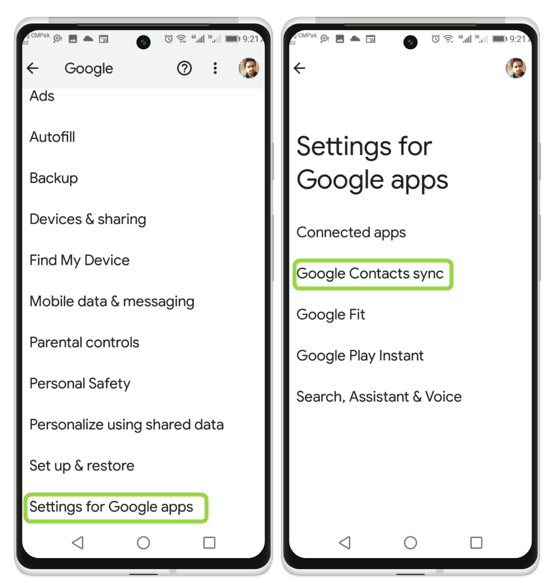
Step 3: From this menu, tap on the Also sync device contacts. The Back up & sync menu opens and from here tap on the Automatic back up & sync device contacts:
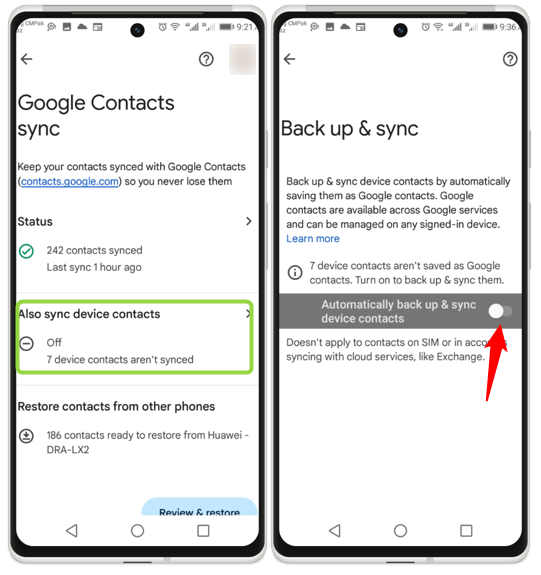
Step 4: Three different options are available, tap on the option of your choice, and then at last your contacts will synchronize with Google. This is the best method to place your contacts on the safe side:
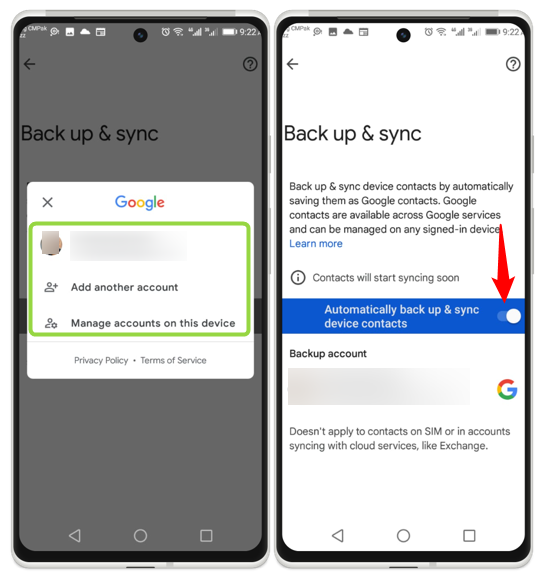
How to Manage Android Contacts With Google
Managing contacts is crucial as it lowers the chances of losing any contact, whereas it also helps in organizing the contacts so here are some tips on managing contacts in Android:
1: Make a Specific Label for Contacts
Making labels for the contacts makes them more organized and easier to find specific contacts so, here are some steps for it:
Step 1: Open the contact app and select the numbers you want to add to a specific label then click on the kebab menu icon; a drop-down icon opens from here select add to label:
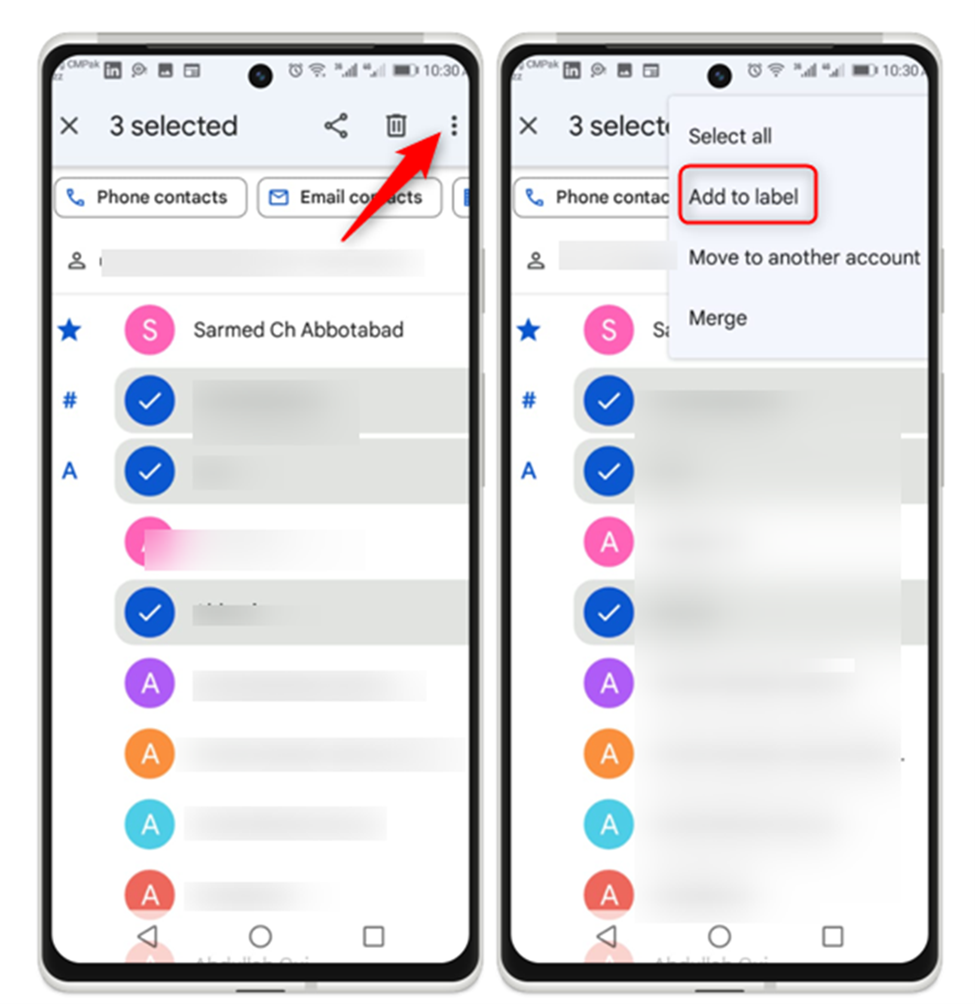
Step 2: Now tap on Create New, then a new screen will open from here name it and click on OK:
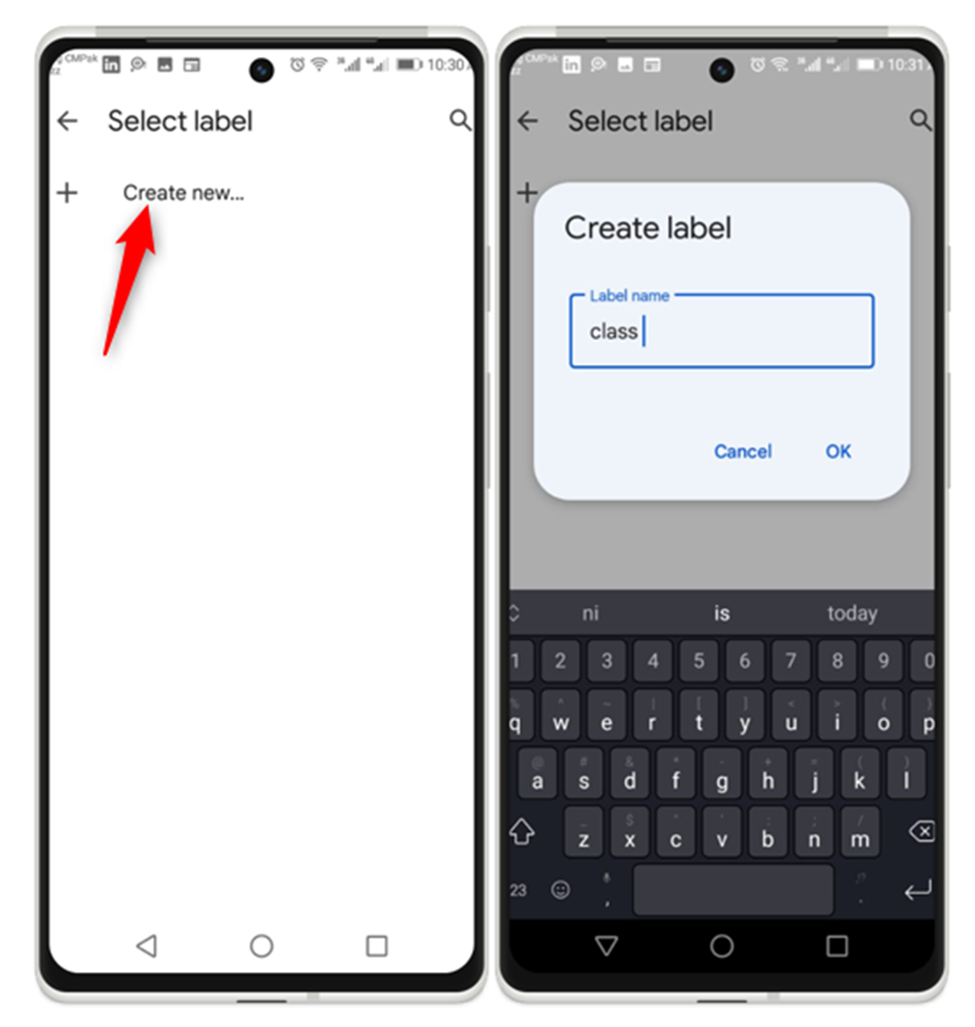
2: Add and Delete a Contact
Another aspect that comes under managing the contacts on Android is adding or removing contacts so here are some steps for it:
Step 1: To add a contact in Android open the Google contact app and tap on the plus icon it moves to the next screen, on the next screen add all information about the contact, then tap on the save icon in this way number is saved on your mobile:
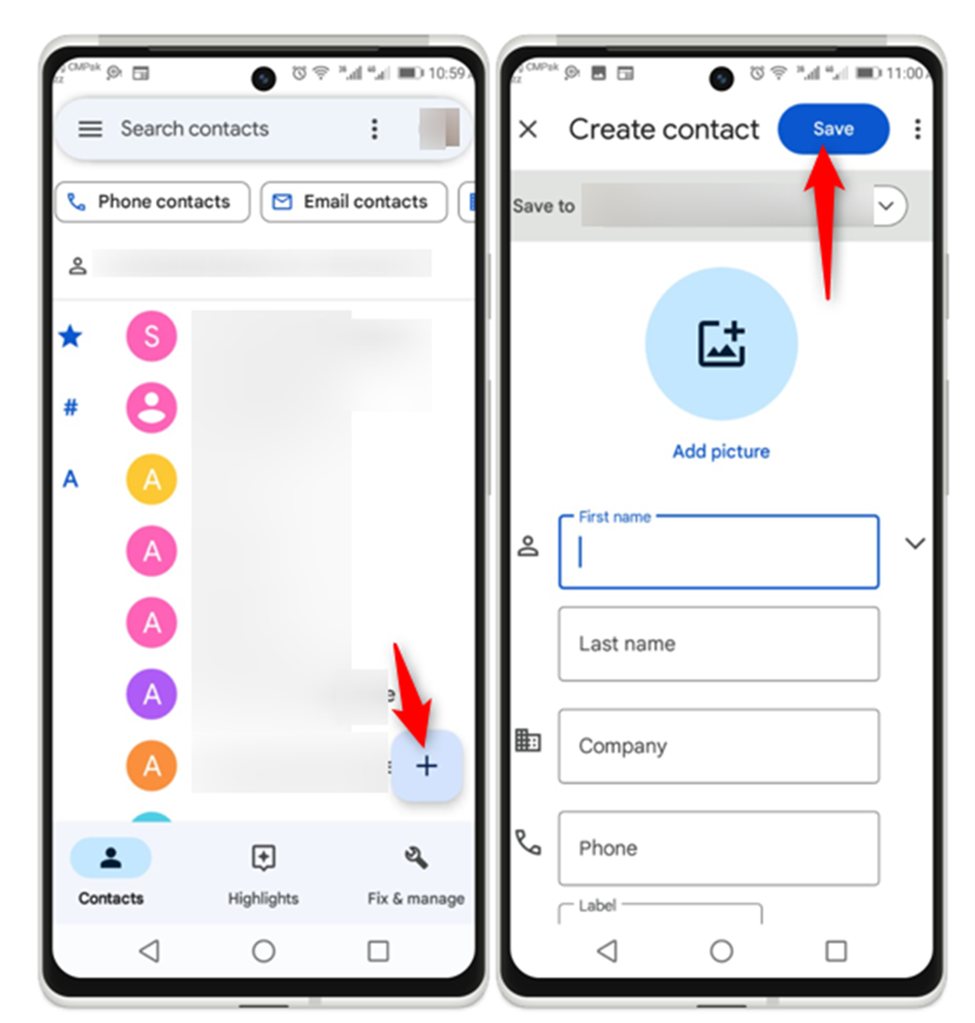
Step 2: Next to delete or remove any contact open the Google contact app and select the number you want to delete then tap on the mentioned option; a new screen will open from here select Move to trash:
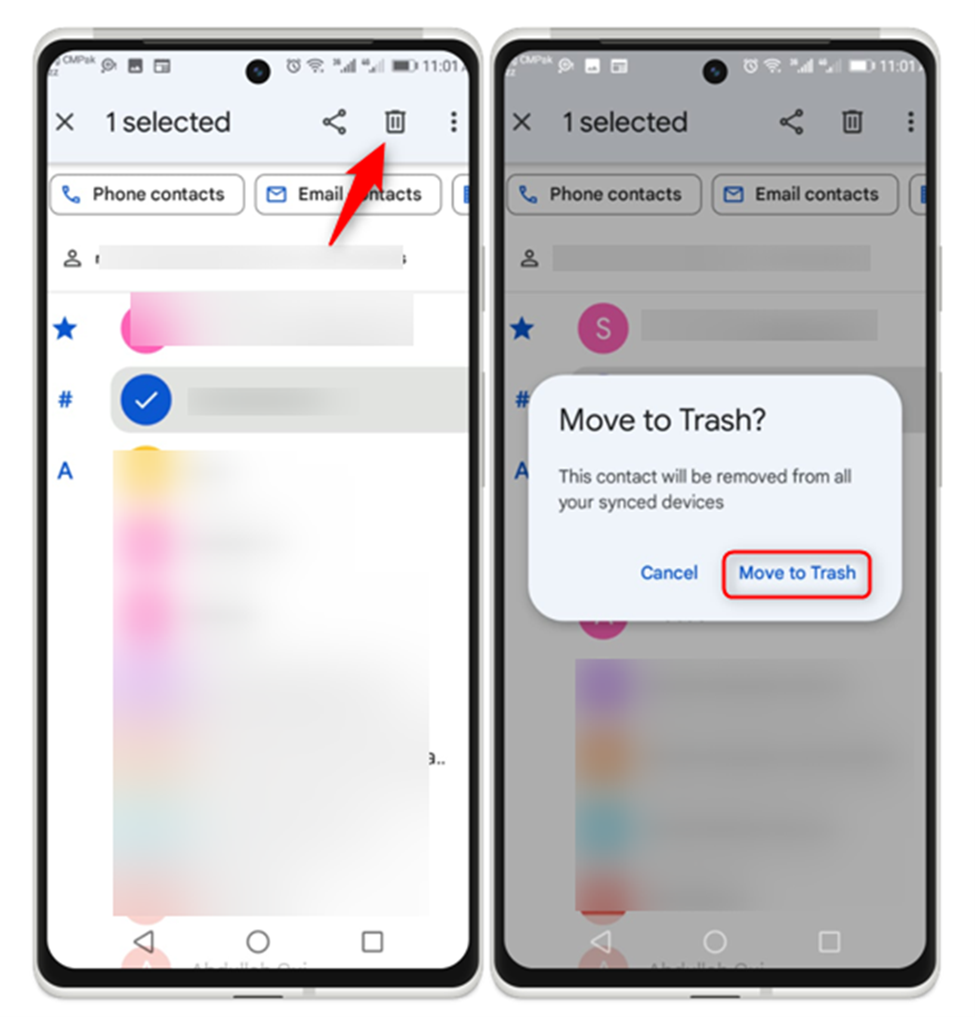
Conclusion
The most secure way to save your contacts is to sync them with Google. To sync the contacts with Google turn on the backup and sync option for contacts in Google settings. To manage the contact, you can make a specific label, such as family, friends, or any other, and you can add and delete a phone number.
