The split screen method is used in Android mobile for multitasking, such as making an assignment or comparing two files. There are different methods to split the screen in the Android mobile.
Contents
Android Split Screen Mode
To open two apps at a time on Android, one must split the screen into two parts. This mode is very useful for multitasking on Android, for example, to do an assignment you need to open two documents at a time. There are two methods of split screen:
1: By Drag and Drop Method
This is the simple way to split the Android screen, in this method simply open two apps you want to split on a single screen. The steps involved in this method are given as:
Step 1: Long press on the Recent Apps button, in this way all recent apps appear on the Android screen. Now log press the app you want to place on the top drag that app and place on the option Drag here to use split screen:
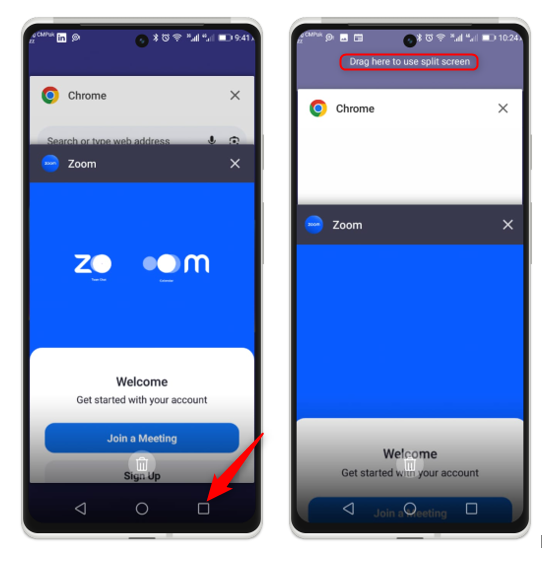
Step 2: When you place the app on top, just tap on the second app in this way it will split into two. Now the two split apps appear in the figure shown below:
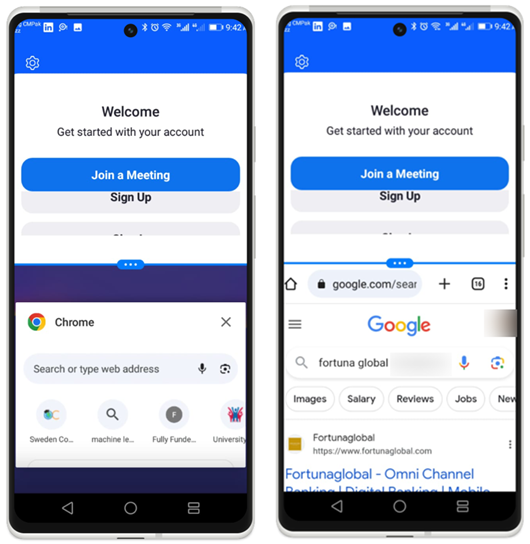
Step 3: Now, unsplit the screen, just press the mentioned button by the red arrowhead or drag up or down the app divider:
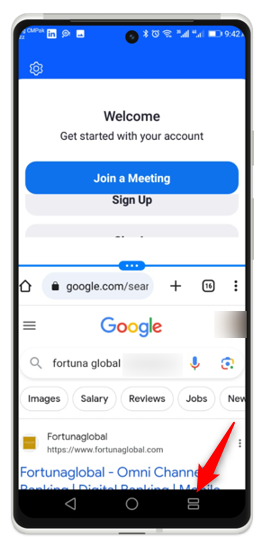
2: By Using the App Option
This is a simple method for splitting the screen into two parts; the steps for splitting the screen are as follows:
Step 1: Open all running apps by swiping up from the bottom of the screen:
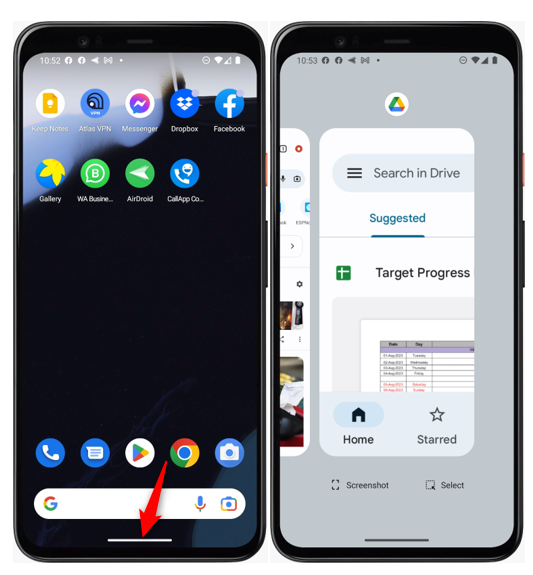
Step 2: In this option tap on the app icon with the long press, then the drop-down options are shown, then tap the Split top option:
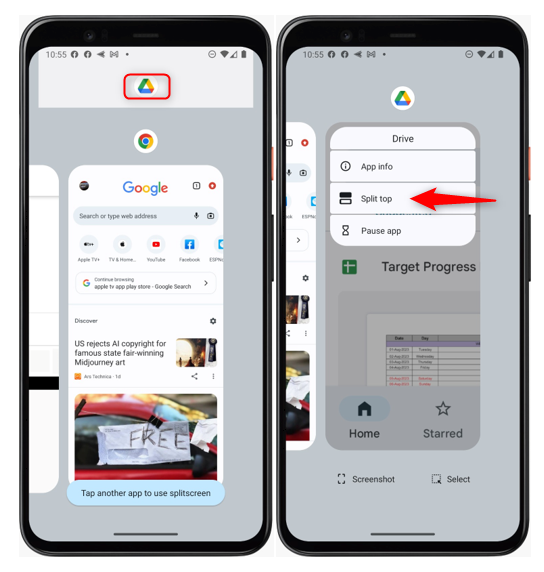
Step 3: The final split screen is shown in the figure below:
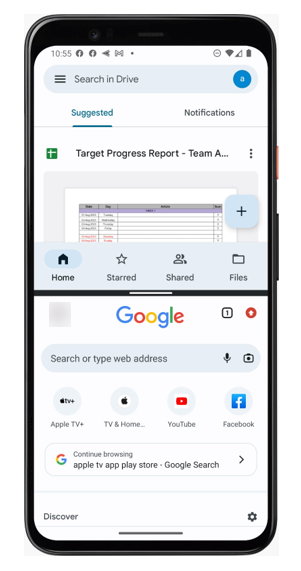
Conclusion
The split screen method is used to open the two apps on a single screen of Android. This method is very useful in multitasking. There are two different methods of splitting the screen, such as drop and drag and by using the app option.
