Table of Contents:
Contents
How to Solve WhatsApp Messages Not Being Delivered on Android?
To fix WhatsApp messages not being delivered or sent on Android, here are some simple and effective methods:
Method 1: Check the Internet Connection
The first thing you should do is check your internet connection on your Android phone. Check to see if your device has a strong enough Wi-Fi or cellular signal and in order to check this, open a webpage in your mobile browser and verify if it loads properly. If the website takes too long to load or shows an error message, your internet connection is poor.
You can also try switching between different types of internet connections, such as Wi-Fi, mobile data, or hotspot. Sometimes, one type of connection may work better than another for WhatsApp.
If none of these options work for you, you can also try resetting your network settings on your Android phone. This may help resolve any network issues that are affecting WhatsApp and to reset your network settings on Android here are some steps:
Step 1: Go to Settings application and then tap on the System options:
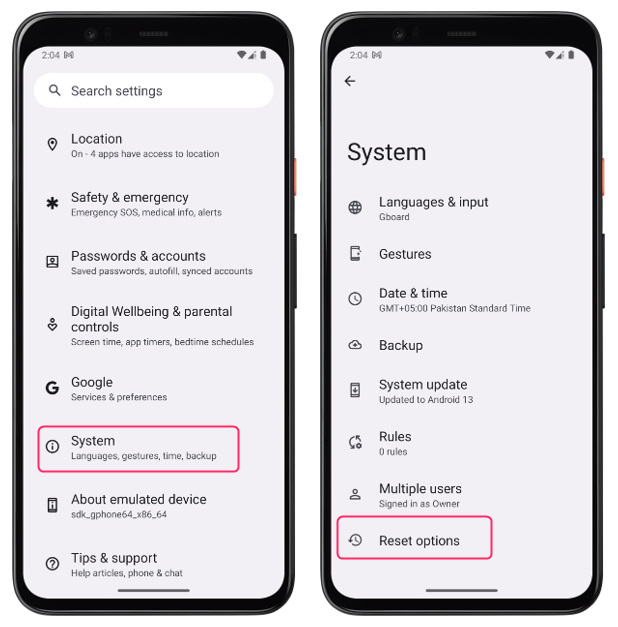
Step 2: Now tap on Reset Options and from there tap on Reset Wi-Fi, Mobile & Bluetooth. Next tap on Reset Settings and confirm your action:
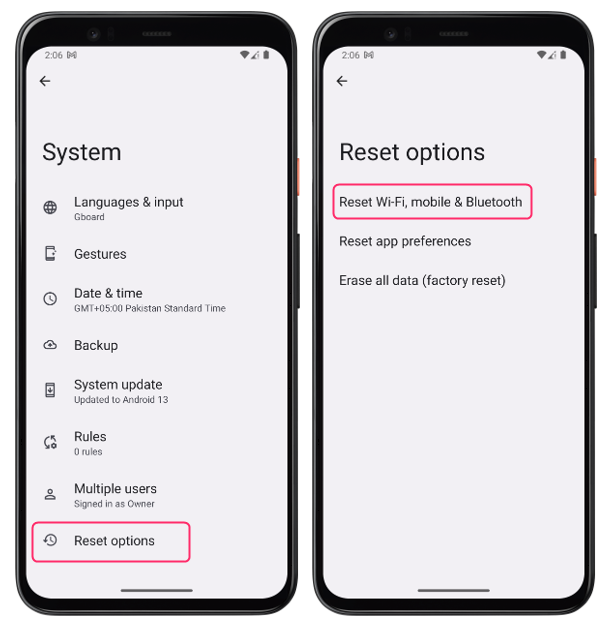
In case you are using the cellular data for internet connection then try turning on and off the airplane mode and for that just swipe down the fast menu and tap on the airplane icon:
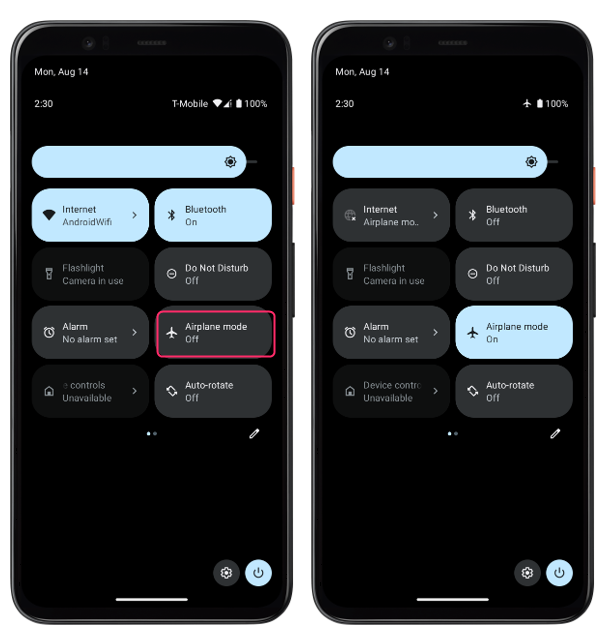
Method 2: Update WhatsApp App
The next thing you should do is update your WhatsApp app to the latest version available. If you are using an old version of the app, you may encounter some issues with sending and receiving messages and to update your WhatsApp app on Android, follow these steps:
Step 1: Open the Google Play Store app on your phone. Tap on the profile picture at the top right corner of the screen and from there tap on Manage apps & device:
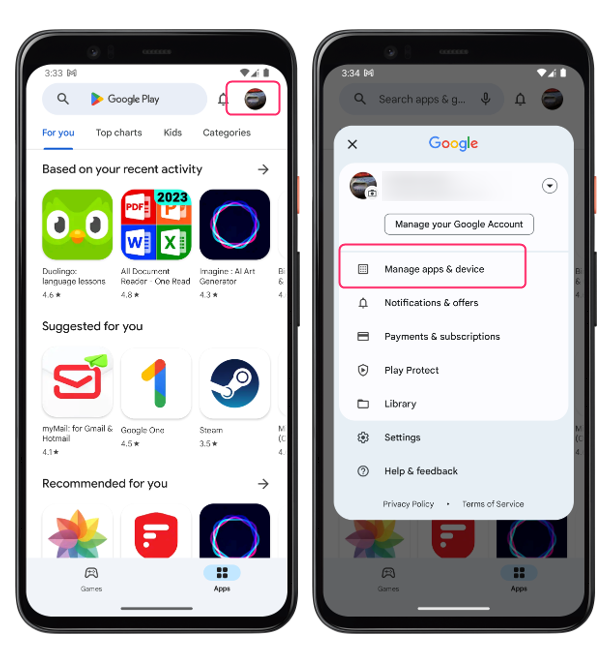
Step 2: Tap on Manage and then tap on updates available, find the WhatsApp application in the list and if the update is available select the app and tap on the update icon:
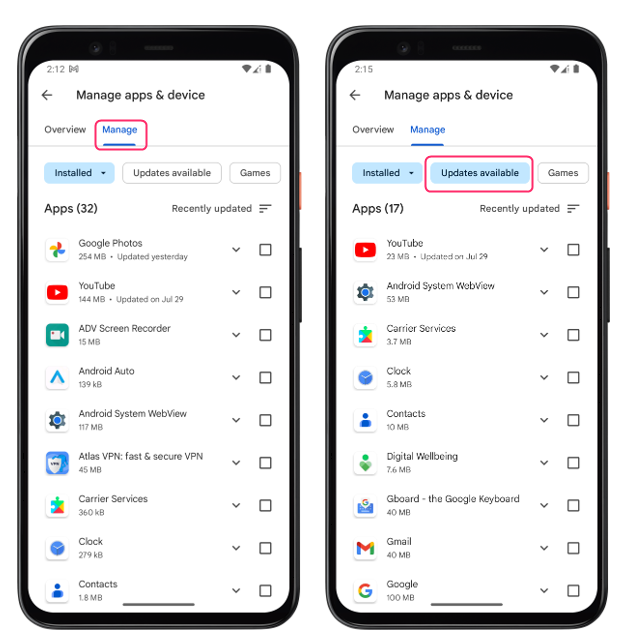
Method 3: Clear WhatsApp Cache
Cache is a temporary data that WhatsApp stores on your phone to speed up its operation. However, sometimes the cache may get corrupted or outdated, causing some problems with the app functionality, to clear your WhatsApp cache on Android, follow these steps:
Step 1: Go to Settings application and from there go to Apps:
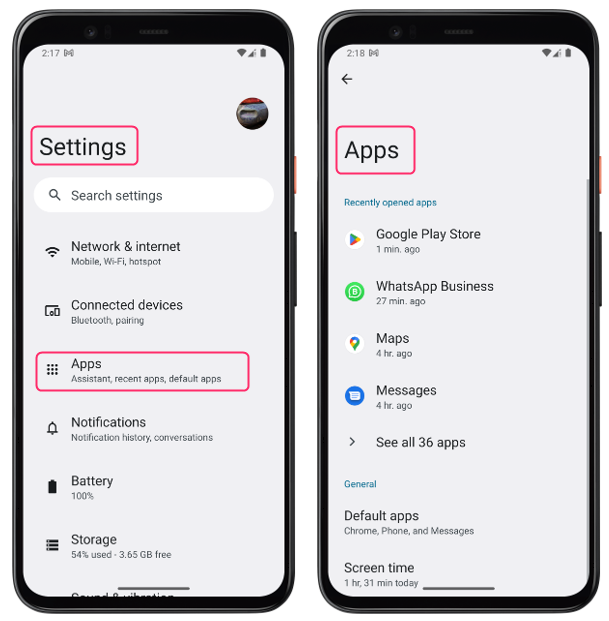
Step 2: Now tap on the WhatsApp application in the apps and then tap on Storage & Cache. Next tap on Clear cache and restart the application:
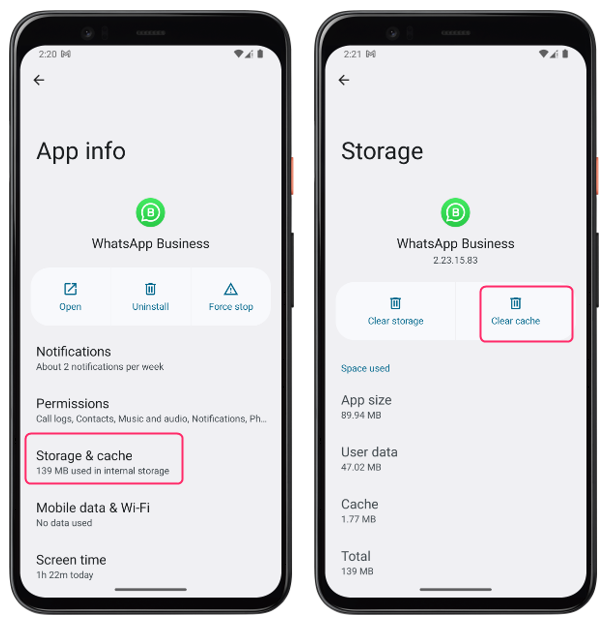
Method 4: Disable Data Saver Mode
Data saver mode is a feature that reduces the data usage of your phone by restricting some apps from running in the background or accessing the internet. This may affect WhatsApp’s ability to send and receive messages. To disable data saver mode on Android, follow these steps:
Step 1: Go to Settings application and from there tap on Network & Internet:
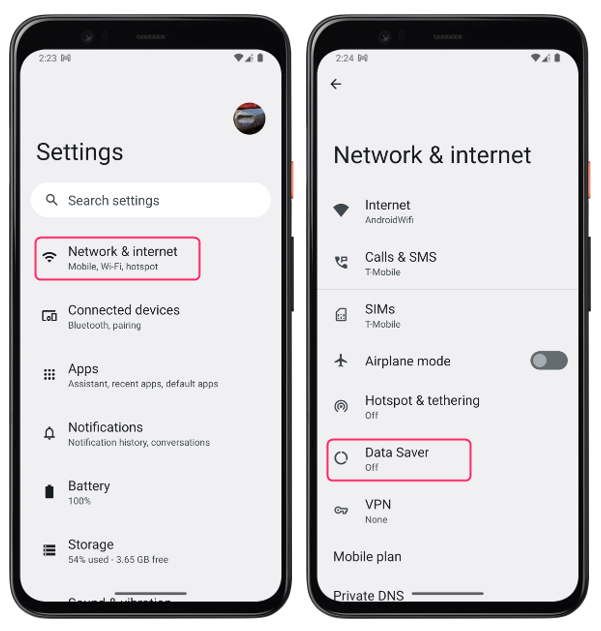
Step 2: Now Turn off the toggle for Data Saver and restart the WhatsApp application:
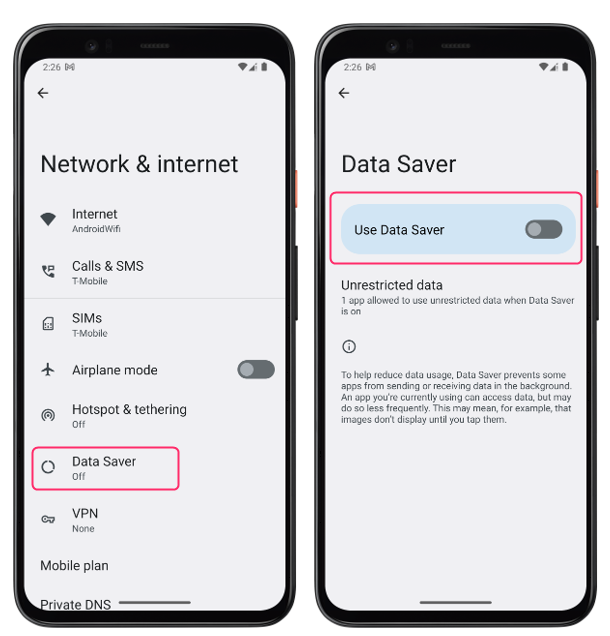
Method 5: Restart your Phone
Sometimes just restarting the phone can make the bugs go away so in case you are unable to send messages to anyone on WhatsApp then just try restarting the phone. For that press and hold the power button and tap on Restart icon:
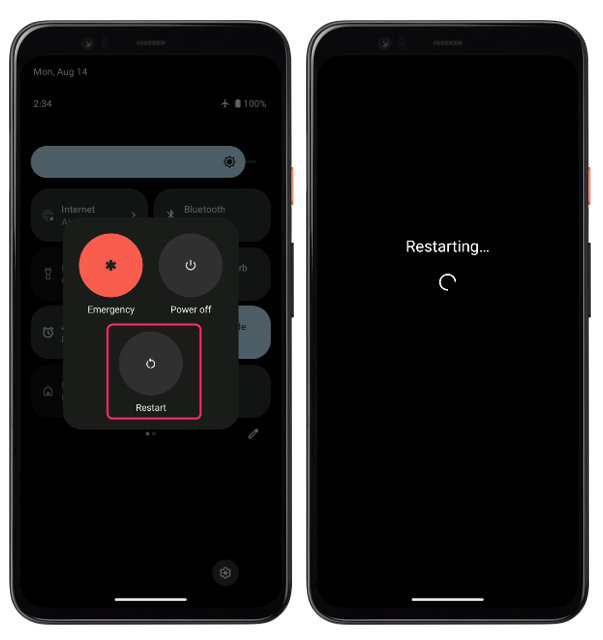
Conclusion
To solve WhatsApp messages not being delivered or sent on Android apply the fixes that include checking the internet connection, updating the WhatsApp app, clearing the WhatsApp cache, restarting the phone, and disabling data saver mode.
