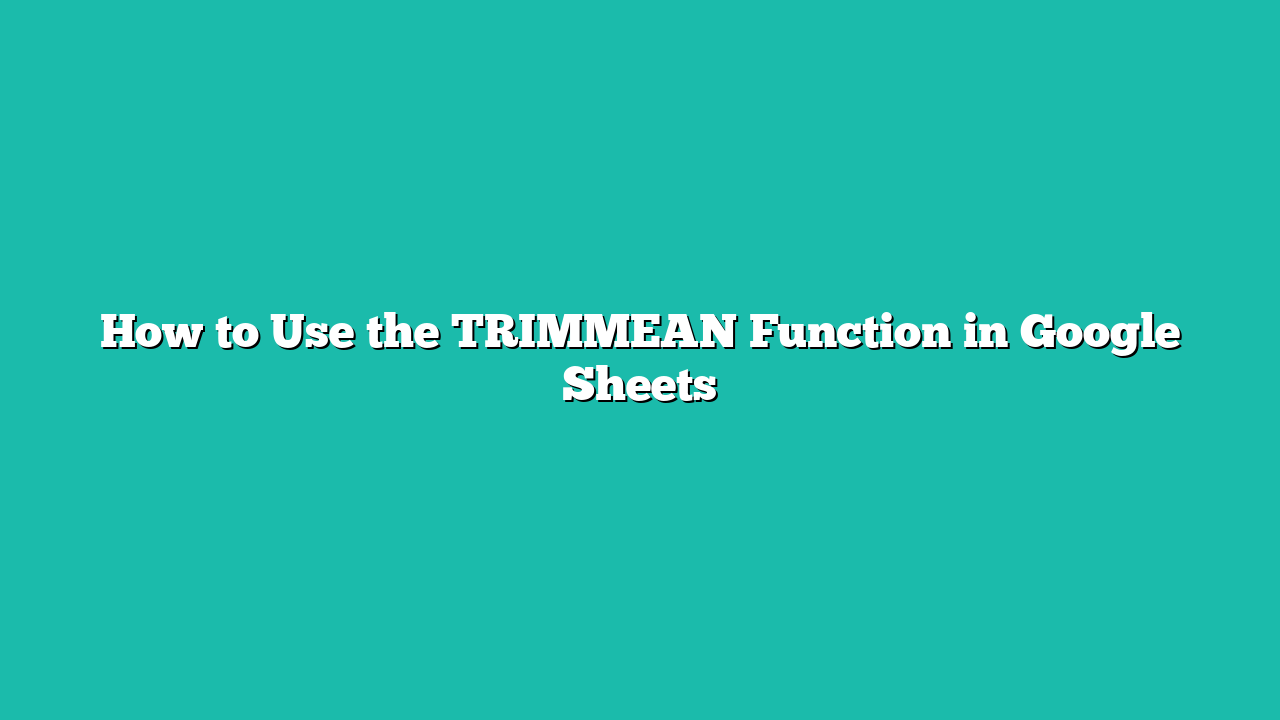In this tutorial, you will learn how to use the TRIMMEAN function in Google Sheets.
Contents
How to Use the TRIMMEAN Function in Google Sheets
The TRIMMEAN function in Google Sheets is a statistical tool that can be used to calculate the mean of a dataset while excluding a certain percentage of the data from the calculation. This is useful if you have outliers in your dataset that you would like to exclude from the mean calculation.
The TRIMMEAN function includes a percent argument, which will allow the user to set the percentage of data points to exclude from the top and bottom of the set.
In this guide, we will explain how to use the TRIMMEAN function in Google Sheets.
How to Use the TRIMMEAN Function in Google Sheets
Here’s our step-by-step guide on how to use the TRIMMEAN function in Google Sheets.
Step 1
Select the cell where you want to use the TRIMMEAN function.

Step 2
Type the TRIMMEAN function and provide the range where you want to calculate the average with outliers removed.

Step 3
Next, type the percentage of data points to exclude from the calculation of the mean.

For example, if we set percent to 0.1 that means 10% of the data will be trimmed from our dataset of 20 points. This is equal to two data points, which will be equally removed from the top and bottom of the set when arranged in order.
Step 4
Hit the Enter key to evaluate the TRIMMEAN function.

Summary
This guide should be everything you need to learn how to use the TRIMMEAN function in Google Sheets.
Click this link to make a copy of this sample document to try doing it yourself!