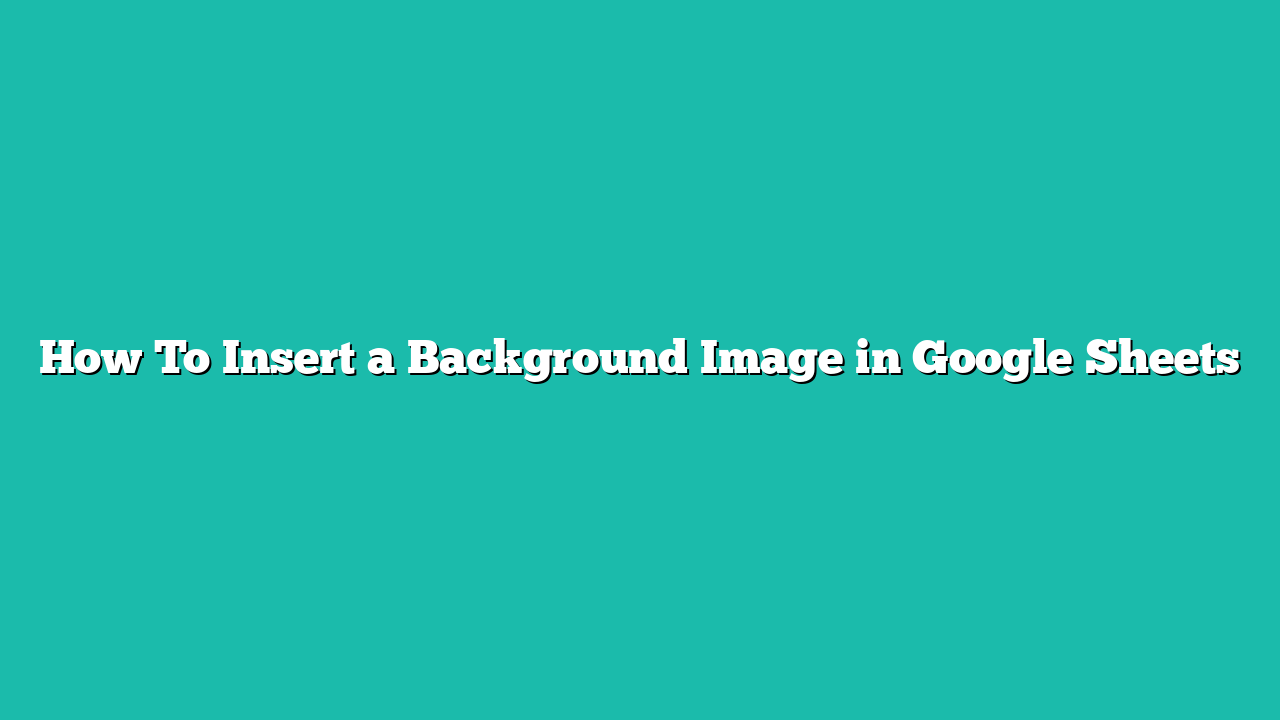In this tutorial, you will learn how to insert a background image in Google Sheets.
Contents
How To Insert a Background Image in Google Sheets
Adding a background image to a spreadsheet can be a great way to make your data stand out or add some creativity to your spreadsheet.
Google Sheets makes it easy to insert a background image into your spreadsheet. In this guide, we will show you how to insert a background image in Google Sheets by using the Insert menu.
How to Add a Background Image in Google Sheets
Here’s our step-by-step guide on how to add a background image in Google Sheets.
Step 1
First, select the cell where you want to insert a background image to.

Step 2
In the Insert menu, click on Image > Insert image in cell.

In the Insert image pop-up dialog, you can choose from several methods to choose your image.

I’ll use the Upload function to select an image locally. To do this, click on the Upload tab and select the Browse button. Use your device’s file picker to find and select the image you want to use.
Step 3
After selecting your image, Google Sheets will automatically add it as an image inside your cell.

Do note that the image itself will adjust its size to fit the height or width of the cell itself.
Step 4
Another option you can use is the Insert image over cells option.

This will allow you to place an image that spans several cells.

Summary
This guide should be everything you need to learn how to insert a background image in Google Sheets.
Click this link to make a copy of this sample document to try doing it yourself!