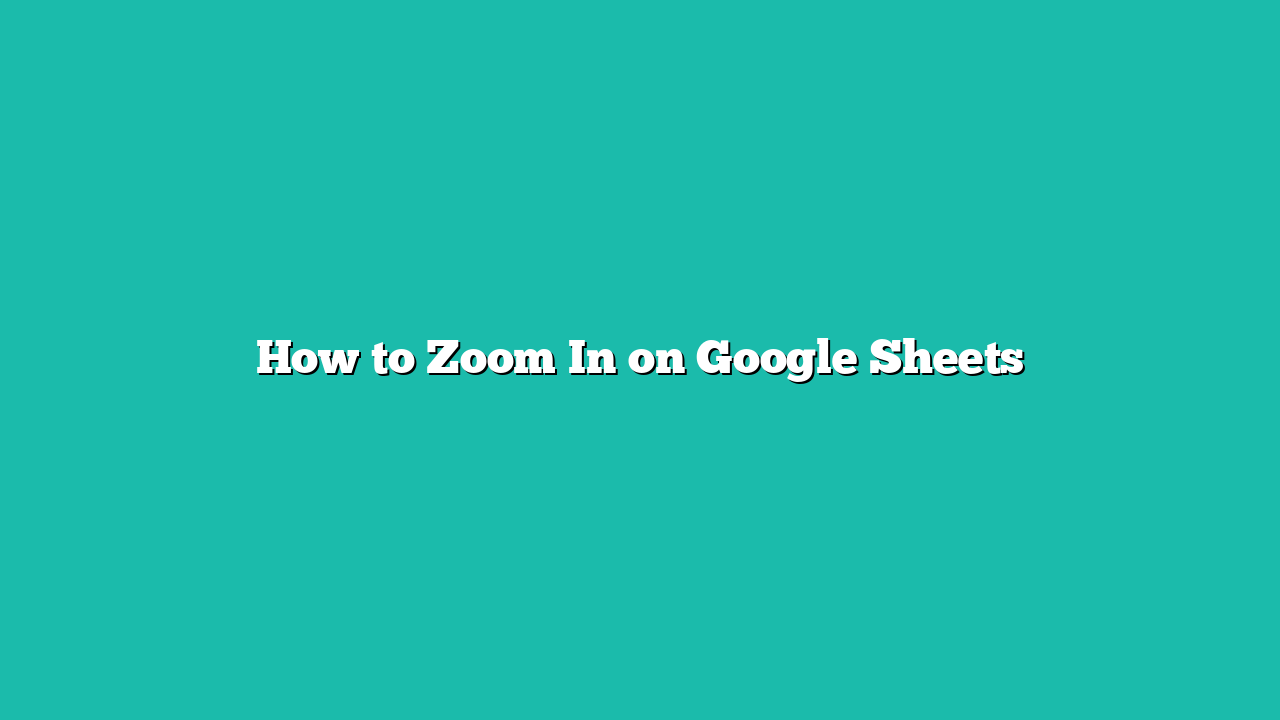In this tutorial, you will learn how to zoom in on Google Sheets.
Contents
How to Zoom In on Google Sheets
When working with a large spreadsheet in Google Sheets, it can be helpful to zoom in and out to get a better view of the data. This can be particularly helpful when you want to focus on a specific area of your sheet, or you want to view a larger portion of your sheet.
In this guide, we will show you how to zoom in and out on your Google Sheet to get a better view of your data. We’ll also show you how to use the built-in zoom feature found in your browser to increase the size of the Google Sheets interface.
How to Use the Zoom Feature in Google Sheets
Here’s our step-by-step guide on how to use the zoom feature in Google Sheets.
Step 1
You can zoom in on a spreadsheet by selecting View > Zoom.

A higher percentage indicates a higher level of zoom. For example, the 150% option increases the zoom by 50%.
Step 2
We can also use the Zoom option in the toolbar. Click on this option to view a dropdown menu to select an ideal zoom percentage.

Step 3
You may also use your browser’s built-in Zoom feature to adjust the zoom when using Google Sheets.

For example, in Google Chrome, you can use the shortcut Ctrl and + (Windows) or Cmd and + (Mac). An advantage of this method is that it also increases the size of the Google Sheets interface, such as the toolbar and any menus or pop-ups.
Summary
This guide should be everything you need to learn how to zoom in on Google Sheets.
Click this link to make a copy of this sample document to try doing it yourself!