Where would we be without alarms telling us to wake up for work, reminding us of upcoming appointments, or ensuring that we don’t miss the cherished moments with family and friends? Well, we most likely would still be in bed. Fortunately for all Android users, setting and customizing the alarms is something that can be mastered in no time. This article is here to guide you through every step, from the basics of how to set an alarm on your Android phone to the intricacies of selecting custom ringtones.
Note: The following instructions are written for stock Android 13. If your device has a custom UI on top such as MIUI or One UI, the steps might vary.
Contents
How to Set an Alarm on an Android Phone or Tablet
Alarms on Android devices can be set using the Clock app which comes pre-installed on all devices. Here’s how easy it is to set a simple alarm with it:
1. Launch the Clock app.
2. Navigate to the “Alarm” tab.
3. Tap on the large plus icon.
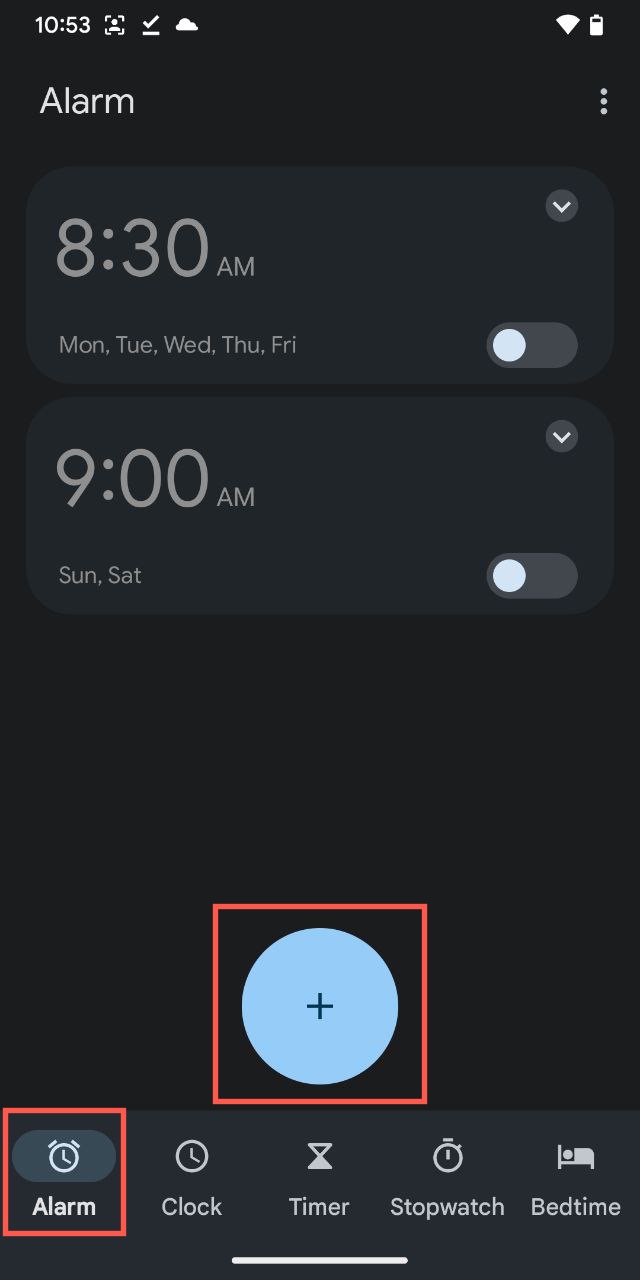
4. Choose your desired time by scrolling through the hours and minutes.
5. Tap on “OK” to save the new alarm.
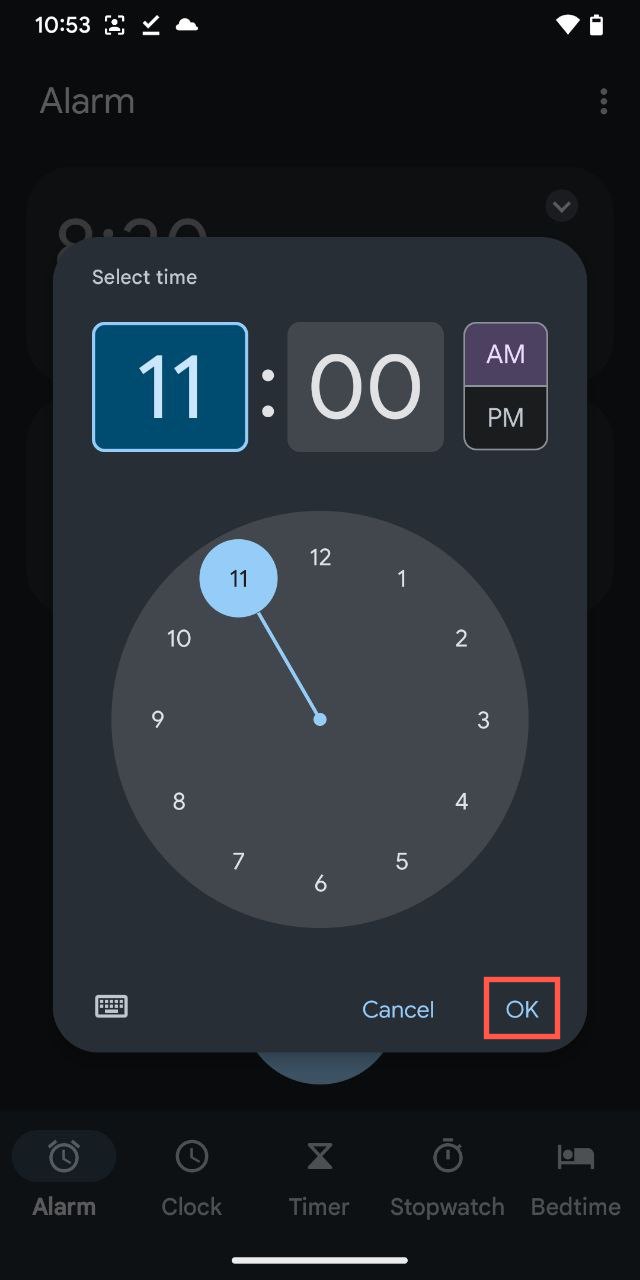
The newly created alarm will be automatically enabled which means that you can close the Clock app and go about your day, assured that your Android device will notify you at the specified time.
How to Change, Disable, or Delete an Existing Alarm on Android
Now that you know how to create a simple alarm on your Android phone or tablet, you should also understand how to modify or get rid of it if needed such as when altering your morning routine.
To change the time of an existing alarm on Android:
1. Launch the Clock app and navigate to the “Alarm” tab.
2. Tap on the time of the alarm that you want to change and select a different time.
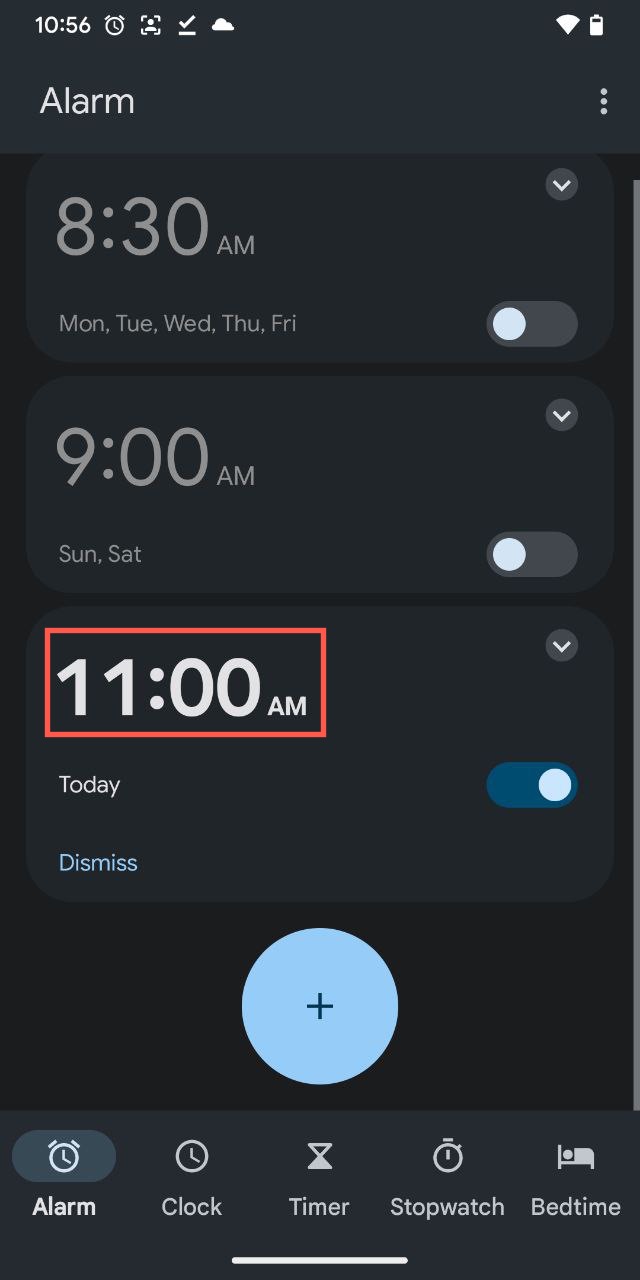
3. Tap on “OK” to save the alarm.
To disable an alarm so that it doesn’t trigger:
1. Launch the Clock app and navigate to the “Alarm” tab.
2. Find the alarm that you want to disable.
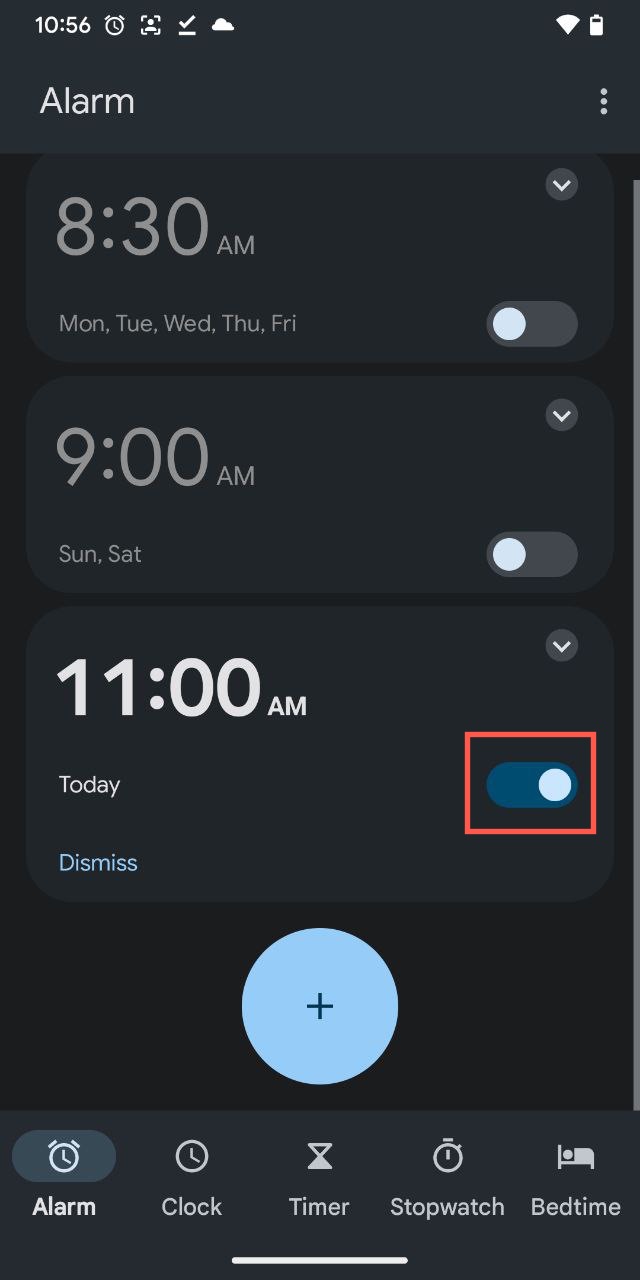
3. Tap on the toggle button next to it so that it’s in the off position.
To delete an alarm completely:
1. Launch the Clock app and navigate to the “Alarm” tab.
2. Find the alarm that you want to delete and tap on the small arrow at the top-right corner.

3. Select the “Delete” option.
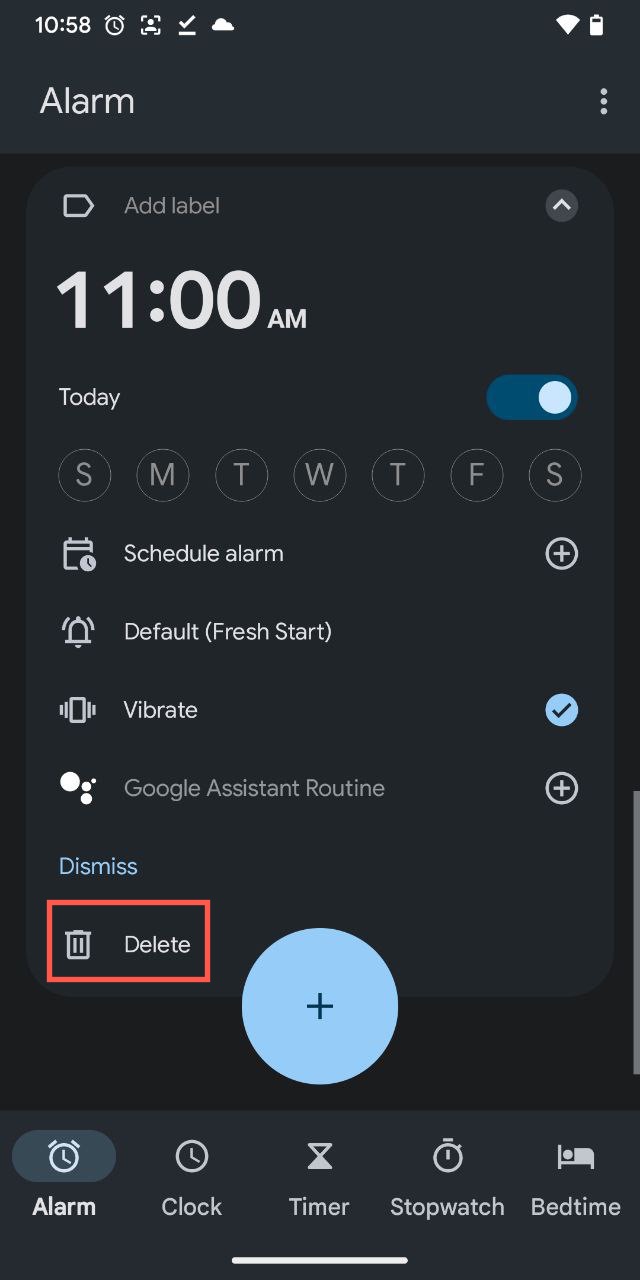
Remember, deleting an alarm is a permanent action and it can’t be undone. If you think you might need the alarm again in the future, consider disabling it instead of deleting it. Disabling an alarm keeps it in your list, but it won’t go off until you enable it again. This way, you can easily switch it back on whenever required without having to set it up from scratch.
How to Set an Alarm for a Particular Date on Android
The alarm feature in the stock Clock app on Android devices is flexible enough to make it possible to set the alarms for specific dates. Here’s a step-by-step guide on how it works:
1. Create a new alarm just like you normally would (refer to the previous instructions).
2 .Tap on the small arrow at the top-right corner to reveal the additional alarm options.

3. Select the “Schedule alarm” option.
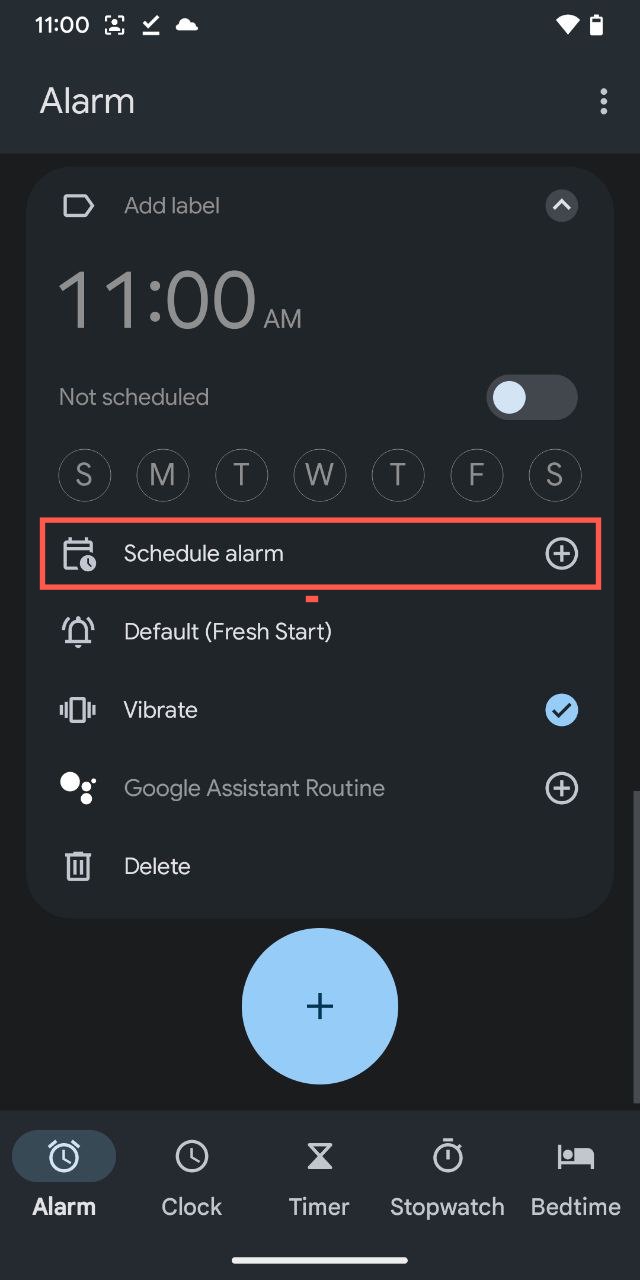
4. Pick the desired date and tap on “OK”.
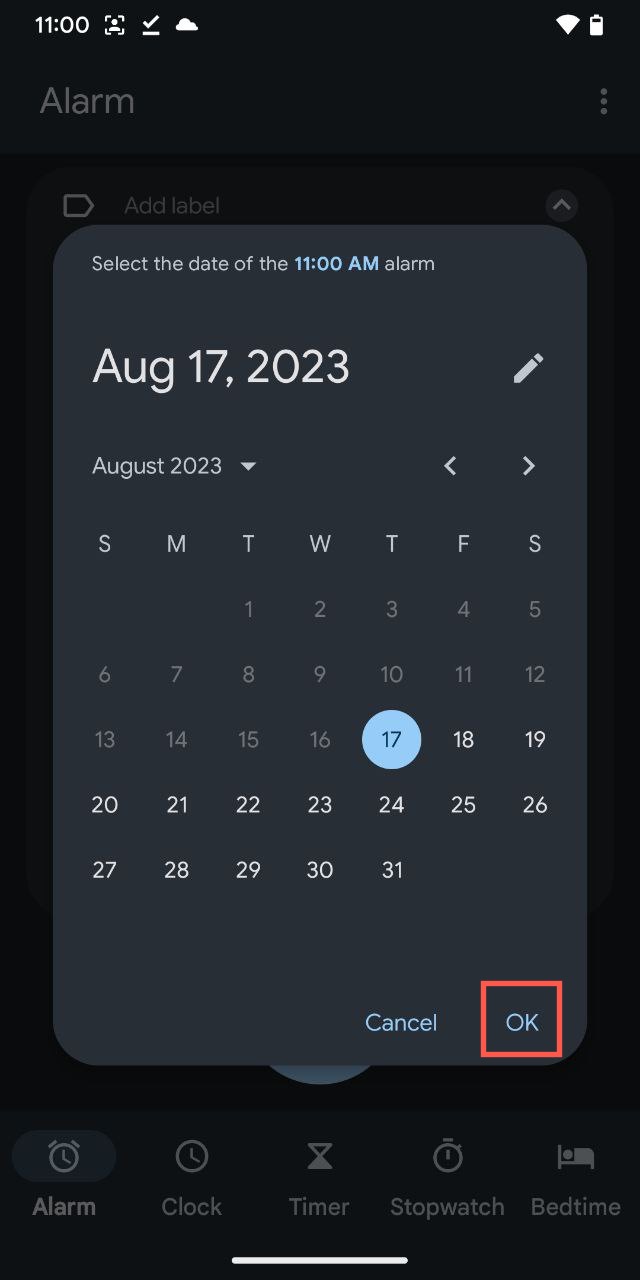
5. Close the Clock app.
Your alarm for a specific date is now set and will trigger at the specified time on the chosen day.
How to Set the Music as Your Alarm Sound on Android
Instead of jolting awake to the default alarm sound, why not start your day with your favorite tune? You’re in luck because Android devices give you the freedom to do just that. Here’s how you can set the music as your alarm sound on Android and kick off your day on a musical note:
1. Create a new alarm just like you normally would (refer to the previous instructions).
2. Tap on the alarm small arrow at the top-right corner to reveal the additional alarm options.

3. Tap the alarm sound option which is represented by a bell icon.
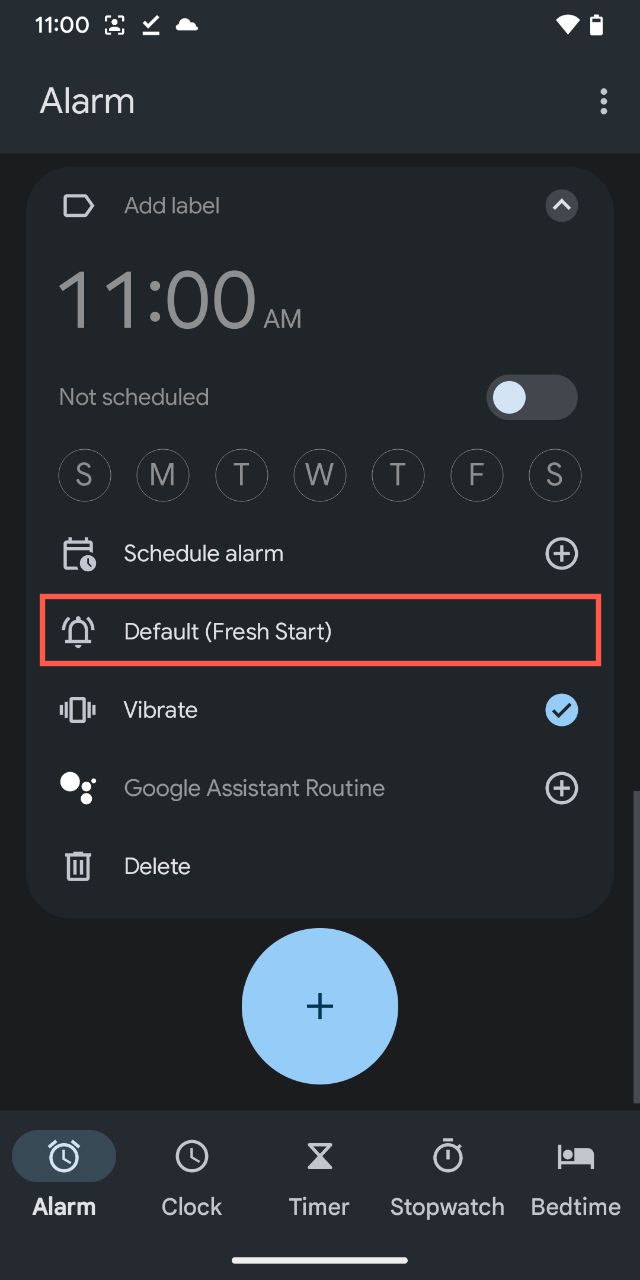
4. Select the “Add new” option.
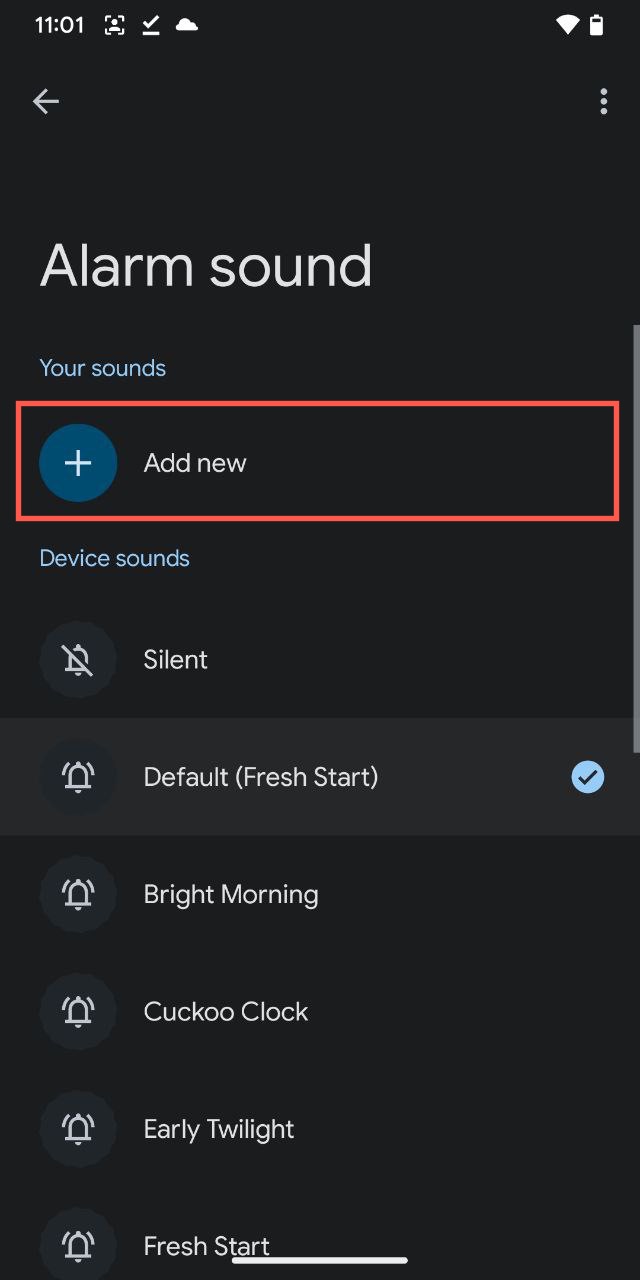
5. Navigate to the track that you’d like to wake up to and select it.
Voila! Tomorrow morning, you’ll rise and shine to the sound of your chosen song. Just remember to occasionally switch up the song so you don’t end up associating your favorite track with the dread of early mornings!
Best Alternative Alarm Apps for Android
While the stock Android Clock app covers the basics, there are a plethora of alternative apps out there that offer more sophisticated features or that simply provide a different approach to waking you up. Here are three top picks that are sure to elevate your wake-up routine:
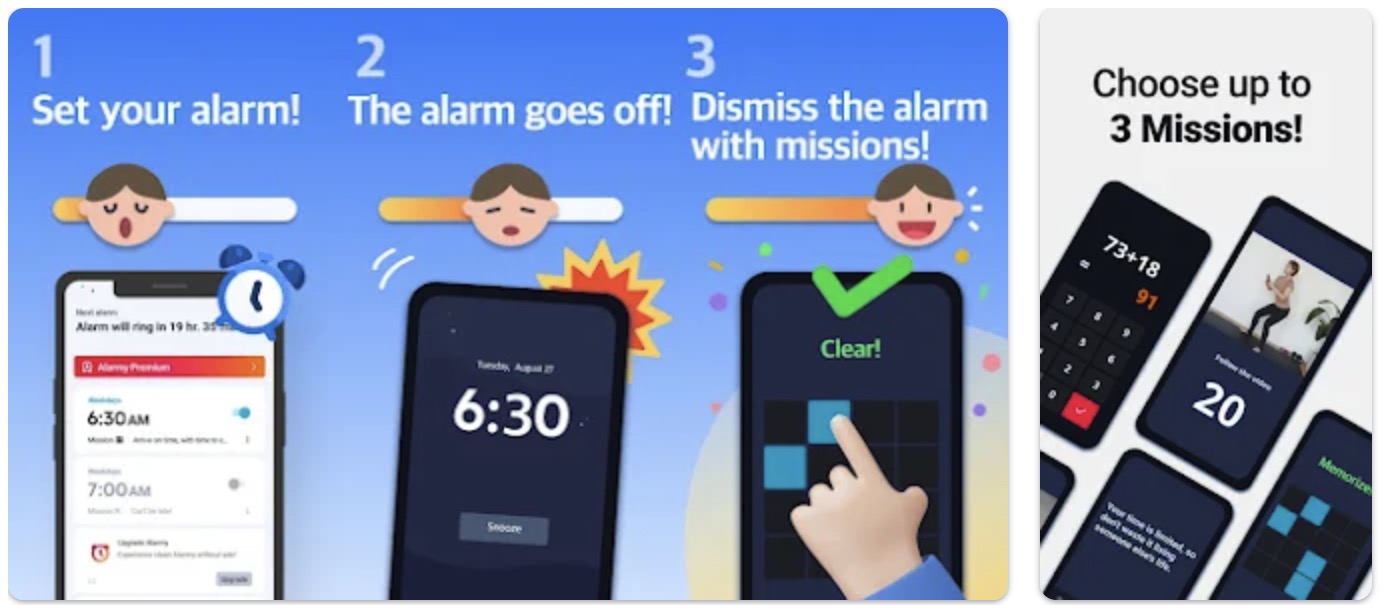
Alarmy isn’t your ordinary alarm app. Think of it as a personal wake-up coach which ensures that you rise and shine no matter how groggy you feel. From soft melodies that coax you out of sleep to more vigorous ringtones for those deep slumbers, Alarmy has it all.
What truly sets this app apart are its unique missions which are challenges that you must complete to turn off the alarm. Fancy shaking your phone 999 times? Perhaps you’d prefer to snap a quick pic of a pre-determined spot in your home? Whatever your wake-up style, Alarmy’s range of missions ensures that you’ll be up and about in no time.
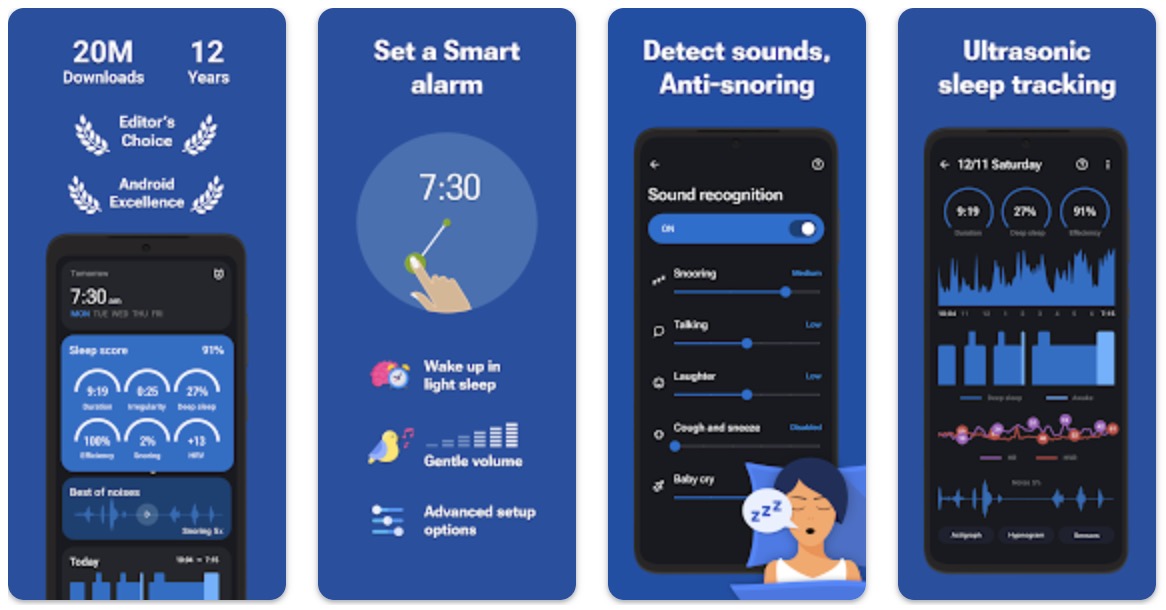
Sleep as Android is a smart sleep tracker that is designed to optimize your rest and wake-up routine. Boasting over a decade of experience in sleep tracking, this app uses validated algorithms to understand your sleep cycle, ensuring that you’re woken up at the most opportune moment for a refreshing start.
Beyond its gentle wake-up methods including nature sounds and Spotify integration, the app offers unique features like sonar contact-less tracking, AI-powered sound recognition for anti-snoring, and even sleep respiration analysis. Paired with its insightful Sleep Score metrics and compatibility with various wearables, Sleep as Android stands as a holistic solution for those who aim to elevate the quality of their slumber and mornings.
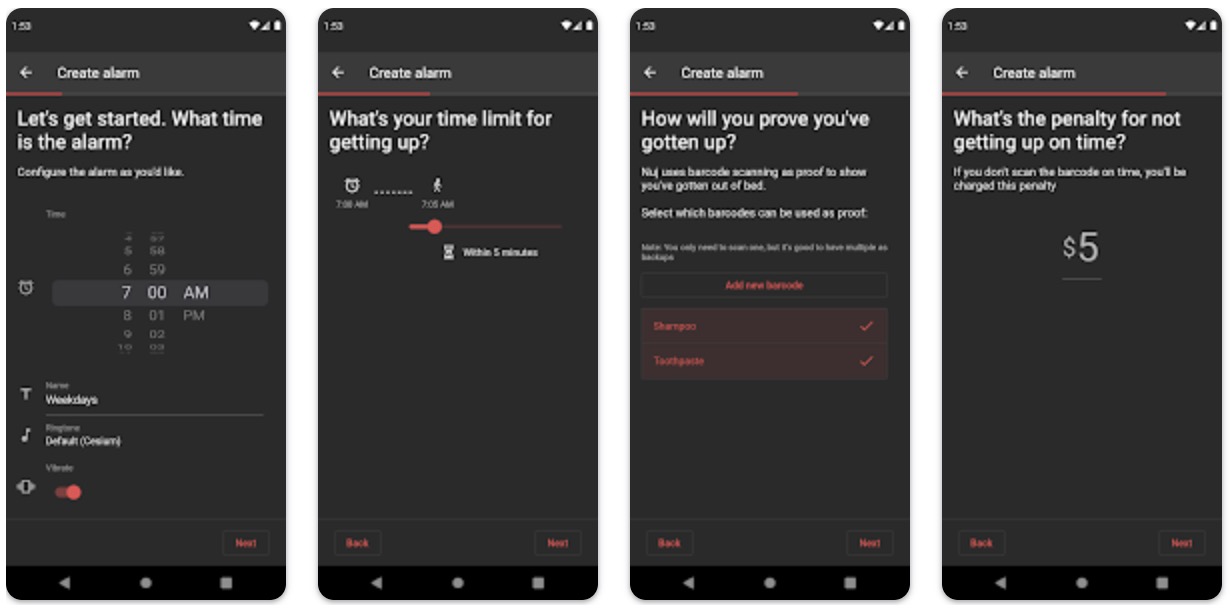
Talk about a unique way to ensure that you rise and shine! Nuj Alarm Clock stands out from the crowd by incorporating a penalty system. Instead of just waking up to the sound of an alarm, you’re faced with a challenge: scan certain barcodes like that of your toothpaste or shampoo.
Here’s the kicker: if you don’t complete the scanning task within a certain timeframe after your alarm goes off, you’ll be charged with a monetary penalty which goes to the charity. So, not only does this app makes sure that you’re out of bed on time, you’ll also be making a charitable donation in case you decide to hit the snooze button. It’s a win-win for early risers and charities alike!
Conclusion
Mastering the art of setting the alarms on Android is one of the most useful skills that you can acquire as a smartphone user. The flexibility and customization that Android brings to the table ensures that you don’t just set an alarm; you create a morning experience that is tailored to your unique needs. Hopefully, our instructions made it easy for you to use the Android alarms to their full potential.
