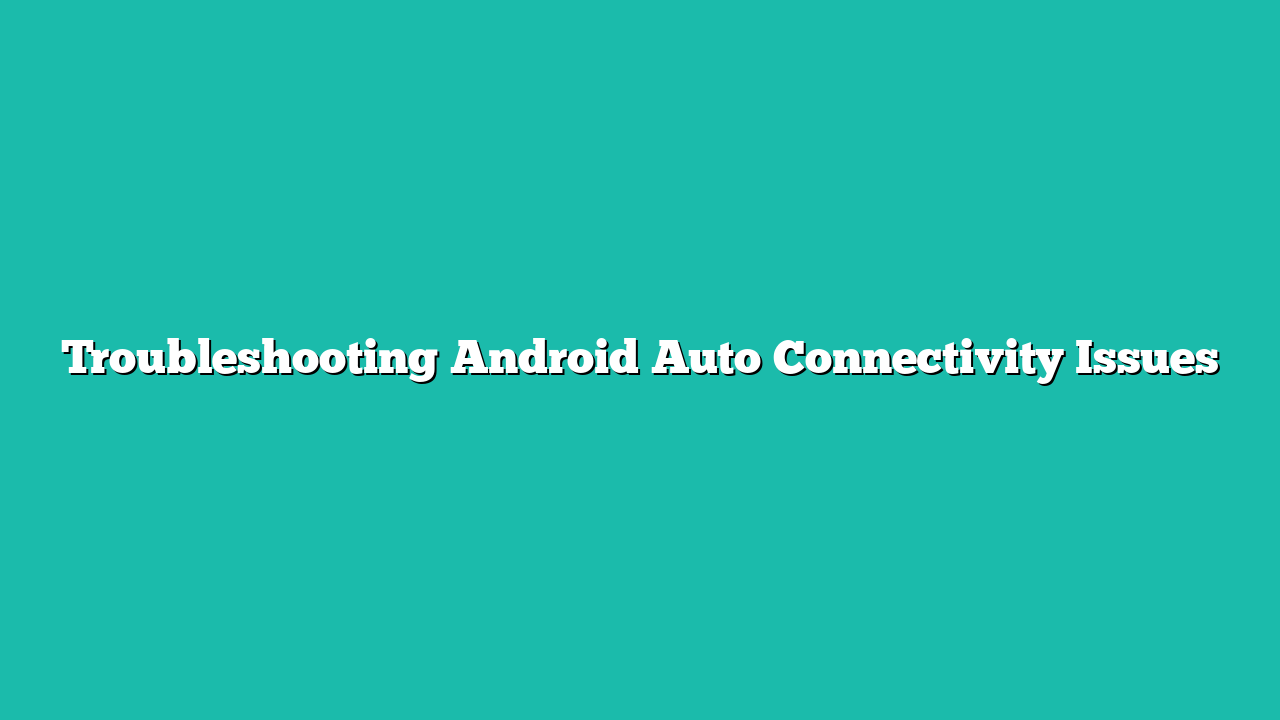Android Auto is the default app used to connect Android with car, but Android Auto connectivity is the major issue, there are different ways to solve this problem. This guide will focus on Android auto-connectivity issues and how to troubleshoot them.
Contents
Android Auto Connectivity Issues – Fixes
Android Auto is the app used to connect the mobile device to the car and then access mobile data such as music and mobile apps. However, the connectivity issue is the major problem faced when using this application, below are some fixes for it:
Fix 1: Update the App
One of the reasons for having Android auto connectivity issue is that it might, be updated, so some steps to solve this problem are given:
Step 1: Open the Play Store application and tap on the Google account option, a drop-down menu appears on the screen, then tap on Manage apps and device:
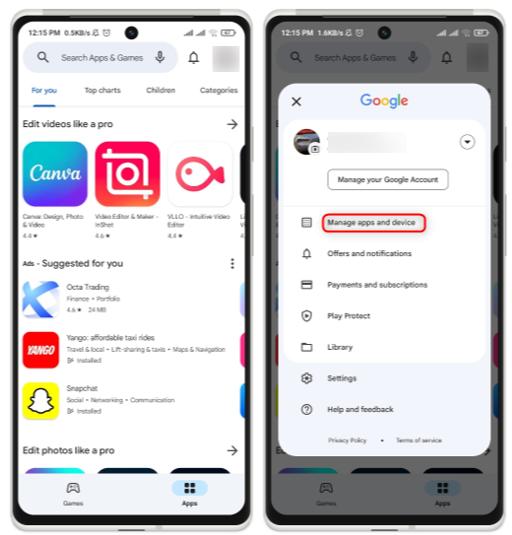
Step 2: Tap on the installed app then scroll down the apps and find the Android auto:
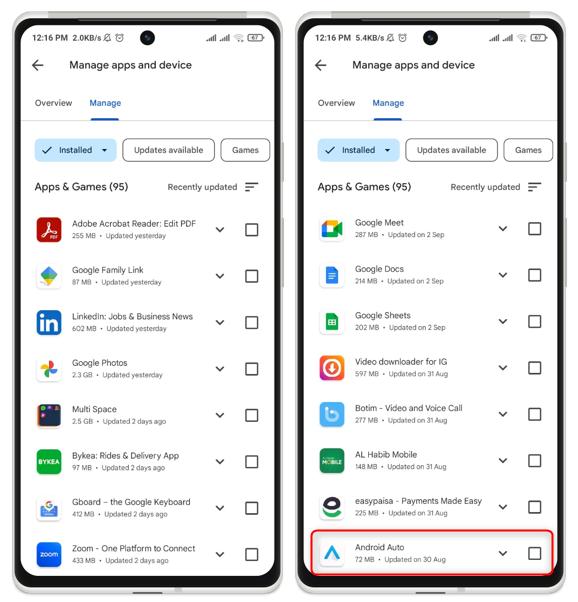
Step 3: There is no updated version of this app available now in my case, you can uninstall and then reinstall the app to resolve this issue. However, if the update is available then instead of the uninstall option there would be the update option:
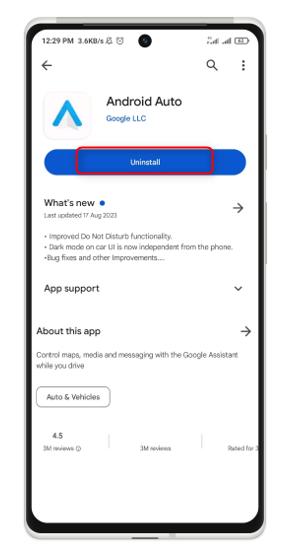
Fix 2: Clear the App Cache
The most important way to solve the Android Auto connectivity issue is by clearing the cache, in this method app will be refreshed and work properly:
Step 1: Open your mobile app settings, tap on the option Manage app, and then from the app, select Android Auto:
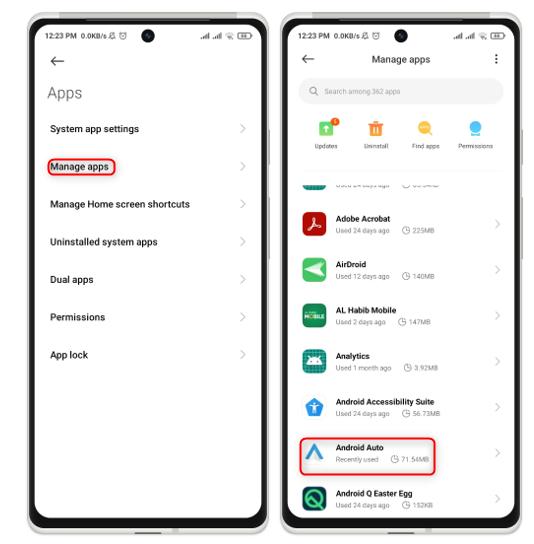
Step 2: Tap on the Clear data it goes to the next option, then from this screen select the Clear cache:
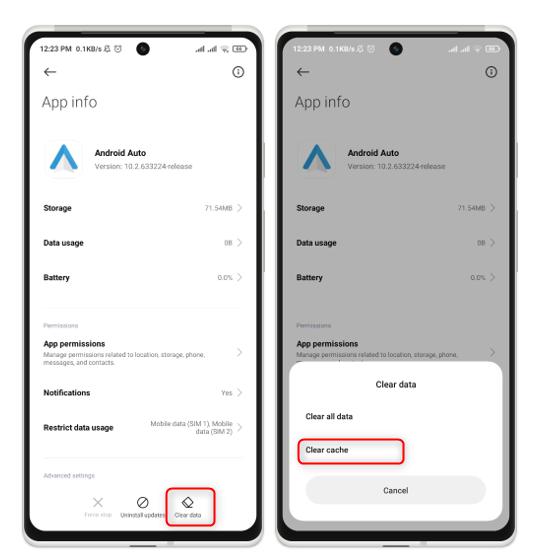
Step 3: Tap on the OK button which results in the clear cache after this step the app will work properly:

Fix 3: Check the Settings of Android Auto
Another way to solve the problem of Android Auto connectivity is turning on the application even if the screen is locked, some steps involved in this method are given:
Step 1: Open the mobile settings, then go to the app and tap on the Manage app. On the next screen, search for Android audio and tap on it:
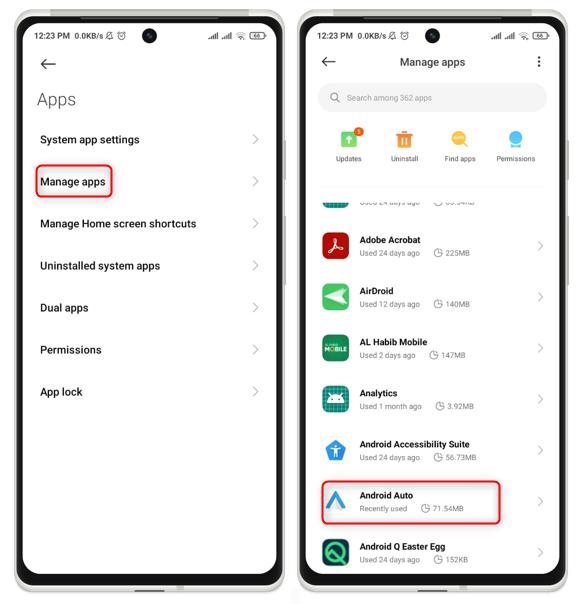
Step 2: Tap on the Additional setting in the app then the next screen will open here check the option android auto work while screen lock and permit by ON this option:
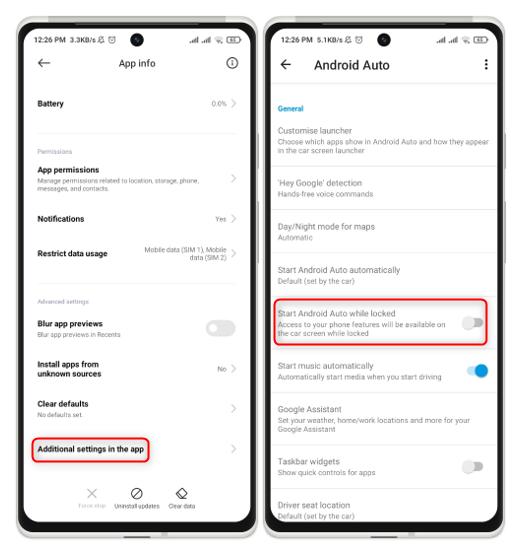
Fix 4: Restart Your Android Device
On your Android device, a restart can sometimes resolve a variety of difficulties, including the Android Auto connectivity problem. Restarting the system has the effect of clearing the cache, ending background processes, and refreshing the system.
By long pressing and holding the power button, you can restart your smartphone. A new screen appears; from this screen, tap on the Restart option:
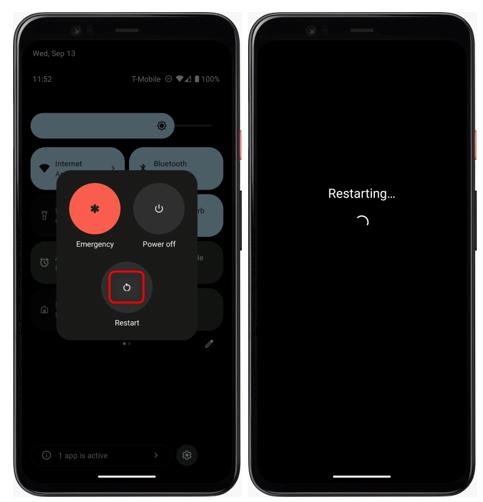
Conclusion
Android Auto is the app used to connect the mobile device to the car and then access mobile data such as music and mobile apps. But sometimes a problem occurs to connecting it with the car, many different solutions are available to solve this problem such as restarting your mobile, updating the app, clearing the cache app and storage, and checking the settings of Android Auto.