Using Bluetooth is an easy way to transfer any data, files, or a folder between two Androids, from Android to computer and vice versa. Sometimes Bluetooth is not working properly, so it is difficult to transfer data. There are different solutions to this problem.
Contents
Troubleshooting Android Bluetooth Disconnecting Issues
There are different ways used to solve this problem such as:
Fix 1: Reconnect the Device
Reconnecting the device will refresh the device data, and it is very helpful to connect the device:
Step1: Long press on the Bluetooth, then tap on it:
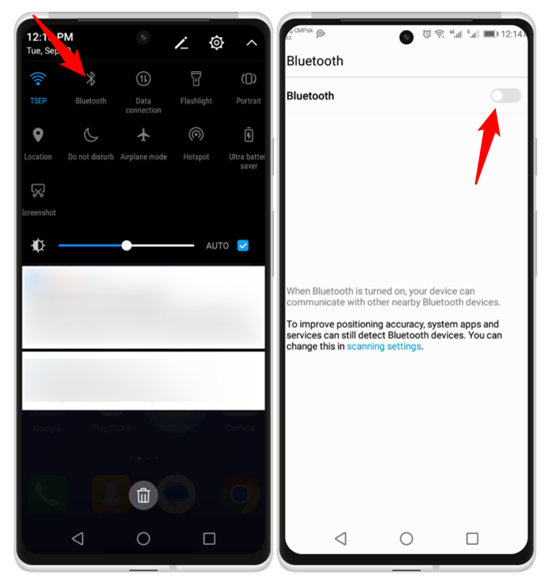
Step 2: Now make sure that your device is connected:
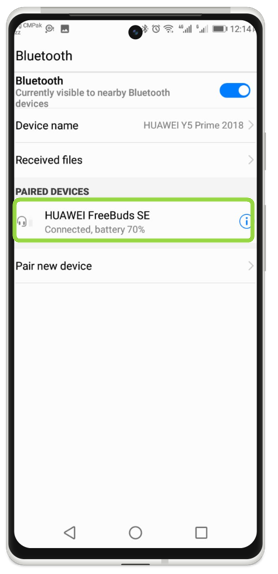
Fix 2: Clear Bluetooth Cache
Clearing the cache will help to refresh the connected device settings and help resolve the connectivity issues:
Step 1: Open the mobile settings tap on Apps & applications and then tap on the App info:
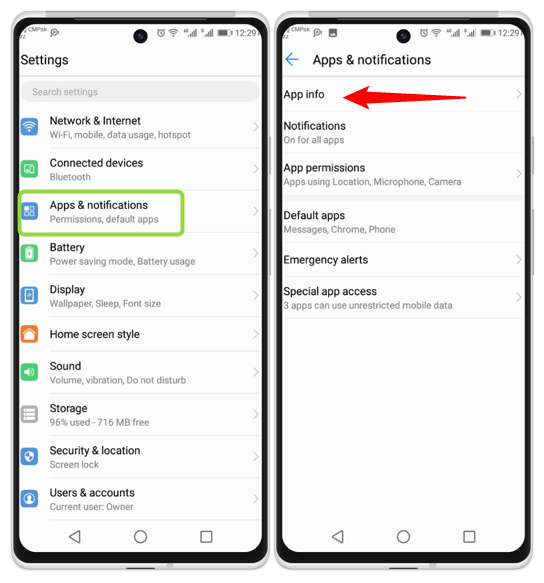
Step 2: Now tap on three dots then two drop-down options will appear and tap on the Show system files:
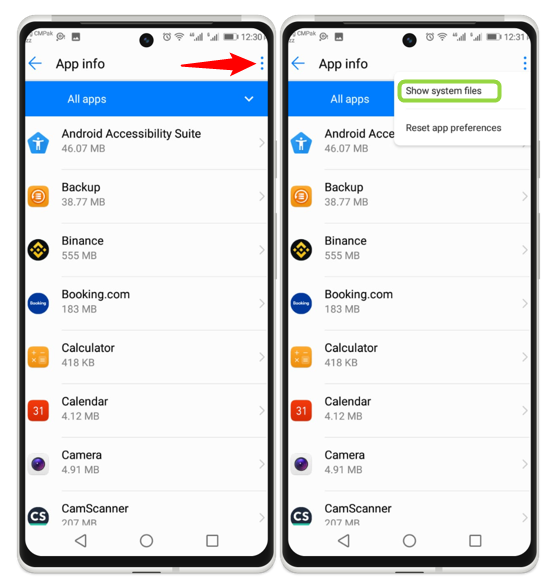
Step 3: Now search for Bluetooth and tap on it, then from the next screen tap on the Storage:
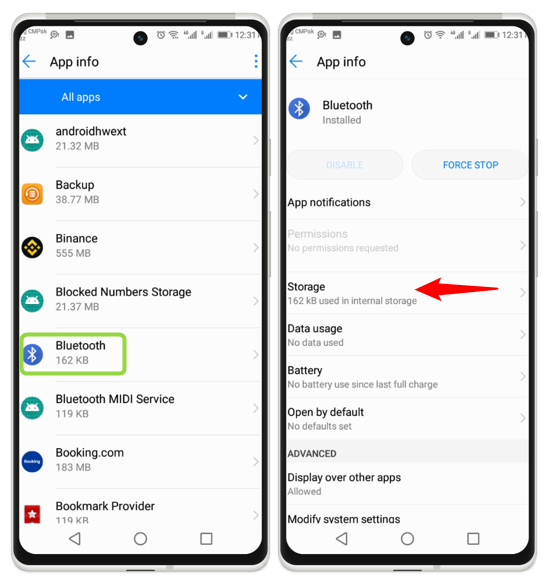
Step 4: Now tap on the CLEAR CACHE and your Bluetooth connectivity problem will be resolved:
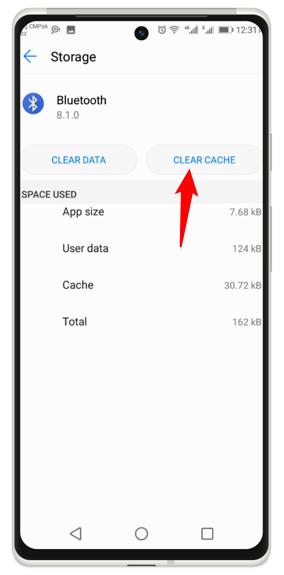
Fix 3: Check Bluetooth Device Battery
Check the battery of the device that you want to connect with your device, if the battery is low then the device will connect and reconnect automatically, and this problem remains until you change your device. In the below figure, it is shown that the device battery is 70%, so it works properly:
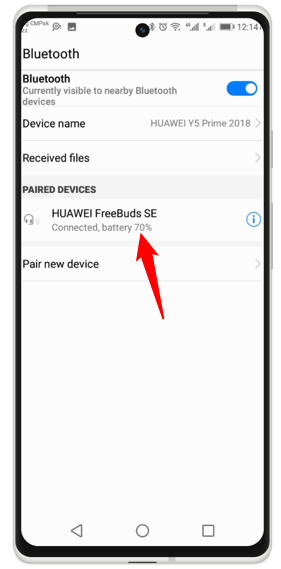
Fix 4: Proper Distance Between Device and Android
For the proper working of the device, you must maintain the proper distance between your Bluetooth device and Android, and this distance is approximately 10 meters. Sometimes, any physical obstacle also creates a connectivity issue, such as if a wall is to come in between your device and Android.
Fix 5: Reset the Bluetooth Settings
This is the most important method to resolve this issue, it refreshes your Android device and clears the cache.
Step 1: Open the mobile settings, then tap on the System option. Now tap on the Reset options:
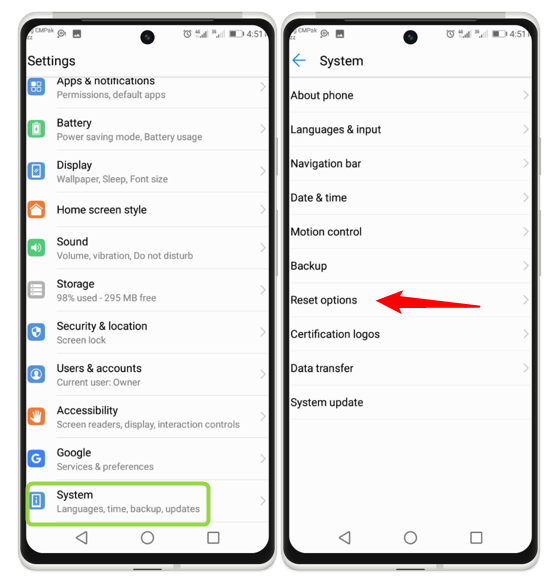
Step 2: Now tap on the Network settings reset option, then tap on the RESET SETTINGS. By doing this, the Bluetooth setting will be refreshed:
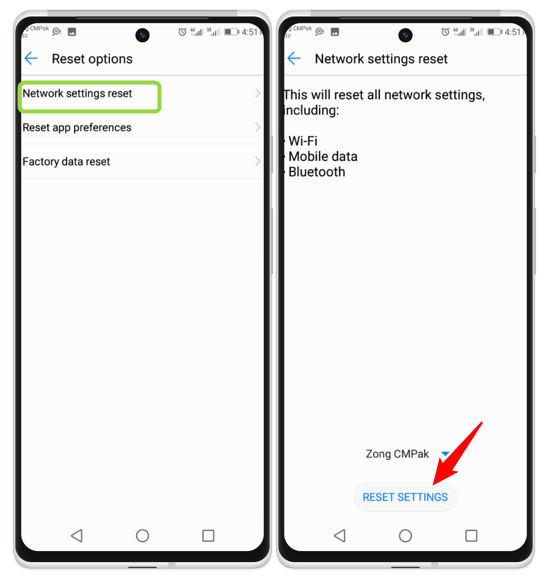
Fix 6: Restart your Android
On your Android device, a restart can sometimes resolve a variety of difficulties, including the Bluetooth connectivity problem. Restarting the system has the effect of clearing the cache, ending background processes, and refreshing the system.
By long pressing and holding the power button, you can restart your smartphone. A new screen appears; from this screen, tap on the Restart option:
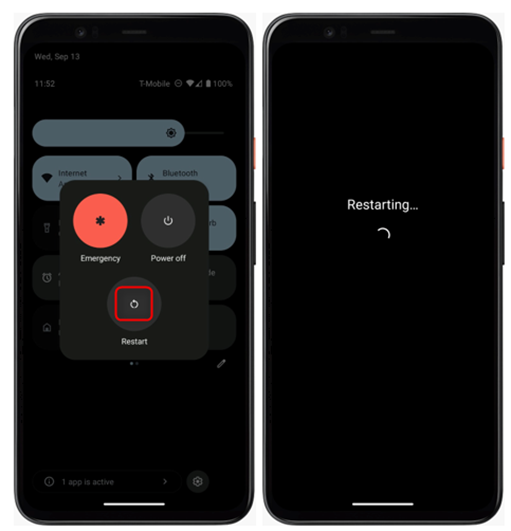
Conclusion
The easy and simple way to transfer data in Android is by using the Bluetooth option. Sometimes Bluetooth is not working properly, there are different solutions to this problem such as resetting the settings, reconnecting the device, or restarting your Android device.
