Google and Apple are always battling for fantastic and reliable features for their devices. Correspondingly, sharing files across cross-platforms is a quite troublesome task; but Apple made it easier and launched the feature of sharing files in the quickest way from iPhone to the Mac OS through AirDrop.
Considering this feature, Google came into the battleground and launched the same feature on Android devices called Nearby Share. It is a feature to quickly share files/data between Android and Windows OS.
This valuable guide will be going to explain and perform the Nearby Share feature for Windows and Android.
Contents
To share files/data between Windows and Android, Bluetooth connectivity is compulsory. So, connect your phone to Windows via Bluetooth, and afterward, walk through the following steps to share files.
Open your Windows web browser and download the Nearby Share tool from its official source:
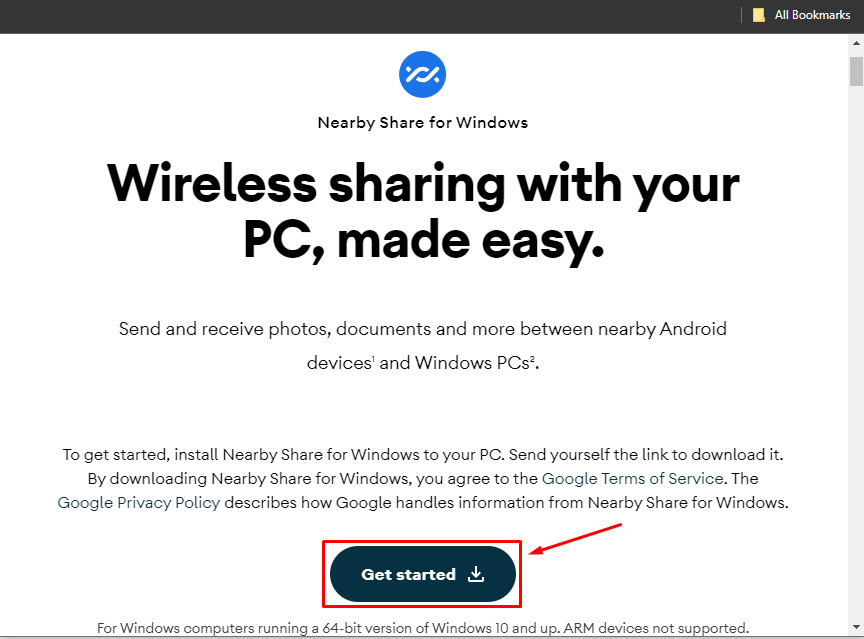
The setup file is downloaded having a size of 1.3MB and will take less than a minute to install.
Once the Nearby Share is installed, launch and turn the receiver mode to everyone as shown:
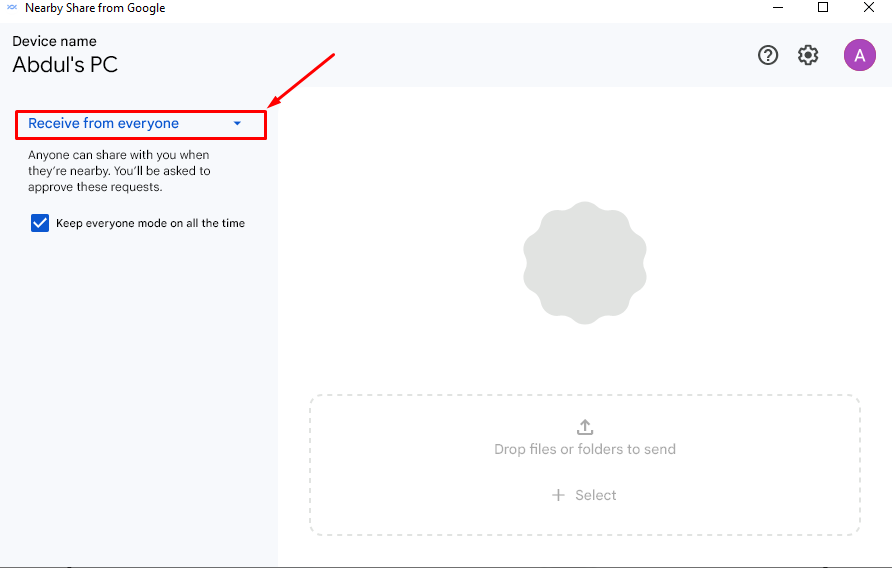
Let’s move ahead and share an image from Android to Windows operating system!
Open your Android mobile, go to the gallery, and select the particular image to send. Once selected, tap on the “Share” icon:
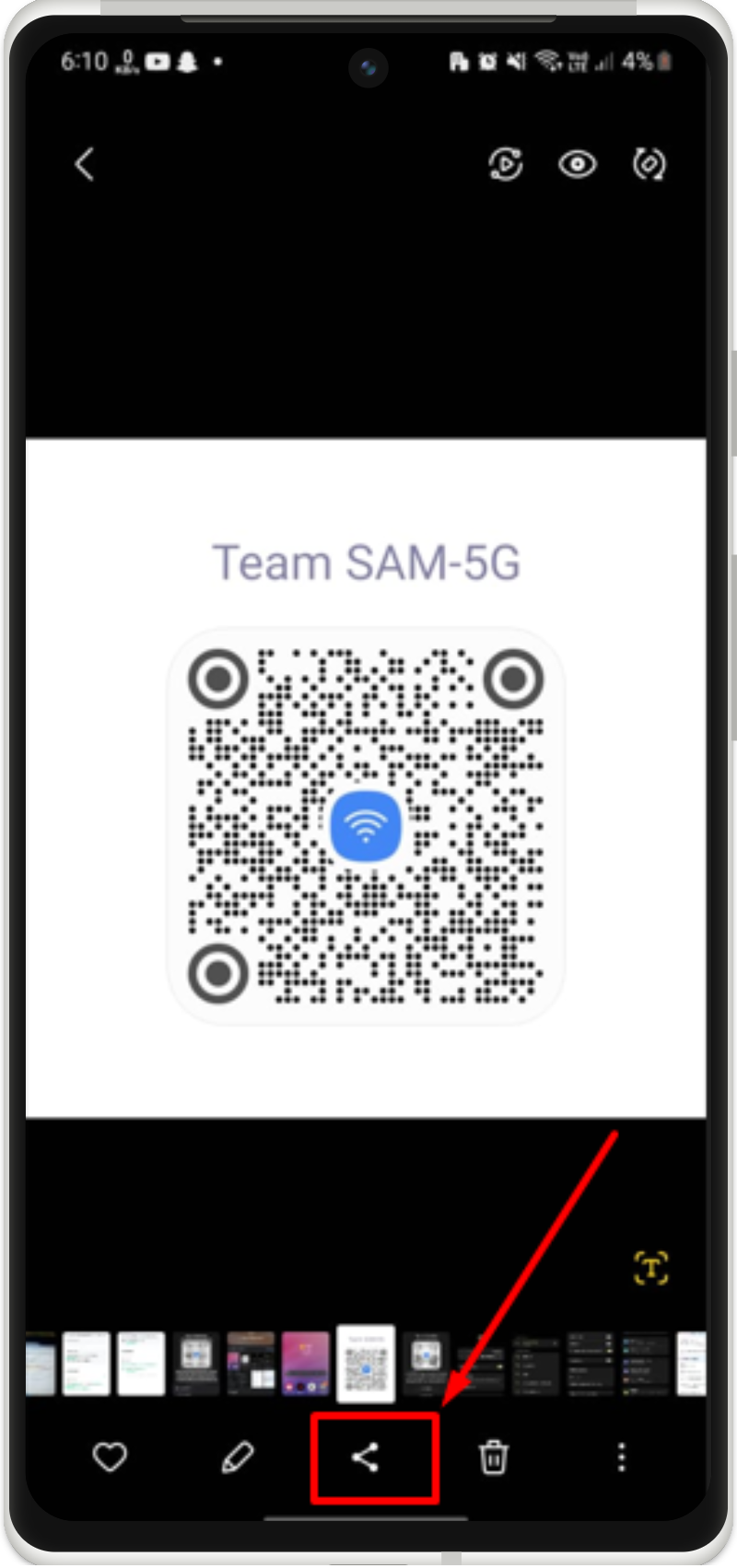
A sharing pop-up will appear, tap the “Nearby Share” option to continue:
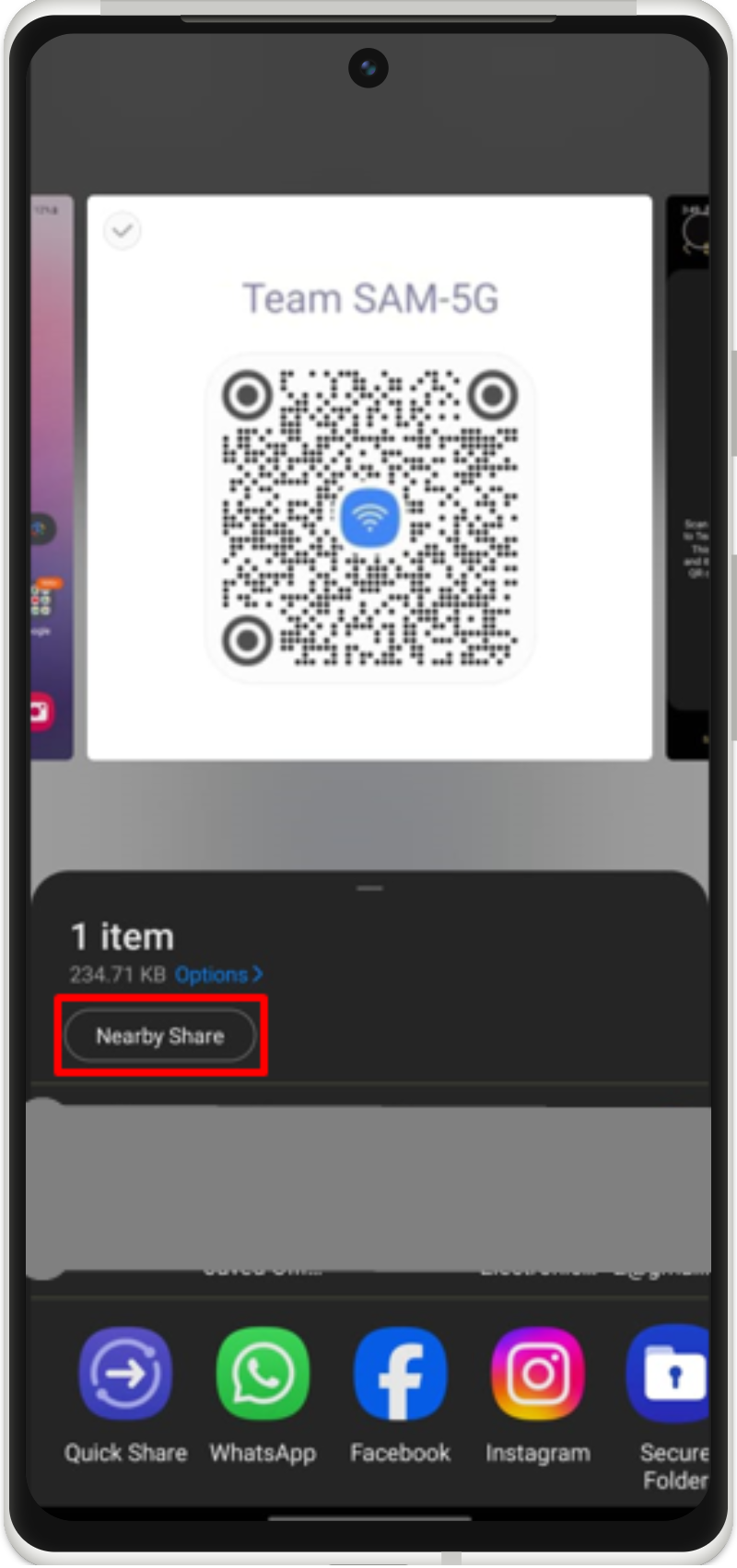
Step 5: Send File
Upon doing so, the Android will search and display the nearby shared devices, just tap on the particular device to send the file:
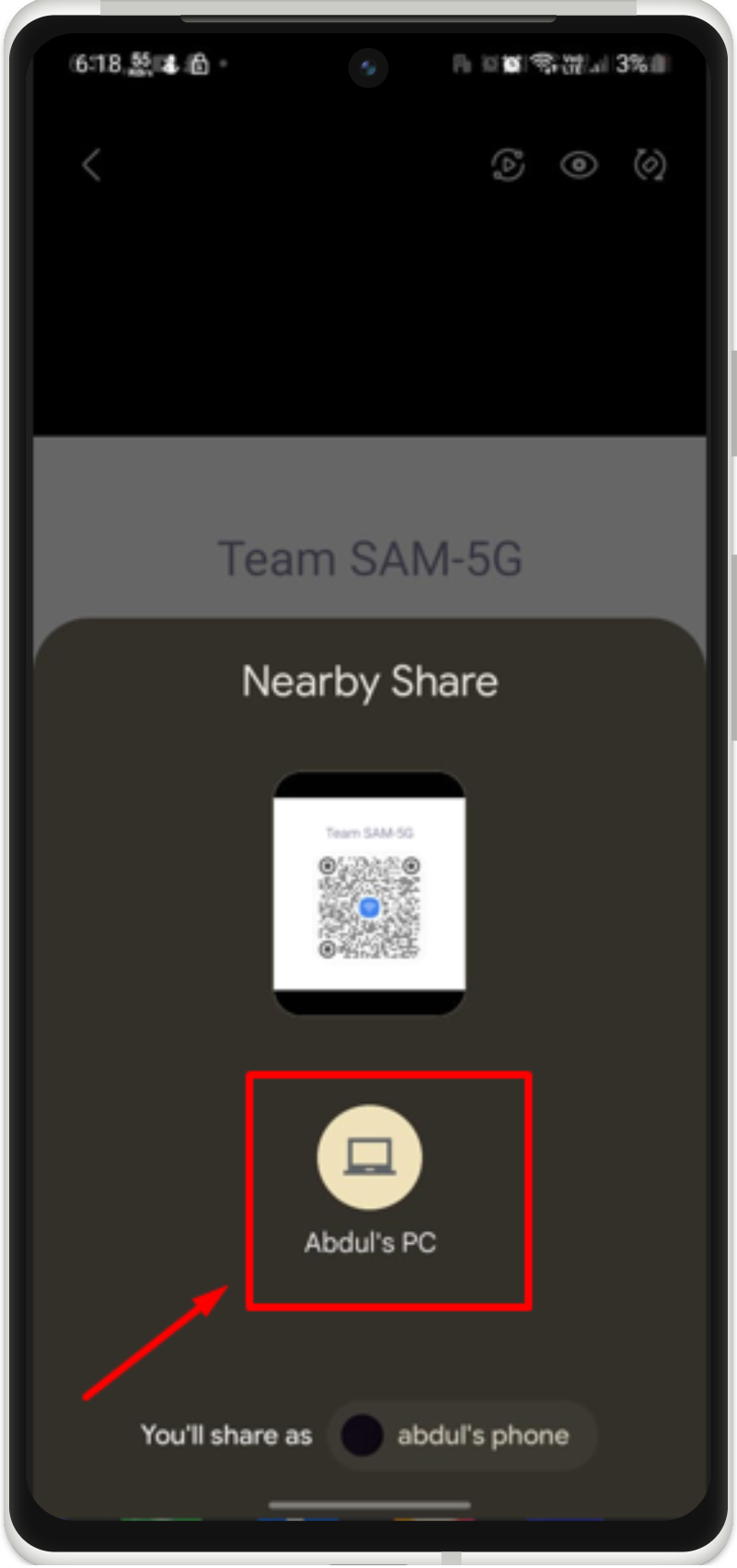
By doing the above action, the image will be sent.
Step 6: Accept File
You will see the notification on your Windows Nearby Share to accept the sent file. Once you accept it, it will automatically be downloaded to your system:
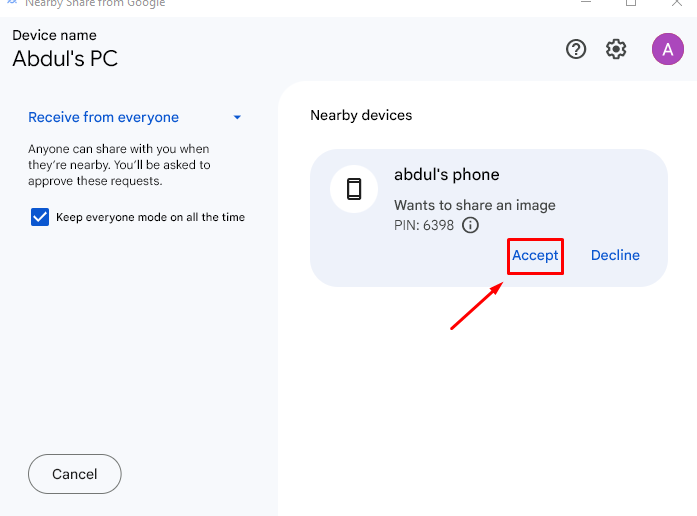
Step 7: Verification
To verify that the image has been downloaded or not, you can check your downloaded directory as shown:
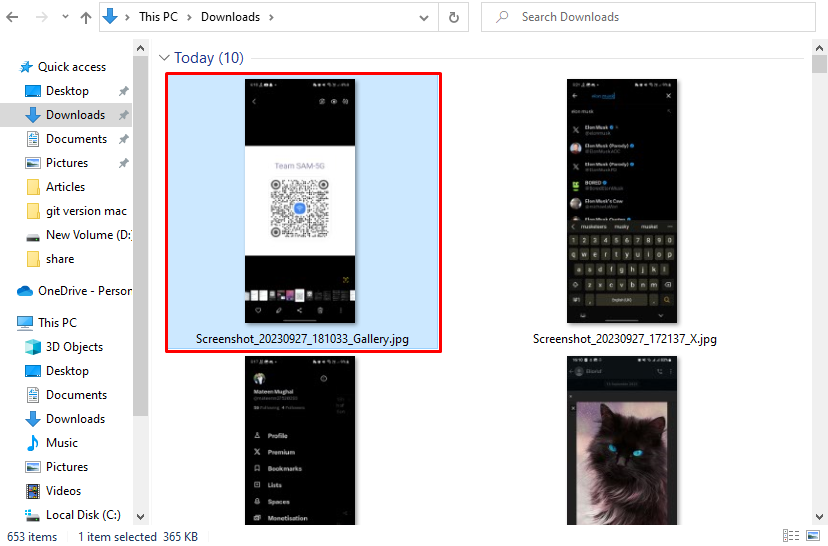
Note: if you are using the same internet for both devices (Android and Windows), Bluetooth connectivity is not needed. You can share it just by the Nearby Share feature excluding Bluetooth connection.
By following these instructions, you can share data from Android to your Windows operations system.
Conclusion
To use the Nearby Share feature for Windows and Android, connect both devices through Bluetooth. Afterward, download the Nearby Share tool on your Windows, install it, and launch it. Turn on the receiver mode to everyone, select the file from your Android device, and share it through the Nearby Share to your PC. Lastly, accept the file to download it in Windows OS. This write-up has described the steps to use Nearby Share for Windows and Android.
