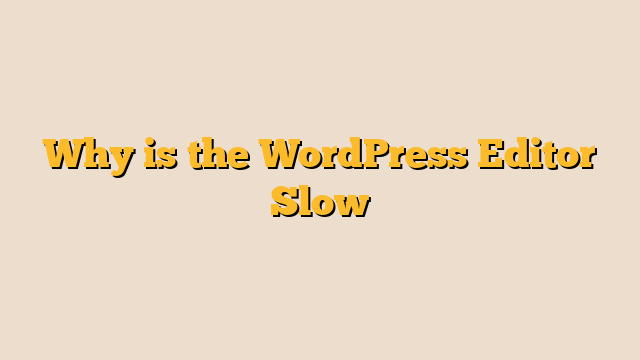In the fast-paced digital world, efficiency is key, especially when it comes to content creation. However, many WordPress users have experienced the frustration of a slow editor, hampering their productivity. In this article, we delve into the reasons behind the sluggishness of the WordPress editor and unveil effective solutions to streamline your content creation process.
Contents
The Looming Issue: Why is the WordPress Editor Slow?
WordPress, renowned for its user-friendly interface, might occasionally test your patience with a sluggish editor. Here’s a look at some factors that contribute to this frustrating experience.
- Inadequate Hosting Infrastructure-Web hosting plays a pivotal role in determining your website’s speed. Opting for a low-quality or shared hosting plan can lead to inadequate resources, resulting in a slow editor. Upgrading to a robust hosting provider can significantly enhance your editing experience.
- Bulky Themes and Plugins-Themes and plugins enhance WordPress’s functionality, but they can also become a burden on your website’s performance. Using overly complex or incompatible themes and plugins can cause your editor to slow down. Consider using lightweight and optimized alternatives.
- Excessive Media Files-High-resolution images and videos undoubtedly enrich your content, but they can also slow down your editor. Large media files consume server resources and take longer to load within the editor. Compressing images and optimizing media can alleviate this issue.
- Outdated Software-Running outdated versions of WordPress, themes, and plugins can lead to compatibility issues, which in turn affect your editor’s speed. Regularly update all components to ensure smooth functioning.
Solutions to Revitalize Your Editing Experience
The frustration caused by a slow WordPress editor can be remedied by implementing the following solutions:
1. Choose Quality Hosting
Migrating to a reputable hosting provider with ample resources and strong technical support can drastically improve your editor’s speed. Consider managed WordPress hosting for a seamless experience.
2. Optimize Themes and Plugins
Prioritize quality over quantity when selecting themes and plugins. Opt for those that are well-coded and optimized for performance. Regularly review and remove any unused or redundant elements.
3. Compress and Resize Media
Before uploading media, ensure it’s appropriately compressed and resized without compromising quality. This reduces the load on your editor and enhances overall site performance.
4. Stay Updated
Regularly update WordPress core, themes, and plugins to their latest versions. This ensures compatibility and takes advantage of performance improvements offered by updates.
Transitioning to a Faster Editing Experience
To seamlessly transition from a frustrating editing experience to a swift and efficient one, follow these steps:
- Assess your current hosting plan’s performance and consider upgrading to a better-suited option.
- Audit your website for resource-intensive themes and plugins, replacing them with optimized alternatives.
- Prioritize media optimization to reduce the strain on your editor and server.
- Establish a routine for software updates to keep your WordPress ecosystem running smoothly.
Conclusion
In the realm of digital content creation, a slow WordPress editor can be a major roadblock. By addressing the root causes of sluggishness and implementing effective solutions, you can enjoy a seamless and efficient editing experience. Embrace quality hosting, optimize themes and plugins, and maintain updated software to unlock the true potential of your WordPress editor. Streamlined content creation awaits you on the other side of optimization.