It is a common problem to all smartphone users, and they get frustrated by unresponsive touch screen on their smartphones. This can happen due to several issues in the smartphone such as insufficient storage space, dirty or wet screen, any hardware damage, software issue and any calibration issue.
Contents
- 1 How to fix Unresponsive Touchscreen
- 2 Fix 1: Restart Phone
- 3 Fix 2: Delete Unnecessary files and apps
- 4 Fix 3: Perform a Factory Reset
- 5 Step 1: Go to “General management” in the phone settings:
- 6 Step 2: Tap on “Reset”, you will find different reset settings:
- 7 Step 3: From reset settings, tap on Factory data reset:
- 8 Step 4: Finally, tap on Reset:
- 9 Fix 4: Clean the Screen Properly
- 10 Fix 5: Check for any Software or App issues
- 11 Fix 6: Check for Any Hardware Issues
- 12 Fix 7: Do Touch Screen Test
- 13 Conclusion
How to fix Unresponsive Touchscreen
Unresponsive touchscreen can be fixed by different ways depending upon either there is a problem or damage in the touch screen or any software issue. Following are the few fixes to fix unresponsive touchscreen.
Fix 1: Restart Phone
The problem is most likely software-related, if the touchscreen on your phone suddenly gets unresponsive without any visible damage. Due to a background error of any app or service, the touchscreen could occasionally stop responding. Quickly rebooting your phone is the best way to fix all of these problems. Long press to the power button, tap on Restart from the power options to reboot your phone.
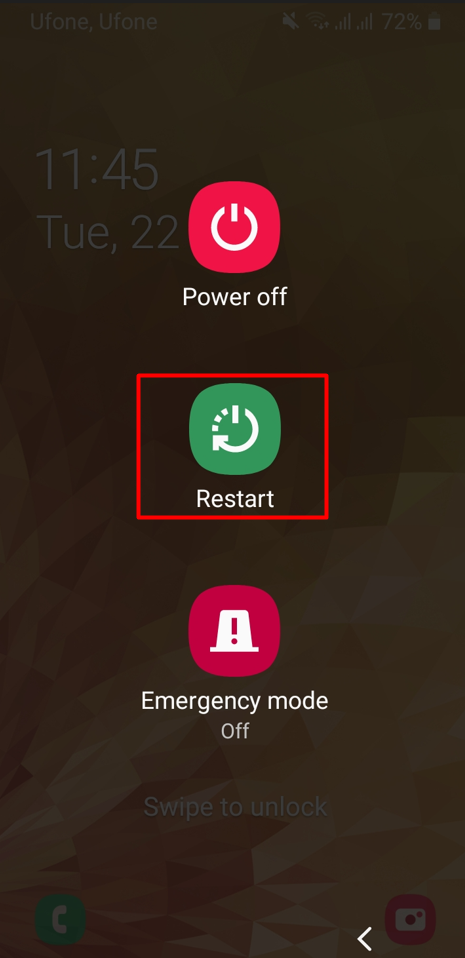
Fix 2: Delete Unnecessary files and apps
An unresponsive touchscreen is one of many issues that could occur when there is not enough storage space. Insufficient storage capacity causes the smartphone to operate more slowly because it processes more data.
To free up some space, delete the photos, videos and large files in your phone or move them to the computer or any other storage device. Insert SD card and transfer large files, photos, and videos to it. Delete or uninstall some apps from your phone to free up the storage space in your phone.
Restart your smartphone after cleaning some space. If the issue behind the unresponsive touch screen is lack of storage, then it will work smoothly.
Fix 3: Perform a Factory Reset
Despite restarting the phone and freeing up some space in the phone, if there is still problem of unresponsive touch screen, then factory reset may help in solving the issue. In factory reset, you will lose all of your phone’s data. Before factory data reset, backup your necessary data to your computer or SD card. Also remove your SD card before Factory data reset. Here are few steps to factory reset to your phone.
Step 1: Go to “General management” in the phone settings:
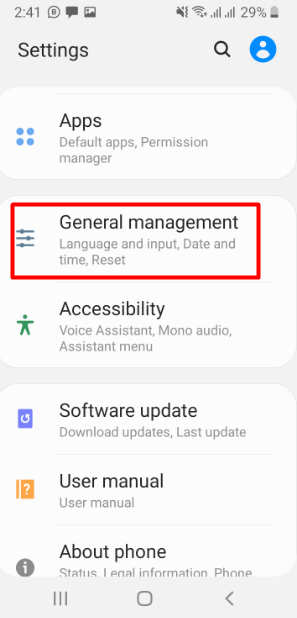
Step 2: Tap on “Reset”, you will find different reset settings:
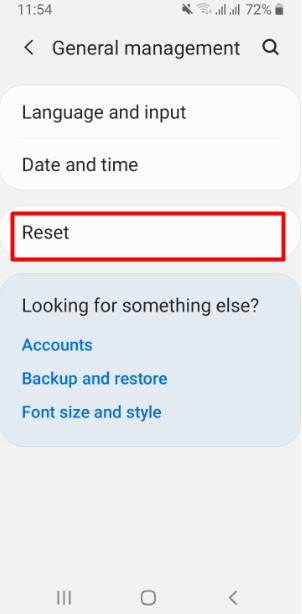
Step 3: From reset settings, tap on Factory data reset:
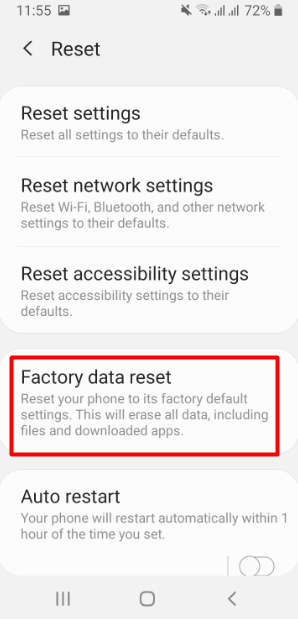
Step 4: Finally, tap on Reset:
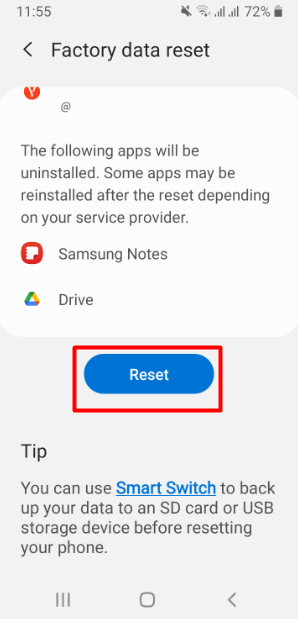
Fix 4: Clean the Screen Properly
The smartphones touch screen might be unresponsive by getting dirt under the screen protector, or it gets wet accidentally. Remove the screen protector and clean up the dirt on it.
If the issue is due to water damage and it gets wet. Switch off the phone and do not turn it on until you remove all the water from it. The best way to cover it in packets of silicate. All the water on the phone will be absorbed by the silicate. After removing and thoroughly drying the phone from the water, turn it on. If there are no more screen-related problems, your phone’s screen should now operate without any problem.
Fix 5: Check for any Software or App issues
Your phone’s touchscreen may become unresponsive due to software issues. It can be the result of latest system updates or on the other hand the system software is outdated. By upgrading the software on your phone and restarting the device, a software problem can be instantly solved. Go to Software update in the phone settings. It is recommended to turn on Auto download over Wi-Fi, whenever any updates available and will be downloaded and installed automatically. To install updates manually, tap on the option Download and install:
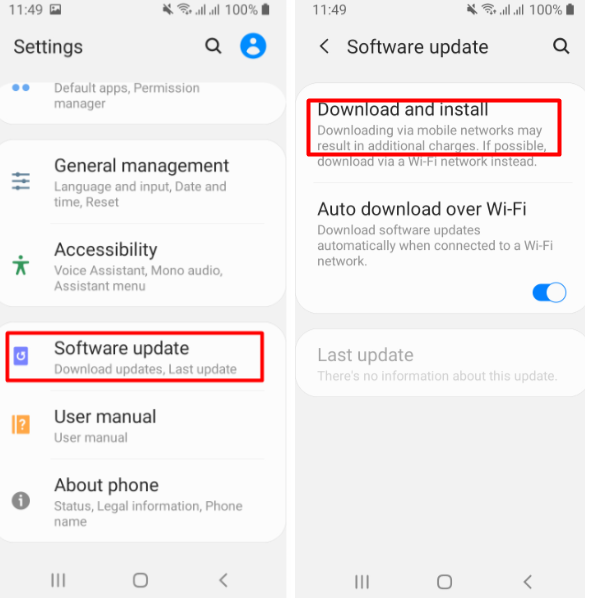
On the other hand, it’s possible that a particular app you downloaded from an unknown website has a virus or has become troublesome, which might frustrate you and the touch screen become unresponsive. Uninstall such app immediately from your phone and then restart the phone.
Long press on the specific app and the option bar opens. Tap on Uninstall, from the bar options and finally tap on OK:

Fix 6: Check for Any Hardware Issues
In some cases, an unresponsive touchscreen on your phone may be the result of a hardware problem or damage. The touch sensitive area on the screen becomes faulty and losses its connection to the internal electrical components. In this case, you fix the issue by replacement of the hardware from technical repair centre.
Fix 7: Do Touch Screen Test
To see if there is not any other problem in the phone is to test the screen display. There are different methods to check display on different android phones. In Samsung mobile phones, there is a special code for testing touch screen display. Following are the few steps to test touch screen on Samsung mobile phones.
Step 1: Dial*#0*# on Keypad. Your screen will appear with the test options. Tap on TOUCH, a screen test will appear:
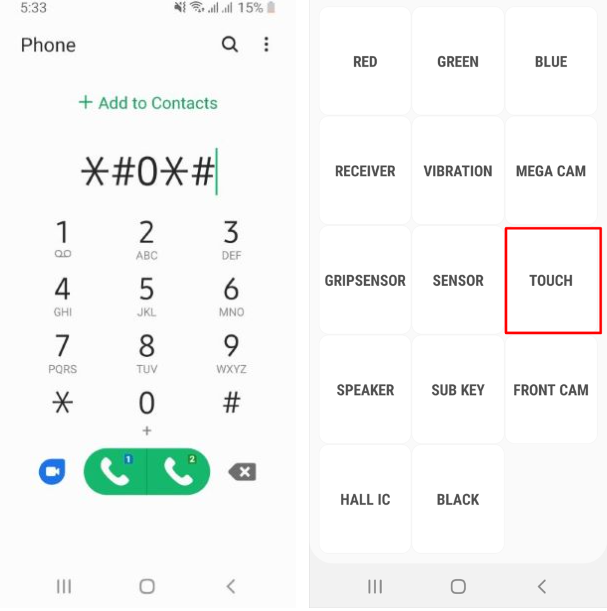
Step 2: Swipe horizontally, vertically, and diagonally on a guided pattern on the screen, green colour will appear to the pattern, if the touchscreen is in good condition and working normally.

If touchscreen working normally, then there must be any other software or internal hardware problem in the phone. Identify the problem and fix it accordingly.
Conclusion
Touchscreen unresponsive is a common problem to all the smartphones. It might be due to accidentally broken up the touch penal, or accidentally fully immersed in water and get wet. There might be software issues to the phone or lack of internal storage.
