Contents
Fix Google Photos Not Backing Up All Your Pictures
Google Photos is normally used for backing up the gallery items in Android as it uses Google Drive and in case of device reset, this data is saved. There are different ways to fix the issue of Google Photos not backing up such as:
Fix 1: Clear the Cache and Data for Google Photo App
Clear the cache will refresh your Google Photo application, to perform this method, you need to follow the following steps:
Step 1: Open the Android settings, then tap on Apps & notifications now tap on the App info:
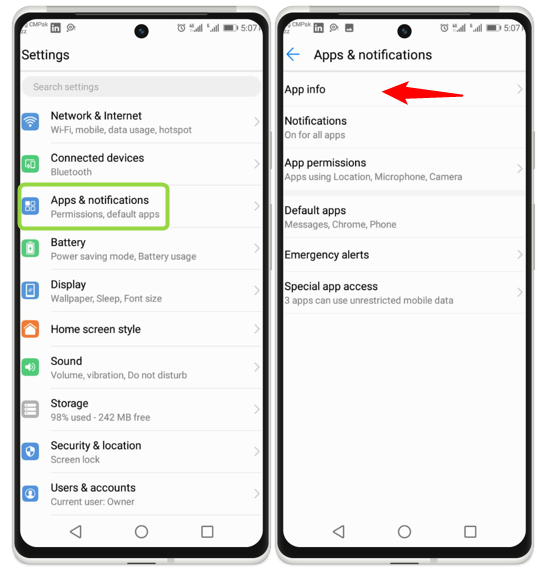
Step 2: Now scroll for the Photos and tap on it, then find the option of Storage and tap on it:
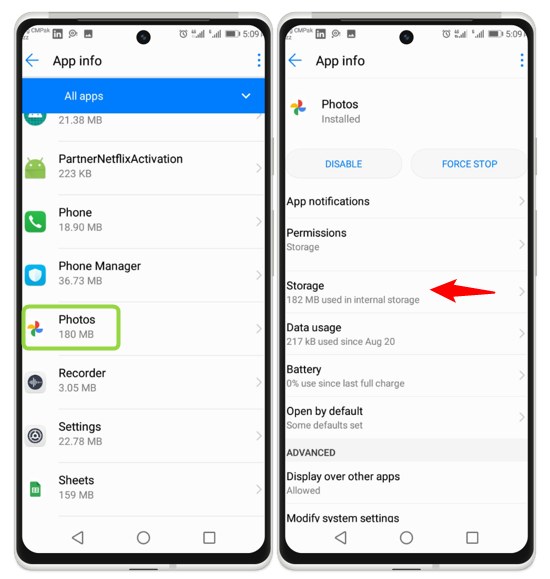
Step 3: Now from the Storage options tap on the CLEAR CACHE, in this way cache will clear and the app will refresh and work properly:
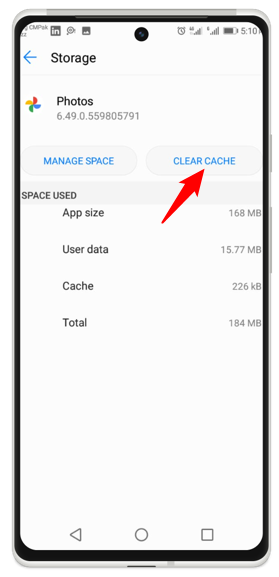
Fix 2: Force Stop the App
Another method to solve the problem of Google Photos not backing up your pictures is by halting the application and then starting it again, to perform this method, you need to follow the following steps:
Step 1: Navigate to Android settings from there go to Apps & notifications and then select the App info:
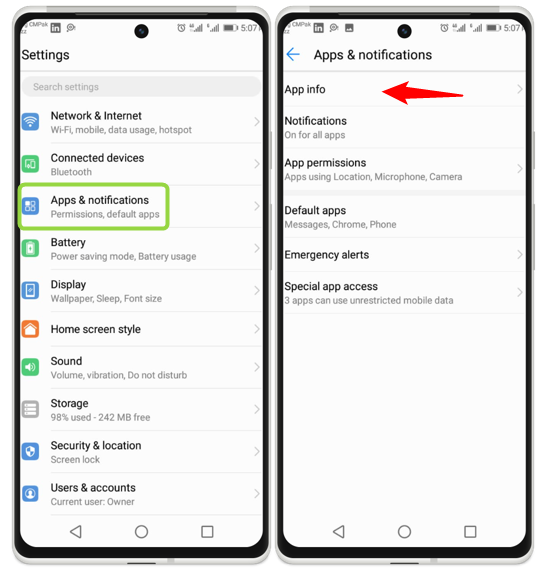
Step 2: Search for the Google Photos application and tap on it, then find the option of FORCE STOP and tap on it:
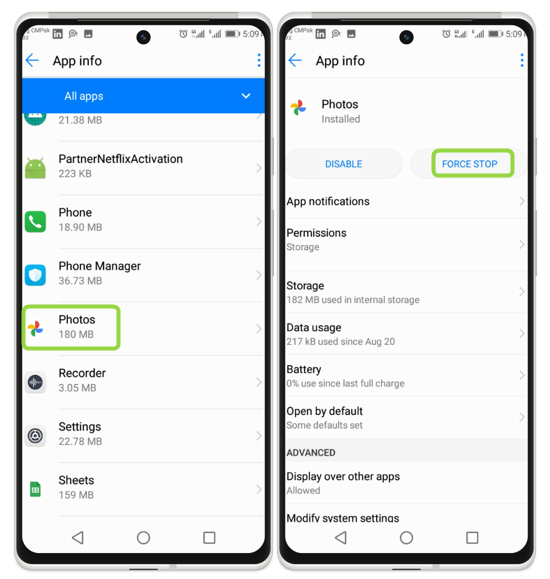
Fix 3: Ensure the Permission of the App
To solve the problem of Google Photos not backing up all your pictures, you need to check the app permission on your Android. To perform this method, you need to follow the following steps:
Step 1: Navigate to Apps & notifications in Android settings and select the App info option:
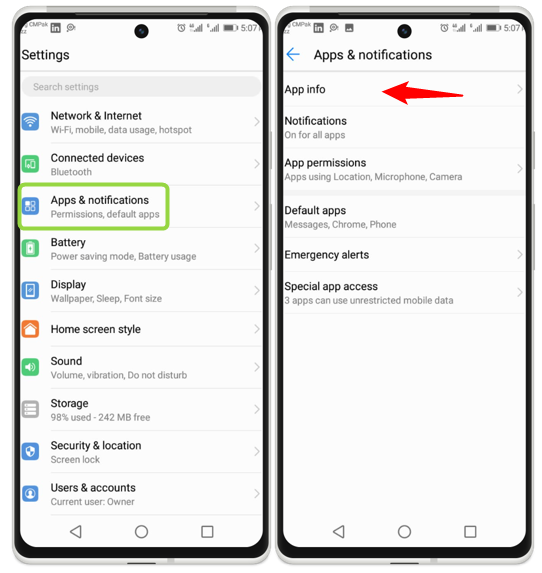
Step 2: Now scroll for the Photos and tap on it, then find the option of Permissions and tap on it:
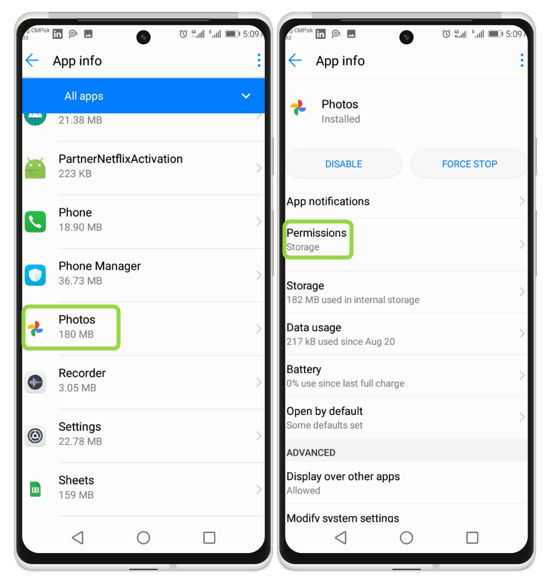
Step 3: Now turn on all the options to permit Google Photos, after this permission Google Photo works properly:
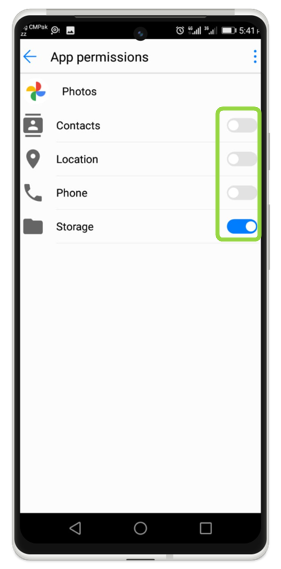
Fix 4: Enable the SD Card to Access Photo App
For the solution to the problem of Google Photos not backing up, enabling the SD card to access your Android photo is the best option. To perform this method, you need to follow the following steps:
Step 1: Open Google Photo and tap on the profile. Now tap on the Photos settings:
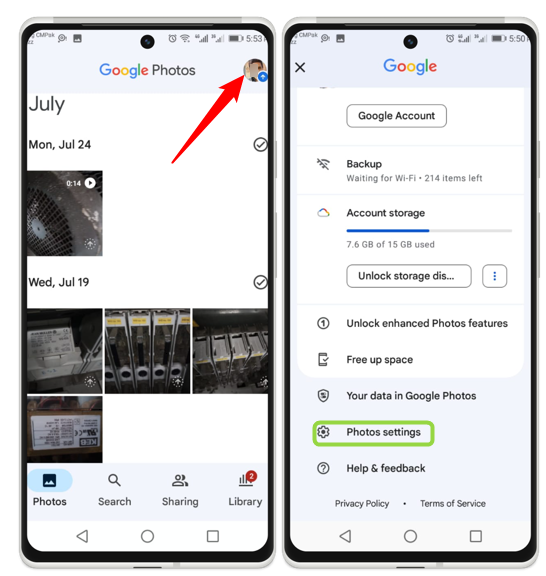
Step 2: Now tap on the Apps and devices, from the next screen menu tap on the SD card access:
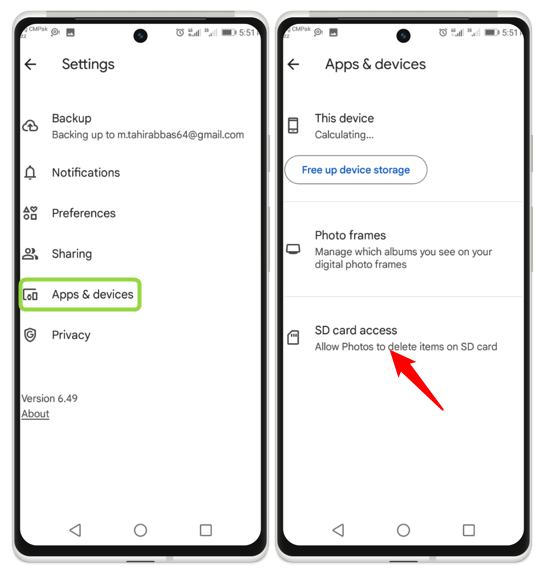
Step 3: In the end, tap on Get Started, and in this way SD card’s photos are accessed by Google Photos:
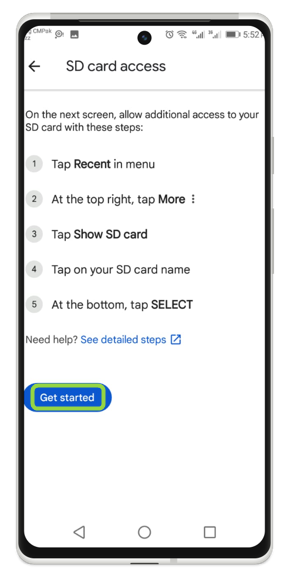
Conclusion
Google Photos is a Google cloud-based media storage service. Automatic image, video syncing, backups, image recognition for labeling, and searching, and the ability to build and share albums are also included in the service. There are different ways to fix the issue of Google Photos not backing up such as force stopping the app, ensuring the permission of the app, and enabling the SD card.
