You will learn different methods for managing the battery life on your Android device.
Contents
- 1 How to Manage Battery Life on Your Android Device?
- 2 1. Reduce Screen Brightness
- 3 2. Turn OFF Wi-Fi & Cellular Data
- 4 3. Turn ON the Dark Theme
- 5 4. Turn ON Low Power Mode
- 6 5. Turn ON Battery Saver
- 7 6. Manage Auto Lock
- 8 7. Turn OFF Location Services
- 9 8. Manage Apps Running in the Background
- 10 9. Turn ON Auto Brightness
- 11 10. Turn OFF Notifications
- 12 Conclusion
How to Manage Battery Life on Your Android Device?
There are a number of methods for managing the battery life on your Android device. We will discuss some of them:
1. Reduce Screen Brightness
Reducing screen brightness on Android is necessary to manage battery life because it helps conserve power by minimizing the energy consumed by the display. You can enhance the life of your Android battery and make it last longer all day by lowering the brightness. It is like optimizing your phone’s energy usage and getting the most out of your battery.
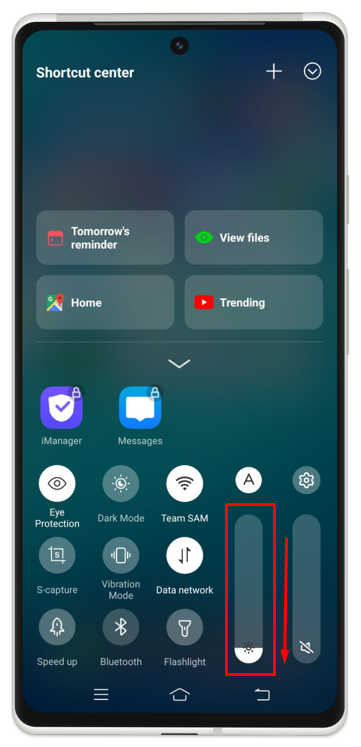
2. Turn OFF Wi-Fi & Cellular Data
Regularly making this a habit to turn the Wi-Fi or cellular data off when no longer needed or not in use can also help you a lot to save your mobile phone’s battery. In fact, some devices nowadays also offer a feature of setting a specific time for the automatically turning off of Wi-Fi or Cellular Data in case of inactivity. This feature has made this very convenient for the users to manage their battery life.
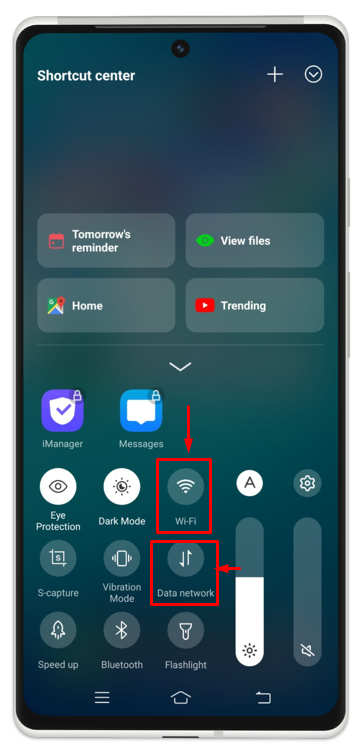
3. Turn ON the Dark Theme
When the dark theme is turned on, the brightness of your Android’s screen automatically reduces which in turn plays a very important role in managing the battery life of your device. This theme is also very helpful for using the device at night. It doesn’t only save your battery life; it also protects your eyes from the harmful radiation being emitted by the device.
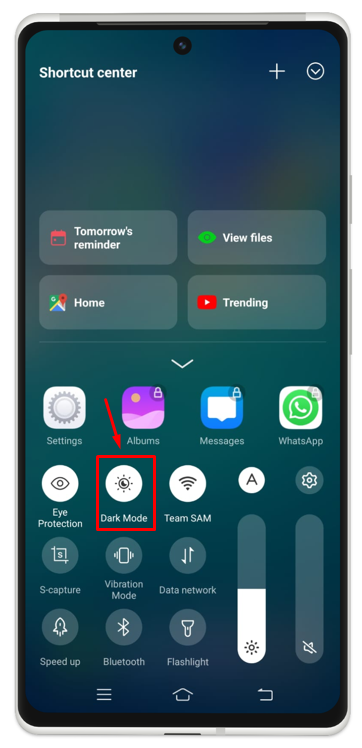
4. Turn ON Low Power Mode
This mode also automatically dims your screen brightness. This mode stops the useless or not-in-use apps from being processed in the background and reduces the power usage on your device. Enabling low power mode can give your device extra hours for battery life.
5. Turn ON Battery Saver
When the Battery Saver feature is turned on or working, it closes all the apps that are being updated automatically in the background, it also stops the calendar or location syncing. In fact, in some devices, when this feature is enabled, it doesn’t allow you to use the apps that are power-consuming or lower your battery life. Still, if you are looking to use such apps it will warn you and tell you that to use such apps you have to turn this off first otherwise you cannot use those apps. To do so, launch the control center of your mobile if you have a shortcut on that and tap on the battery saver icon.
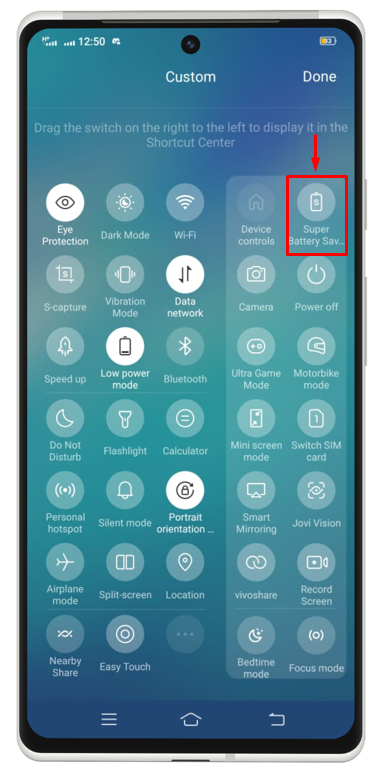
After clicking on it, you will directly move into the battery saver mode. In battery-saver mode, you can only use “clock”, “Contract” “phone”, and messages.
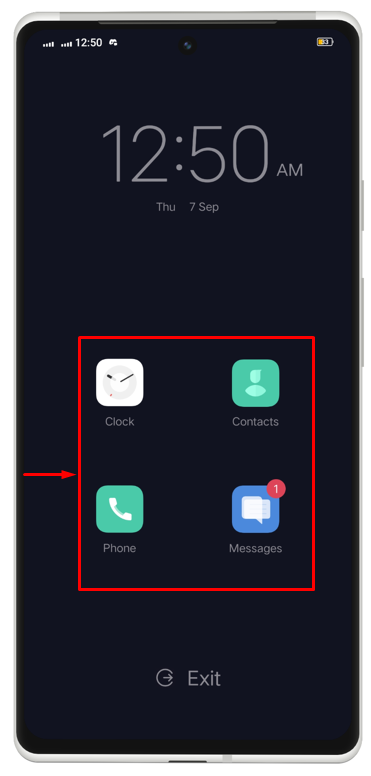
6. Manage Auto Lock
To let your battery last a long time, you must set your screen timeout as low as possible. When you are having a longer screen timeout on your device, it will consume a lot of your device’s battery. You can do this by moving to your display settings and from there you can change your screen timeout easily. To manage the auto lock, you need to follow the instructions according to your Android device. To do this, navigate toward the “Settings>>Display &brightness>> Auto Lock” and there you can set the minimum time to auto lock the mobile phone.
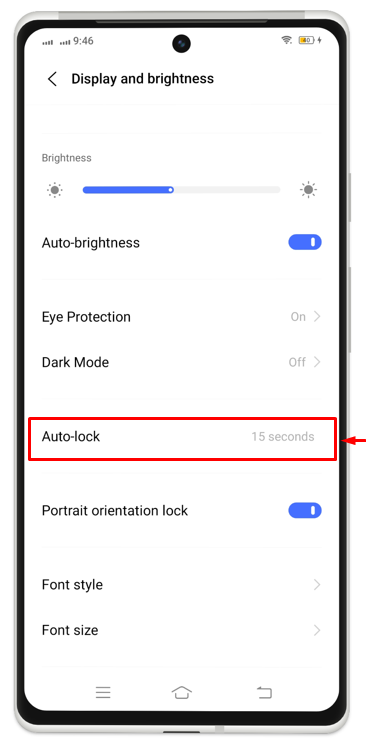
7. Turn OFF Location Services
This is one of the most important tips for saving battery life on an Android. Because a GPS chip being used in a mobile phone requires a huge amount of power to run. This GPS continuously communicates with the nearby satellite, shares your location with it, and thus makes calculations. So, in order to save or extend your battery life it is very important to keep the location services turned off to save the battery. Many Android devices have location settings in their shortcut center, and you can turn them off by tapping on this icon.
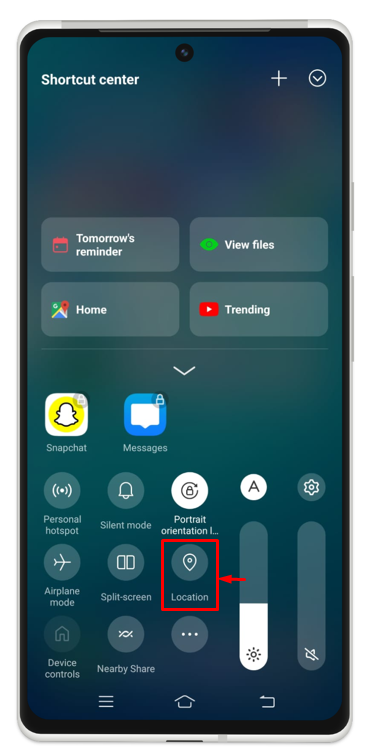
Note: Single tap will turn on the Location service and tapping it again will turn off this feature on Android.
8. Manage Apps Running in the Background
On some devices, certain apps continue consuming power even when the user’s not using the mobile phone and he’s not aware of that. So, the point is that the users should keep a check and balance on the apps which update automatically or risk the battery life of their devices and manage such apps accordingly to save their battery life. To do so, you need to turn off “Auto update apps” by navigating toward “Play Store>>Profile Menu>>Settings>> Auto-update Apps>>Don’t auto-update apps” and tap on “Ok”.
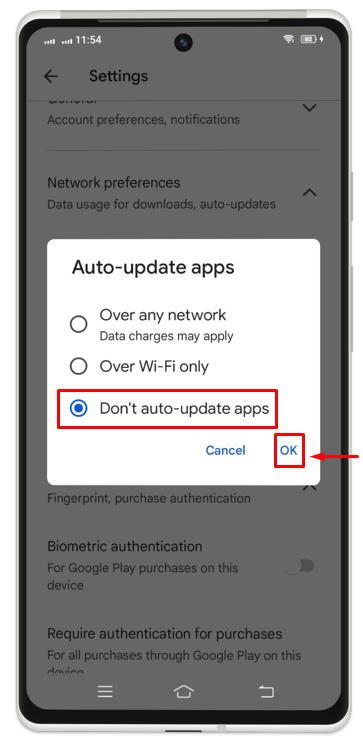
9. Turn ON Auto Brightness
Turning on Auto-Brightness automatically manages the screen’s brightness according to what you are using on the device. For instance, if you are reading a document, it will enhance the brightness, and if you are on a voice call or voice chat it will automatically reduce the screen’s brightness. This will help you a lot in reducing the risk of low battery life and will save the battery. To do so, you need to navigate toward “Settings>>Display and brightness>>Auto brightness”.
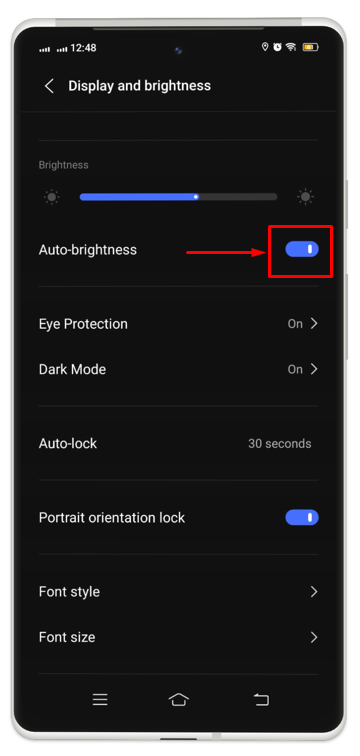
10. Turn OFF Notifications
Notifications can drain battery life, so it’s important to turn them off for apps you don’t need notifications from. This is especially true for entertainment apps, which often send frequent notifications. Turning off notifications can help improve your device’s battery life and extend its lifespan. To turn it off, you need to visit the “Settings>>Notification>>App notification management>>Turned Off”.
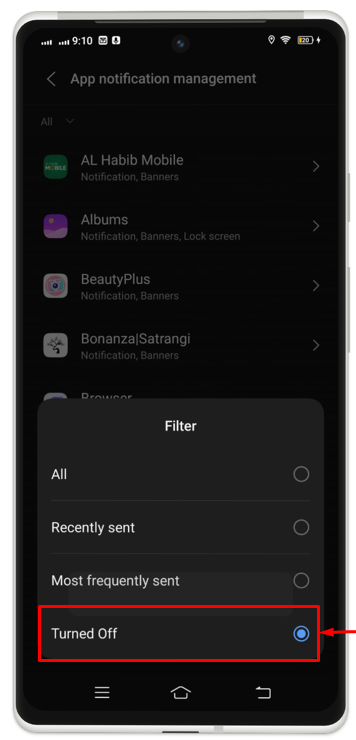
Conclusion
The guide has discussed certain methods or tips to manage battery life on an Android mobile phone. These methods include; reducing screen brightness, turning off Wi-Fi & Cellular Data, turning on the dark theme, and more mentioned in the above guidelines. Following each method will help you increase the performance of your battery and use your Android phone for a longer time.
