Sometimes, users have certain problems with their Android device like it automatically starts working slowly, hangs up quickly, or does not work properly. This can happen due to multiple reasons but one of the major reasons behind this can be the attacks of malware or viruses on the Android device and if the user does not clear them timely, they can cause a lot of issues on the device. These malwares are usually the infected files or are due to cache data storage of the device or of a specific app.
This post will cover various ways for eliminating different kinds of viruses and Malware from Android.
Contents
How to Remove/Eliminate Malware and Viruses from Android?
It is important to eliminate viruses and malware on Android to keep your device and personal information safe. Malware can steal sensitive data, make your device slow, and cause it to destroy or crash. Regularly scanning and removing malware helps protect your privacy and maintain the performance of your Android device. To avoid these circumstances, you need to try out the below-provided methods to keep your mobile safe from viruses.
1: Turn on Google Play Protector
Turning on Google Play Protector plays a crucial role in removing the Malware or viruses from Android. For that purpose, you need to try out the steps stated below:
Step 1: First, navigate toward the “Google Play Store”.
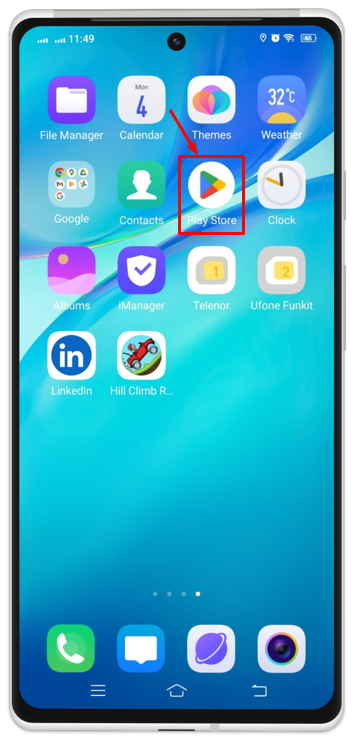
Step 2: At the right corner on top of screen, you will have your profile icon, click on it.
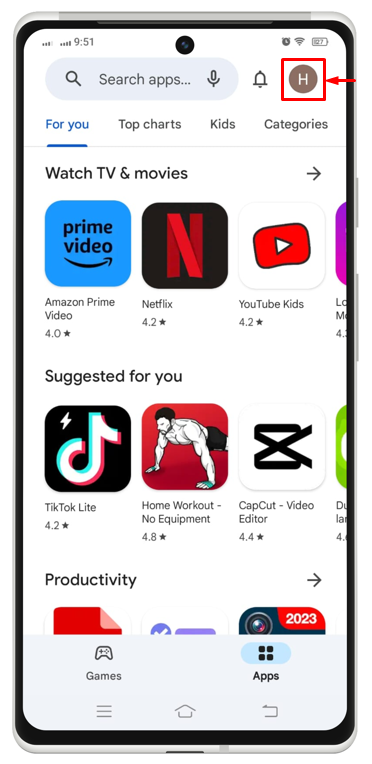
Step 3: Now, from the drop-down menu being displayed, choose “Play Protect”.
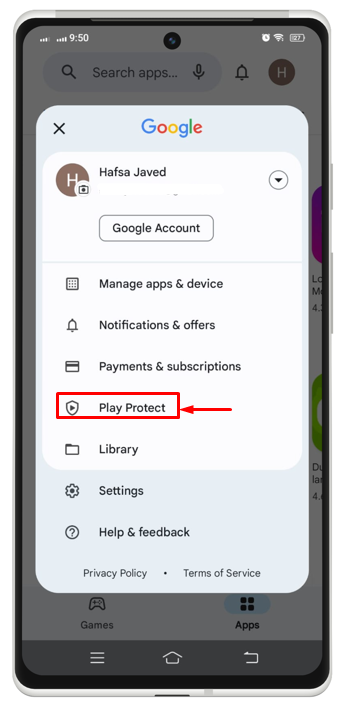
Step 4: Again, you will have a gear icon for “Settings” at top corner, tap on it.
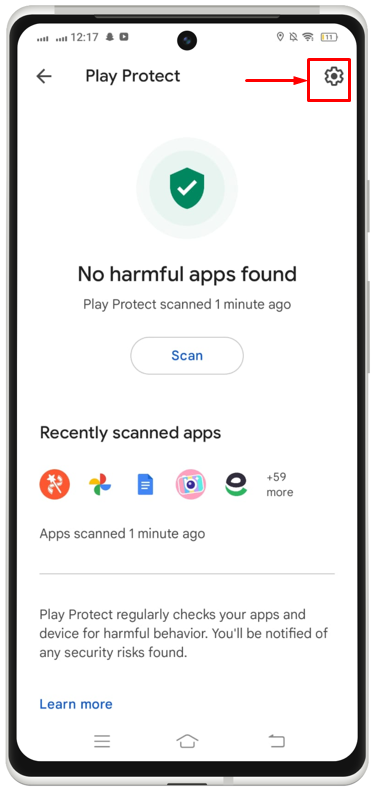
Step 5: Then, turn the toggle on for “Scan apps with Play Protect”.
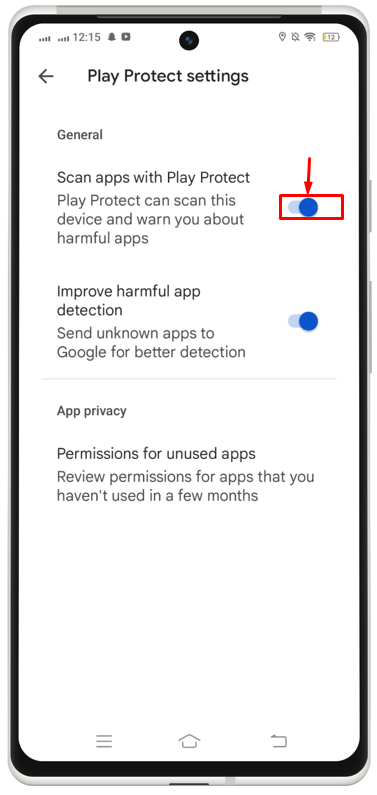
2: Check for System Updates
Checking for system updates on Android is important because updates often include security patches and bug fixes that help protect your device from viruses and other threats. Keep your device up to date guarantees that you have the latest and upgraded security features and helps maintain the overall performance and stability of your Android device. For that instance, check out the given instructions:
Step 1: Launch to the “Settings” app on your device initially.
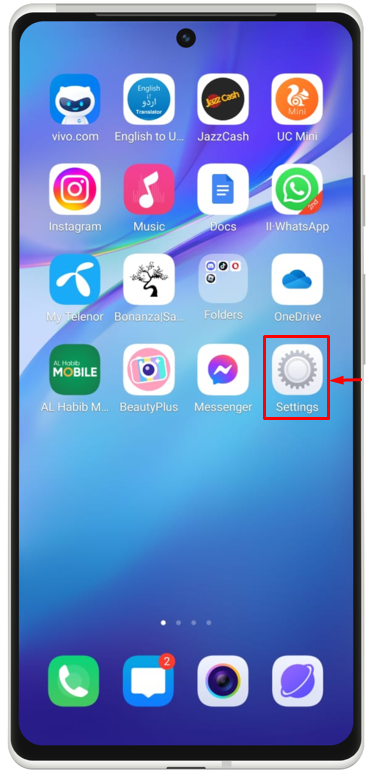
Step 2: Look for “System Update” and click on it.
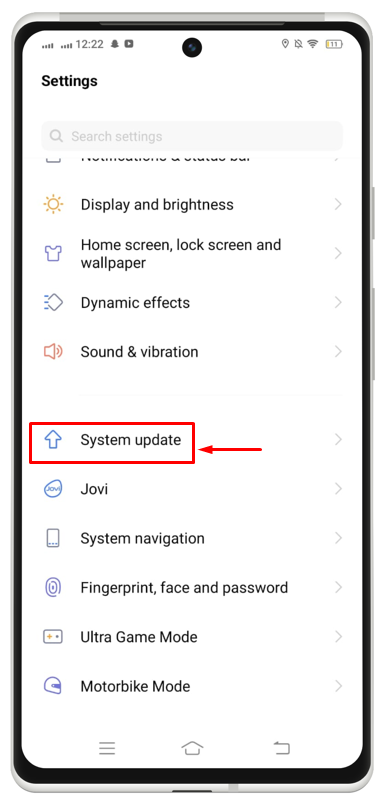
Step 3: See if there is any new update available or not and then update it accordingly.
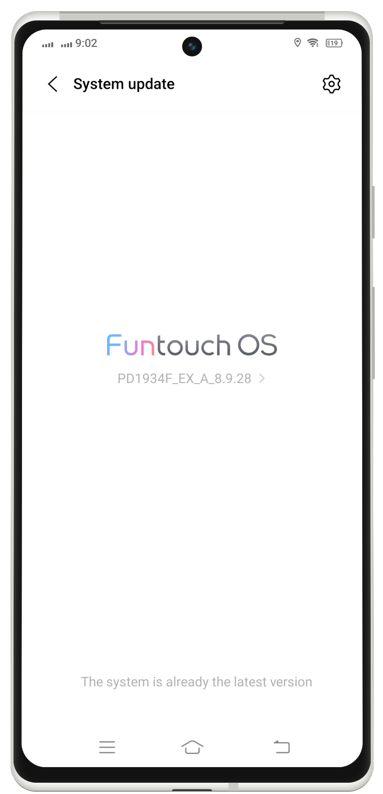
3: Check for Security Updates
You need to keep a check and balance on security updates of your Android device to protect it from the virus and Malware. To do so, the following are the steps you need to try.
Step 1: After going toward the ‘Settings” app, look for “Security” and tap over it.
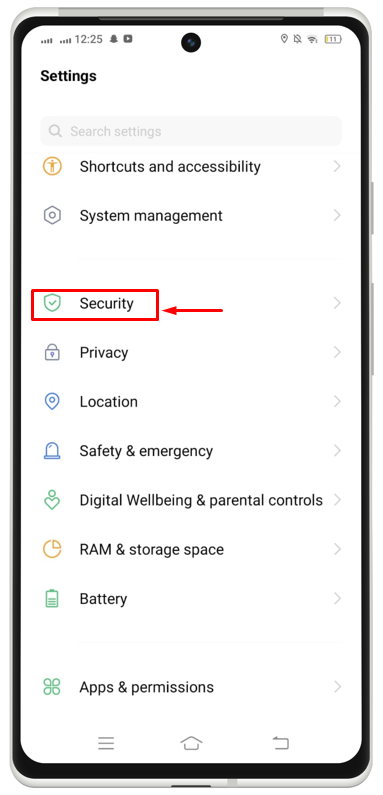
Step 2: Choose “Security Update”.
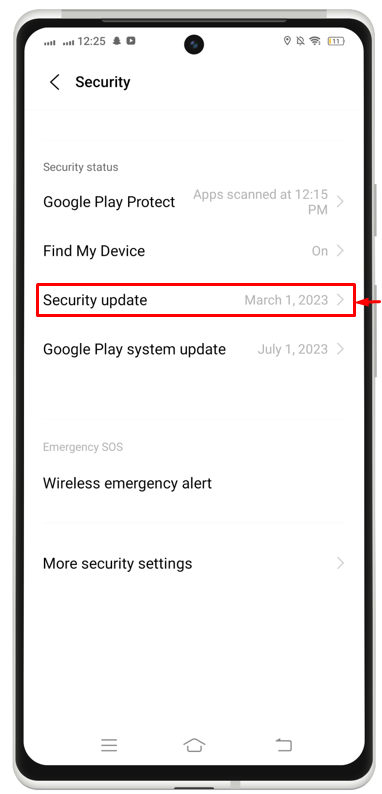
Step 3: Here you will get an option “Check for Updates”. Tap on it and see if there are any new updates available to be applied on the device or not.
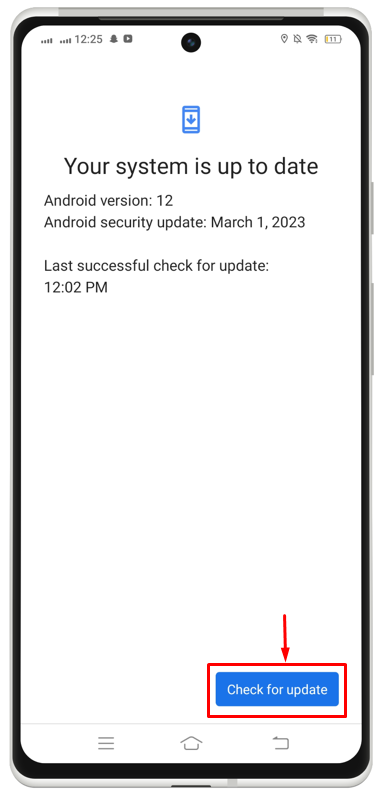
4: Remove Unnecessary Apps
Removing unnecessary and useless apps can also help to remove malware and viruses from your Android device. Malware and viruses can sometimes hide in the cache data of apps, so removing apps can help to get rid of them.
To remove an app, you can:
- Hold the app icon then choose the Uninstall option from the onscreen menu.
- Go to Settings>>Apps and pick the app to eliminate using the Uninstall button.
- Open Google Play Store and search for the app, then utilize the option Uninstall to eliminate it.
5: Make a Factory Reset
Making a factory reset automatically detects all the viruses and malware attacking your device and it will wipe out all the saved information and data on your device including the viruses and infectious files. Factory Reset is often thought to be a last-chance scenario because it removes all the data including images, documents, contacts, messages, etc. It brings the device to its default settings that it had when it left the factory.
To choose this method, users must first set a backup plan or import their important files somewhere else. Read here to learn a complete article on factory resetting. You can also use the built-in Reset feature on your phone to quickly reset the Android device.
6: Install Third-Party Cleaner App
You can also install a third-party cleaner app to remove trash and viruses from your device. There are several third-party applications exist on the Google Play Store, such as AVG Antivirus, Avast and more.
Conclusion
It is necessary to remove the malware and viruses on Android to keep your device and personal information safe and secure. Malware can steal sensitive data, slow down your device. To avoid these circumstances, you need to turn on the Play protector and remove the unnecessary apps from your mobile. Furthermore, you need to keep an eye on system updates on your device or install a third-party Antivirus application on your Android phone to remove malware and viruses from the device.
