If you are a professional person and doing different businesses at the one time. You do not want to mix up your personal life with your professional life. Android devices allow you to set up two or more email accounts on one device. By setting up multiple Gmail accounts on your Android device, you can easily manage your work-related emails in one account and your personal emails in another. This separation permits the users for staying focused on their work during business hours and enjoy their personal time without distractions.
Follow this post to find out:
Contents
Why Is There is a Need to Set Up a New Email Account on Android Device
It is important and necessary to set up multiple email addresses for several reasons such as allowing Android users to maintain an online identity. An email address is often required for various activities on internet, such as using social media accounts, accessing online services, or shopping online. Additionally, having a dedicated email address helps you stay organized by keeping your personal and professional communications separate. It also permits Android users for receiving important notifications, updates, and account recovery information.
How to Set Up a New Email Account on Android
Setting up another email address on the same device that already has a Google account allows you to access different emails, contacts, and other Google services associated with each account. For setting up a new Email account, you need to check out the procedure stated below.
Step 1: Open “Gmail” from your mobile.
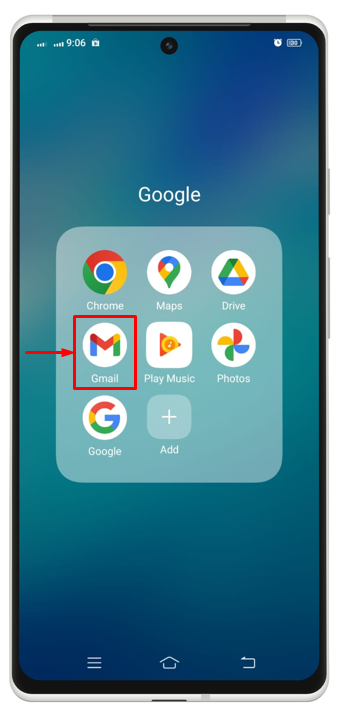
Step 2: Then, go toward the profile icon available at the right corner on top and tap on it.
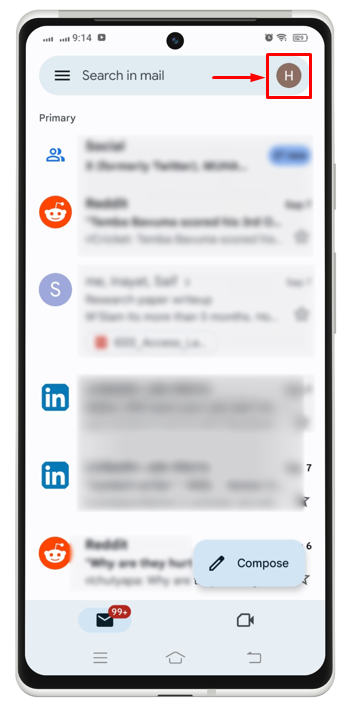
Step 3: To add another account, you need to hit on the “Add another account” option to move ahead.
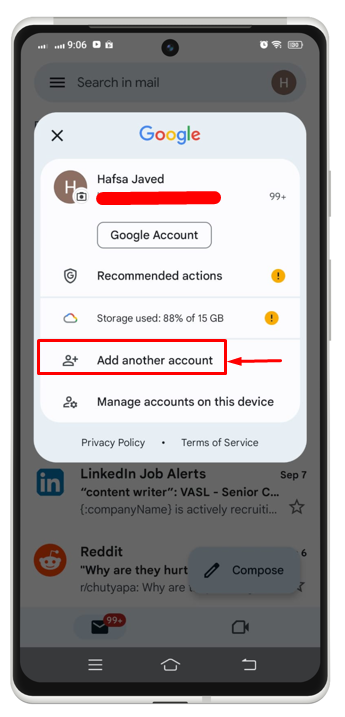
Step 4: Choose any one category according to your choice for which you want to add an email address. In our case, we will add another Google account.
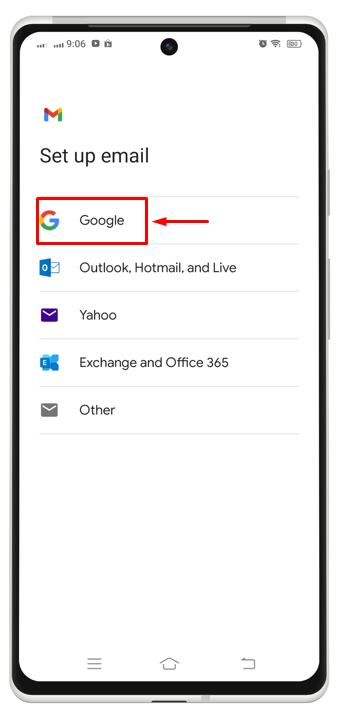
Step 5: Now, add your email address in the required field and tap on “Next”.
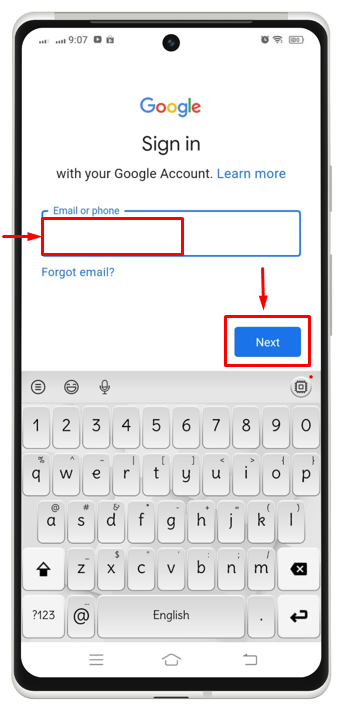
Note: You will also have to provide your email address password later on after the above step.
Step 6: After that, you need to agree with the terms to move ahead and for that purpose, tap on “I agree”.
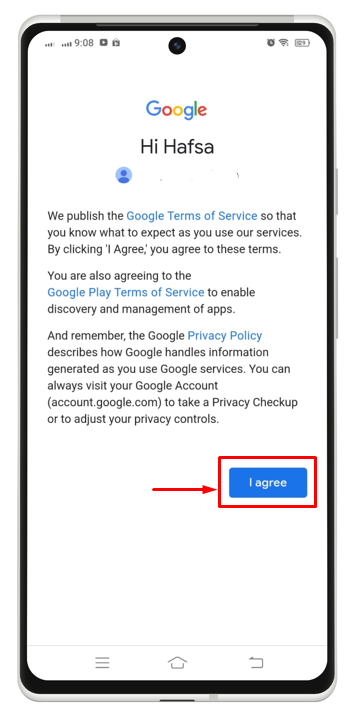
Step 7: As a result, another email address has been set up and saved successfully. Tap on it to switch on it.
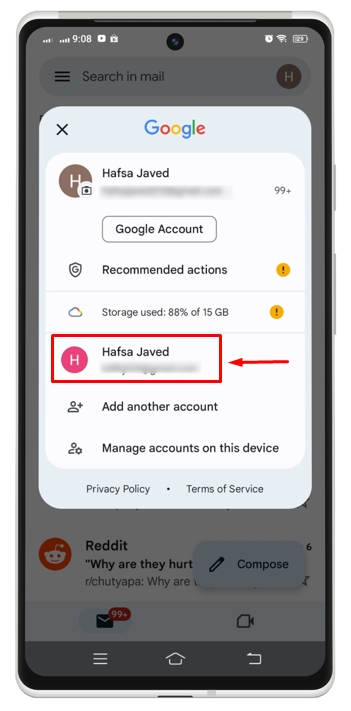
We successfully moved from an email account to other account.
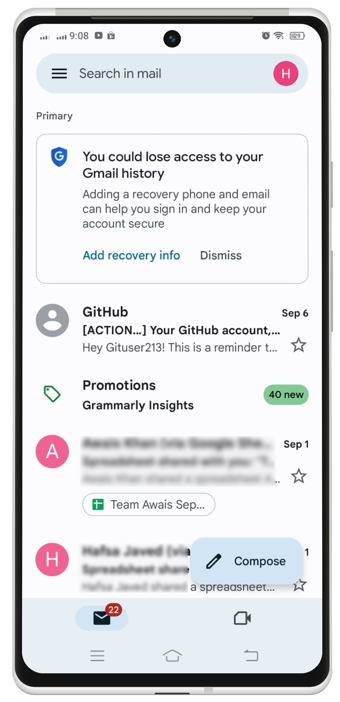
Note: You can add more accounts by following the same procedure.
Conclusion
Setting up a new email account on an Android is quite simple and uncomplicated. By doing this, you can handle various accounts on one device. For that purpose, open “Gmail” and navigate toward the Gmail account profile icon. After that, tap on “Add another account” and add your email and password. After successfully adding an email account, you need to tap on the new account to switch to it.
