Contents
Set Up an MP3 File as a Ringtone on an Android
To step up the MP3 audio as a ringtone in Android, there are primarily two ways:
Note that the options mentioned in this guide may vary on different Android handsets.
1: MP3 as Ringtone
One way of setting the MP3 audio as a ringtone is setting it for all the contacts or in other words setting it as a default ringtone, here are some steps for it:
Step 1: Open the Android settings, then tap on the Sound, it gives you different options such as SIM 1 ringtone, SIM 2 ringtone, Default notification sound, and Default alarm sound. From all these options, you tap on the option for which you want to set the MP3 as ringtone:
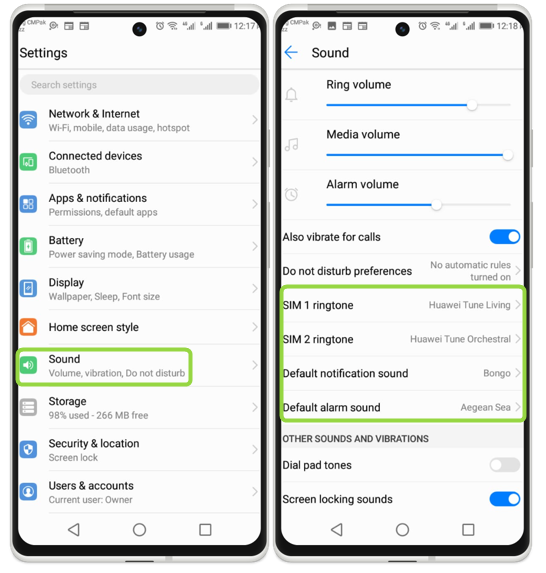
Step 2: Now from the Select ringtone option, tap on the Music (on storage). Now, from your stored MP3, you tap on the ringtone of your choice:
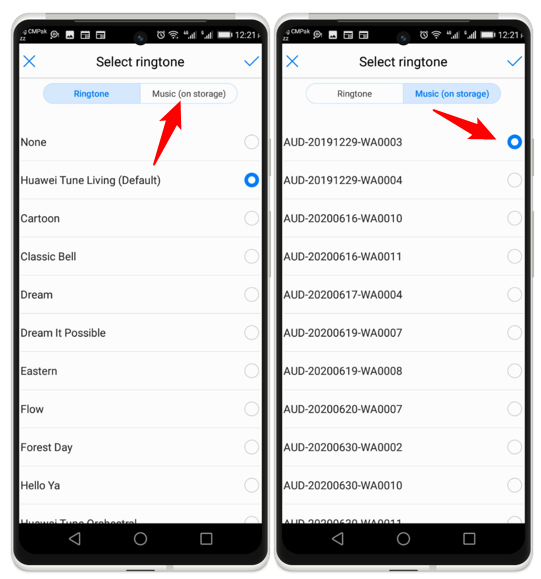
2: MP3 as Ringtone for Specific Contacts
Android provides the feature of setting MP3 audio file as the ringtone for specific contacts this way you will be able to know the contact that is calling without seeing the Android screen, here are some steps for it:
Step 1: First, move the MP3 ringtone to a folder named Ringtones, and then open the contact for which you set the MP3 ringtone, tap on the three dots:
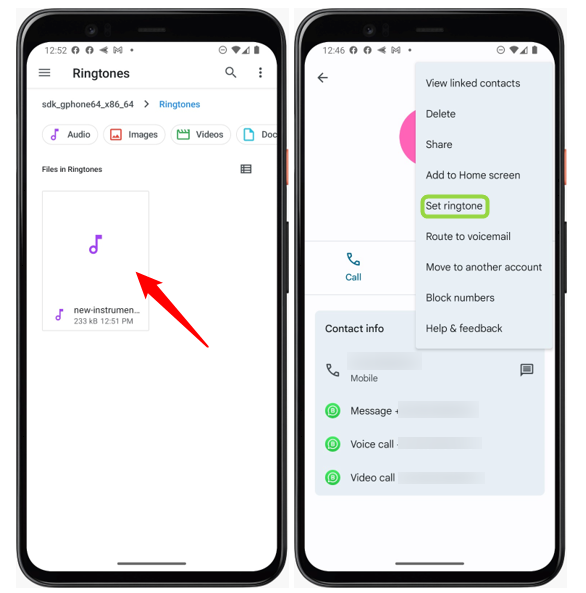
Step 2: Now open the My Sounds folder and select the MP3 ringtone for the specific contact:
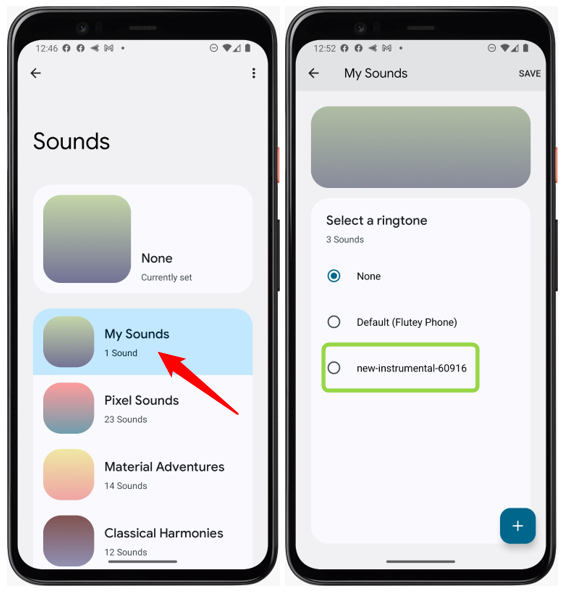
Conclusion
Setting any MP3 audio file as a ringtone is not a difficult task, you have different options for this in the Android settings. You can set the two different MP3 ringtones for different SIM cards, different ringtones for different contacts, and ringtones for the alarms.
