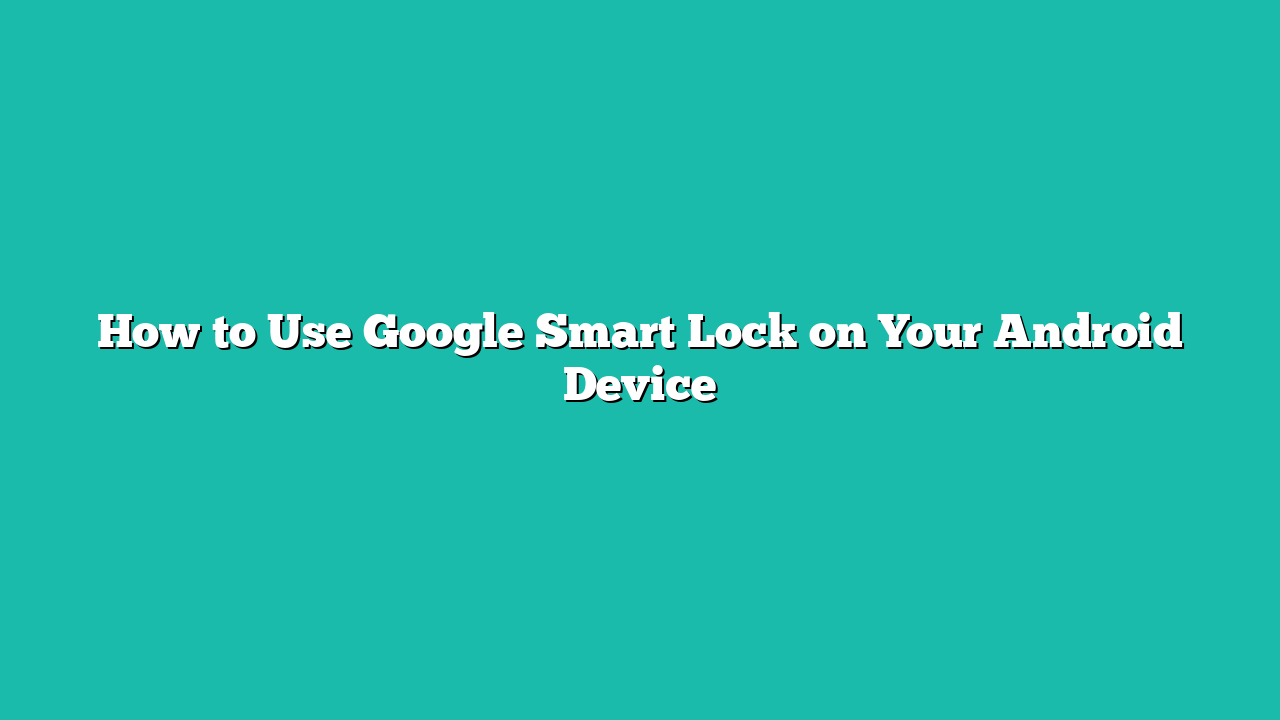Contents
How to Open Smart Lock on Android
Google smart lock feature removes the hassle of entering a password to unlock the device in trusted places and here are some steps to open smart lock:
Step 1: Open the Android settings, then scroll for the Smart Lock and tap on it:
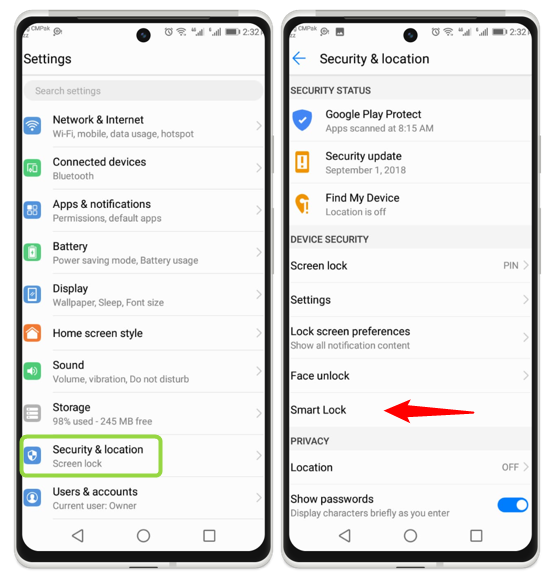
Step 2: Now the smart lock option will appear on the screen such as On-body detection, Trusted places, and Trusted devices:
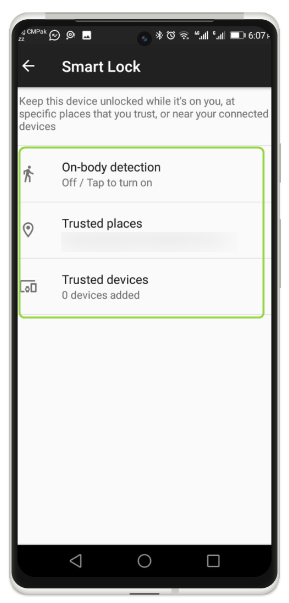
Use Google Smart Lock on Your Android Device
Once you are in the smart lock option you can use it by turning on one body detection, or adding a trusted place and device, the process for all of these is mentioned below:
1: On-body detection
Once you enter the code and put it into your pocket, this option allows you not to enter the passcode again and again whenever you use the phone. However, you have to turn it on first, and for that simply tap on On-body detection, from there tap on the toggle button to activate it:
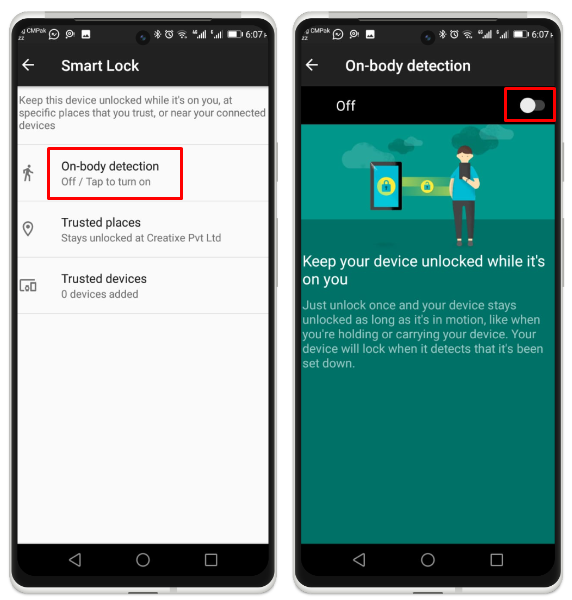
2: Trusted Places
You can select the places where you do not need to enter the password, such as your home and office. To add a trusted place just tap in Add trusted place and Google Maps will open then drop the pin of the trusted location:
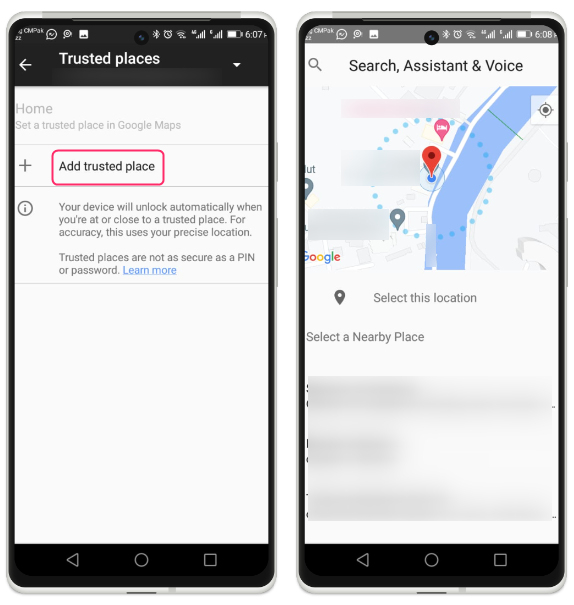
Now give a name to the trusted location and then tap on OK to prompt the addition of the trusted place:
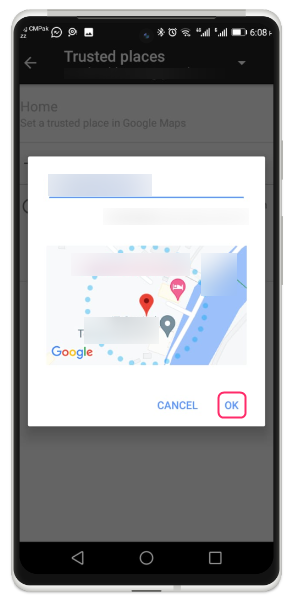
Now to remove the trusted place, just long-press the trusted place and tap on Delete:
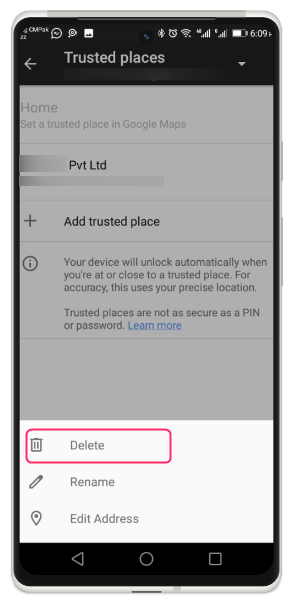
3: Trusted devices
Your device is connected to the Bluetooth devices on which it has already built its trust you do not need to unlock your phone to connect it with that device. To add the trusted device, just tap on the Trusted Device and then tap on Add a trusted device. Next, just turn on the Bluetooth, and to connect your Android with it, tap on Add:
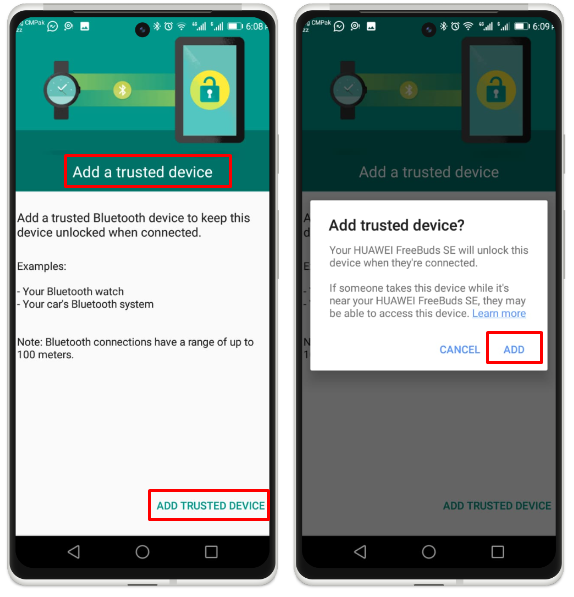
Similarly, to remove to add the trusted device just long tap on the device and prompt the removal by tapping on remove:
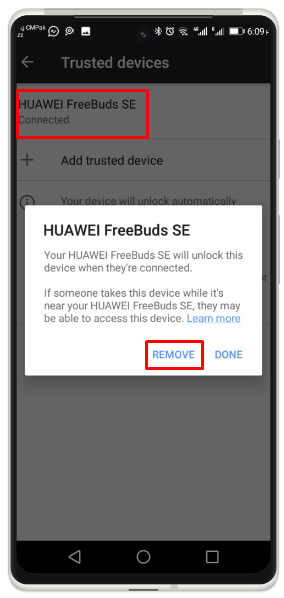
Conclusion
Google smart lock lets Android users unlock their phones without the prompt of a passcode every time they open the screen. However, it is allowed only when the user is in the trusted place added to the smart lock settings. It gives you the three most simple options as On-body detection, Trusted place, and Trusted devices.